Unlocking the Secrets: How to Change Emojis on Your Android Phone or Tablet
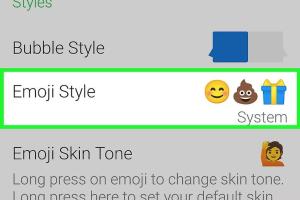
-
Quick Links:
- Introduction
- Understanding Emojis
- Default Emojis on Android
- How to Change Emojis on Android
- Popular Emoji Apps
- Customizing Your Emojis
- Case Study: Emoji Usage Trends
- Expert Insights
- Conclusion
- FAQs
Introduction
Emojis have become an integral part of digital communication, transcending language barriers and adding emotional context to messages. Whether you are using emojis to express joy, sadness, or sarcasm, knowing how to change them on your Android device can enhance your messaging experience. This extensive guide will walk you through the various methods to change emojis on your Android phone or tablet, ensuring that your conversations are as personalized and expressive as you desire.
Understanding Emojis
Emojis are small digital images or icons used to express ideas, emotions, and concepts in electronic communication. With the rise of social media and instant messaging, they have become the universal language of the internet. Here’s a quick overview:
- Origins: Emojis originated in Japan in the late 1990s.
- Types: There are thousands of emojis representing various emotions, objects, animals, and activities.
- Usage: Emojis are used across multiple platforms, including text messages, social media, and email.
Default Emojis on Android
Android devices come with a set of default emojis based on the version of the operating system and the manufacturer. For instance, Samsung, Google, and OnePlus have different emoji styles. Understanding the default emoji options available on your device is crucial before making any changes.
How to Change Emojis on Android
Changing emojis on your Android device can be done through several methods. Here’s a step-by-step guide for each method:
Method 1: Using Android Settings
1. Open the Settings app on your Android device.
2. Scroll down and tap on Language & Input.
3. Select Virtual Keyboard.
4. Tap on your current keyboard (like Gboard).
5. Look for Emoji Settings or Preferences and make your desired changes.
Method 2: Installing a Third-Party Keyboard
1. Go to the Google Play Store.
2. Search for keyboard apps like SwiftKey or Gboard.
3. Install the keyboard of your choice.
4. Open the app and follow the setup instructions.
5. Once installed, set it as your default keyboard in the Language & Input settings.
Method 3: Using Emoji Apps
1. Visit the Google Play Store.
2. Search for emoji apps such as Emoji Font 3 or Bitmoji.
3. Download and install your preferred app.
4. Follow the app’s instructions to set it up and start using new emojis.
Method 4: Changing Font Style (Root Users)
For advanced users who have rooted their devices:
1. Download a custom emoji font like iFont.
2. Open the app and select the emoji font you wish to install.
3. Follow the prompts to apply the new font.
Popular Emoji Apps
Here are some popular apps that can help you change and customize emojis on your Android device:
- Gboard: A versatile keyboard that offers a wide range of emojis.
- SwiftKey: Known for its predictive typing and emoji suggestions.
- Bitmoji: Create personalized emojis that look like you.
- Emoji Keyboard: A dedicated keyboard app that provides countless emojis and stickers.
Customizing Your Emojis
Custom emojis can reflect your personality and style. Here’s how to customize your emojis:
1. Using Bitmoji
Bitmoji allows you to create personalized cartoon avatars and emojis:
- Download the Bitmoji app from the Google Play Store.
- Create your avatar by following the on-screen prompts.
- Use the Bitmoji keyboard to insert your customized emojis in conversations.
2. Creating Your Emojis with Custom Emoji Apps
Apps like Emoji Maker let you create custom emojis from scratch:
- Install the Emoji Maker app.
- Choose your base emoji and modify it using various tools.
- Save and share your creations as needed.
Case Study: Emoji Usage Trends
According to a study conducted by the Emoji Tracker, emojis are used in over 70% of social media posts. A significant increase in emoji usage was noted during the COVID-19 pandemic, where people sought to maintain emotional connectivity despite physical distancing. These trends indicate the growing importance of emojis in digital communication.
Expert Insights
To gain further insights into emoji usage, we consulted Dr. Sarah Thompson, a digital communication expert. She states:
"Emojis add a layer of emotional depth to text-based communication, making it easier to convey feelings that might otherwise be lost in translation. Customizing emojis allows users to express individuality in a way that standard text cannot."
Conclusion
Changing emojis on your Android phone or tablet can significantly enhance your communication experience. Whether you prefer using built-in options or third-party apps, customizing your emoji selection allows you to express yourself in a unique way. With the steps outlined in this guide, you can easily change and personalize your emojis, making your messages more vibrant and engaging.
FAQs
1. Can I change the emojis on my Android device without a third-party app?
Yes, you can change emojis through the keyboard settings in your device's settings.
2. Do all Android devices support emoji customization?
Not all Android devices have the same emoji support; it can vary based on manufacturer and OS version.
3. Are there risks to using third-party emoji apps?
Some third-party apps may require permissions that could compromise your privacy. Always review permissions before installation.
4. How can I revert to the default emojis?
You can revert to default emojis by uninstalling the emoji app or changing the keyboard settings back to the original keyboard.
5. Can I use custom emojis in all messaging apps?
Custom emojis may not be supported in all messaging apps, but most popular ones like WhatsApp and Telegram allow their usage.
6. How often are new emojis released?
New emojis are typically released annually by the Unicode Consortium, with updates occurring as needed.
7. Can I create my own emojis?
Yes, apps like Bitmoji and Emoji Maker allow you to create personalized emojis.
8. Do custom emojis look the same on all devices?
No, custom emojis may appear differently based on the device and operating system being used.
9. What is the most popular emoji?
The "Face with Tears of Joy" emoji 😂 has consistently ranked as one of the most popular emojis used worldwide.
10. Can I change emojis in Google Messages?
Yes, you can change the keyboard settings in Google Messages to use different emojis.
Random Reads
- Mastering microsoft publisher brochures
- Mastering mailbox lock picking
- How to make pictures with keyboard symbols
- How to use post it notes on mac desktop
- How to use ps3 controller on pc
- What does uwu mean
- What does sussy baka mean
- How to remove bathtub decals
- How to remove bathroom tile
- How to transfer downloaded games to psp