Mastering APK Editing: A Comprehensive Guide to Modify Android Apps
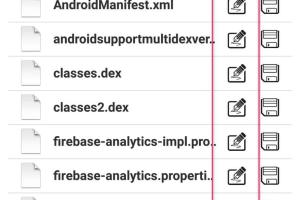
-
Quick Links:
- Introduction
- What Are APK Files?
- Why Edit APK Files?
- Tools Needed for Editing APK Files
- Step-by-Step Guide to Edit APK Files
- Common Issues and Troubleshooting
- Case Studies and Examples
- Expert Insights
- FAQs
- Conclusion
Introduction
Editing APK files can seem daunting, but with the right tools and guidance, you can easily modify Android applications to suit your preferences or needs. This comprehensive guide will walk you through the entire process, covering everything from the basics of APK files to advanced editing techniques.
What Are APK Files?
APK stands for Android Package Kit, which is the file format used by the Android operating system for the distribution and installation of mobile applications. An APK file contains all the components necessary for an application to run, including:
- Code (in the form of compiled Java classes)
- Resources (images, layouts, etc.)
- Manifest file (providing essential information about the app)
Understanding the structure of APK files is crucial for anyone looking to make modifications.
Why Edit APK Files?
There are several reasons why someone might want to edit an APK file:
- Customization: Modify the app's appearance or functionality to better suit your personal preferences.
- Remove bloatware: Strip out unnecessary features or apps that come pre-installed on your device.
- Unlock features: Access hidden features or premium content without paying.
- Debugging: Help developers troubleshoot issues by modifying code and testing various scenarios.
Tools Needed for Editing APK Files
To edit APK files successfully, you’ll need a few essential tools:
- APKTool: A powerful tool that allows you to decompile and recompile APK files easily.
- Java Development Kit (JDK): Required to handle Java code in APK files.
- Android Studio: An IDE for Android development, useful for debugging and testing.
- Notepad++ or any code editor: For editing the code and resources within the APK.
Step-by-Step Guide to Edit APK Files
Follow these steps to edit an APK file:
Step 1: Set Up Your Environment
Install the necessary tools mentioned above. Ensure that your Java Development Kit is correctly installed.
Step 2: Decompile the APK File
Use APKTool to decompile the APK file. Open your command prompt and run the following command:
apktool d yourapp.apk
This command will create a folder with all the app's resources and code.
Step 3: Make Your Edits
Navigate to the decompiled folder and make the desired changes:
- Edit XML files to change layout or UI elements.
- Modify Java code if you have programming experience.
- Replace images and other resources as needed.
Step 4: Recompile the APK File
Once you've made your changes, recompile the APK using the command:
apktool b yourapp
This will create a new APK file in the "dist" folder of your project.
Step 5: Sign the APK File
Before installing the modified APK, you must sign it. Use the jarsigner tool that comes with the JDK:
jarsigner -verbose -sigalg SHA1withRSA -digestalg SHA1 yourapp.apk your-key-alias
Replace "your-key-alias" with your actual key alias.
Step 6: Install the APK
Transfer the signed APK to your Android device and install it. You may need to enable "Unknown Sources" in your device settings to allow installation of apps from outside the Google Play Store.
Common Issues and Troubleshooting
Editing APK files can lead to several common issues:
- Installation Failure: Ensure the APK is signed correctly. Double-check the signing command.
- App Crashes: Look for errors in the logcat using Android Studio to debug.
- Missing Resources: Ensure all necessary resources are present in the decompiled folder.
Case Studies and Examples
Here are a few examples of successful APK modifications:
- Customization of Game Apps: Players often modify APKs of their favorite games to unlock levels or resources.
- Removing Ads: Many users edit APK files to remove advertisements from free apps.
- Improving UI: Some developers have successfully improved the UI of popular apps through APK editing.
Expert Insights
Experts in the field emphasize the importance of ethical considerations when editing APK files. While customization and learning are valid reasons, distributing modified APKs without permission is illegal and against the terms of service of most apps.
FAQs
1. Is it legal to edit APK files?
Editing APK files for personal use is generally legal, but distributing modified apps without permission can lead to legal issues.
2. Can I edit APK files on my phone?
While it’s possible to edit APK files on Android devices using certain apps, it’s much easier and safer to do it on a computer.
3. What should I do if my edited APK doesn’t install?
Check if the APK is signed correctly and that all resources are intact. Also, ensure that "Unknown Sources" is enabled in your device settings.
4. Do I need programming knowledge to edit APK files?
Basic knowledge of XML and Java can be helpful but isn’t strictly necessary for simple modifications.
5. What tools do I need to edit APK files?
You will need APKTool, JDK, and a text editor like Notepad++ for editing.
6. Can I restore the original APK after editing?
Yes, always keep a backup of the original APK file before making any modifications.
7. Are there any risks involved in editing APK files?
Yes, modifying APK files can lead to security vulnerabilities, especially if you download tools from untrusted sources.
8. How do I find the APK file on my device?
You can use a file manager app to locate APK files, usually in the /data/app/ directory.
9. Can I edit APK files for apps downloaded from the Play Store?
Yes, you can edit APKs from the Play Store, but be aware of legal implications and terms of service.
10. How do I prevent my modifications from being overwritten during updates?
To prevent overwriting, you can either disable auto-updates for the app or use a modified version that includes your changes.
Conclusion
Editing APK files opens up a world of customization for Android users and developers alike. By following the steps outlined in this guide, you can modify your favorite applications to enhance their functionality and tailor them to your needs. Remember to always respect intellectual property rights and to use these skills ethically.