The Simplest Ways to Stop GIFs from Playing on Your Web Browser
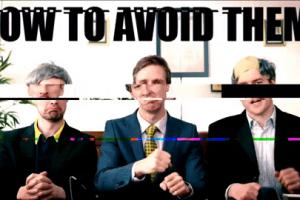
-
Quick Links:
- Introduction
- Understanding GIFs
- Why You Might Want to Stop GIFs
- Methods to Stop GIFs from Playing
- Adjusting Browser Settings
- Using Extensions and Add-ons
- Controlling Media Playback
- Implementing Custom Scripts
- Case Studies & Examples
- Expert Insights
- Conclusion
- FAQs
Introduction
GIFs have become an integral part of online communication, often used to convey emotions, reactions, or humor. However, auto-playing GIFs can sometimes lead to distractions, slow loading times, or even data overuse. In this article, we will explore the simplest methods to stop GIFs from playing automatically in your web browser, enhancing your browsing experience.
Understanding GIFs
The Graphics Interchange Format (GIF) is a bitmap image format that supports both animated and static images. GIFs are popular on social media platforms and messaging apps due to their ability to convey messages quickly and visually. However, their automatic playback can be a nuisance for users looking for a smoother experience.
Why You Might Want to Stop GIFs
- Distraction: Auto-playing GIFs can divert your attention from the main content.
- Performance: They can slow down your browser, especially if multiple GIFs are loading.
- Data Usage: Continuous GIF playback can consume more data, which is a concern for users on limited data plans.
- Accessibility: For some users, GIFs may cause visual discomfort, making it crucial to have control over their playback.
Methods to Stop GIFs from Playing
Adjusting Browser Settings
Most modern web browsers allow you to adjust settings to control media playback, including GIFs. Here’s how you can do it:
Google Chrome
- Open Chrome and click on the three-dot menu in the upper right corner.
- Select “Settings” from the dropdown.
- Scroll down and click on “Privacy and security.”
- Select “Site Settings.”
- Under “Content,” click on “Images” and choose “Don’t show images.”
Mozilla Firefox
- Open Firefox and click on the three-line menu in the top right corner.
- Click on “Options.”
- Scroll down to the “Performance” section.
- Uncheck “Use recommended performance settings.”
- Check “Use hardware acceleration when available.”
- Limit the use of “Animations” under “Advanced” settings.
Microsoft Edge
- Open Edge and click on the three-dot menu.
- Go to “Settings.”
- Click on “Cookies and site permissions.”
- Select “Images” and adjust your settings accordingly.
Using Extensions and Add-ons
Browser extensions can effectively manage GIF playback. Here are some popular options:
- GIF Blocker: This extension allows users to block GIFs entirely.
- Disable HTML5 Autoplay: This tool can stop all media, including GIFs, from auto-playing.
- uBlock Origin: A powerful ad blocker that can also block GIFs based on user preferences.
Controlling Media Playback
Some browsers come with built-in media controls that allow you to manage GIF playback:
- Use the “Pause” button on the media player when GIFs are embedded in videos.
- Right-click on GIFs and select “Pause” or “Stop” if the option is available.
Implementing Custom Scripts
If you have coding knowledge, you can implement custom scripts using JavaScript to stop GIFs from auto-playing. This might require some technical expertise, but it’s a powerful method for those comfortable with coding.
Case Studies & Examples
Let’s look at a few case studies where users implemented these methods and improved their browsing experience significantly.
Case Study 1: John’s Experience with GIFs
John, a graphic designer, found that auto-playing GIFs on social media were distracting him during work hours. After adjusting the settings in Google Chrome and installing the “GIF Blocker” extension, he noticed a significant improvement in his focus and productivity.
Case Study 2: Sarah’s Data Concerns
Sarah was using a limited data plan for her mobile browsing. After reading about disabling GIFs, she implemented the settings in her mobile browser, resulting in a noticeable reduction in data usage, allowing her to save money on her monthly bill.
Expert Insights
We spoke to tech experts about the implications of GIFs in web browsing. Here are some highlights:
- Performance Expert: “Reducing GIFs can significantly improve browser performance, especially on older devices.”
- User Experience Designer: “Control over media playback is essential for maintaining a focused browsing environment.”
Conclusion
Stopping GIFs from playing automatically in your web browser is not only possible but also beneficial for enhancing your overall browsing experience. By following the methods outlined in this article, you can take control of your online environment, improve performance, and save on data usage. Whether you choose to adjust browser settings, use extensions, or implement custom scripts, there is a solution for everyone.
FAQs
1. Can I stop GIFs from playing on all browsers?
Yes, most modern browsers allow you to adjust settings or use extensions to stop GIFs from auto-playing.
2. Do browser extensions slow down my browsing experience?
While some extensions can slow down performance, lightweight options like GIF Blocker are designed to run efficiently without impacting speed.
3. How can I stop GIFs on my mobile browser?
Mobile browsers often have similar settings as desktop versions. Check under the privacy or media settings in your mobile browser to disable GIFs.
4. Is it possible to stop GIFs on specific websites only?
Yes, extensions like uBlock Origin allow users to customize settings for specific sites.
5. What are the downsides of stopping GIFs?
While it can improve focus and save data, you may miss out on the visual communication that GIFs provide in conversations.
6. Will stopping GIFs affect video playback?
No, stopping GIFs will not affect video playback unless you have a setting that disables all media playback.
7. Can I still view GIFs if I stop them from playing automatically?
Yes, you can still view GIFs by clicking on them if you have disabled auto-play settings.
8. Are there any accessibility concerns with GIFs?
Yes, some users may experience discomfort or distraction from the animations, making it essential to have control over their playback.
9. How do I know if my changes are effective?
You can monitor your browsing experience for improved focus and reduced data usage after applying the recommended methods.
10. Where can I find more information on managing GIFs?
For more detailed guides, check reputable tech blogs and official browser support pages.
Random Reads
- Connecting bluetooth headphones pc windows 10 11
- Connect wireless headphones android
- How to get military jet gta v
- How to get minecraft for free
- How to run java application in eclipse
- How to get the best ending in black ops 2
- How to send receive texts from computer
- Why am i not getting notifications
- How to rotate objects in photoshop
- How to rotate an image in photoshop