The Ultimate Guide on How to Uninstall DirectX: Step-by-Step Instructions
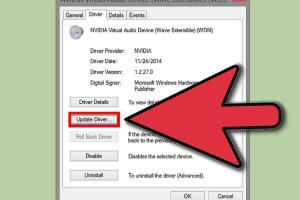
-
Quick Links:
- Introduction
- What is DirectX?
- Why Would You Want to Uninstall DirectX?
- Pre-Uninstallation Checks
- How to Uninstall DirectX
- Troubleshooting DirectX Issues
- Case Studies
- Expert Insights
- FAQs
Introduction
DirectX is a crucial component in the Windows operating system that enhances multimedia experiences, particularly for gaming. However, there may be times when you need to uninstall it, either due to performance issues or system conflicts. In this guide, we will provide you with a comprehensive, step-by-step approach to uninstalling DirectX effectively while ensuring that you can navigate any challenges that may arise during the process.
What is DirectX?
DirectX is a collection of application programming interfaces (APIs) developed by Microsoft. It allows software applications, particularly games and multimedia programs, to communicate with the hardware of a computer. DirectX ensures that graphics, sound, and input devices work seamlessly together, creating a smooth gaming experience for users.
Why Would You Want to Uninstall DirectX?
While DirectX is essential for many applications, there are valid reasons to uninstall it:
- Corrupted Installation: Files may become corrupted, leading to application errors.
- Compatibility Issues: Some older games might not function correctly with newer versions of DirectX.
- Performance Optimization: Uninstalling unnecessary components can free up system resources.
- System Recovery: Issues with DirectX can sometimes be resolved by a clean uninstall and reinstall.
Pre-Uninstallation Checks
Before you proceed to uninstall DirectX, it's essential to prepare your system:
- Backup Your Data: Always back up important files to avoid data loss.
- Check Current DirectX Version: Determine which version of DirectX is currently installed by running the DirectX Diagnostic Tool (type "dxdiag" in the Run dialog).
- Identify Dependent Applications: Make a note of applications that rely on DirectX, as they may be affected post-uninstallation.
How to Uninstall DirectX
Uninstalling DirectX is not straightforward, as it cannot be removed like regular software. Follow these steps carefully:
Method 1: Using Command Prompt
- Open the Command Prompt as an administrator.
- Type
dxdiagand press Enter to open the DirectX Diagnostic Tool. - Note the version of DirectX installed.
- Type
DISM /Online /Cleanup-Image /RestoreHealthto check for system corruption. - Restart your computer.
Method 2: Uninstalling via the Control Panel
- Open the Control Panel.
- Navigate to Programs and Features.
- Look for DirectX in the list, if available.
- If found, right-click and select Uninstall.
- Follow the prompts to complete the uninstallation.
Method 3: Using Third-Party Software
Sometimes, third-party uninstallation tools can help remove DirectX components:
- Download a reliable uninstaller tool (e.g., Revo Uninstaller).
- Run the tool and select DirectX from the list of installed software.
- Follow the instructions to remove DirectX completely.
Troubleshooting DirectX Issues
If you encounter issues after uninstalling DirectX, consider the following troubleshooting steps:
- Reinstall DirectX: Download the latest version from the official Microsoft website.
- Update Graphics Drivers: Ensure your graphics drivers are updated to the latest version.
- Check System Files: Run
sfc /scannowin the Command Prompt to fix corrupted system files.
Case Studies
Numerous users have faced DirectX-related issues. Here are two case studies highlighting their experiences:
Case Study 1: Gaming Performance Boost
After uninstalling an outdated version of DirectX, a user noticed a significant improvement in gaming performance. The system regained stability, allowing high frame rates and smoother gameplay.
Case Study 2: Application Compatibility
Another user experienced compatibility issues with older applications. After uninstalling DirectX, they reinstalled a version compatible with their software, resolving the issues.
Expert Insights
Experts recommend regularly updating DirectX to ensure optimal performance and compatibility with modern games. If issues arise, a clean uninstallation followed by a fresh installation is often the best course of action.
FAQs
1. Can I uninstall DirectX completely?
No, DirectX is integrated into the Windows operating system. However, you can uninstall specific versions or components.
2. What happens if I uninstall DirectX?
You may experience issues with games and multimedia applications that rely on DirectX.
3. How do I know what version of DirectX I have?
Run the DirectX Diagnostic Tool by typing dxdiag in the Run dialog.
4. Is there a way to fix DirectX without uninstalling?
Yes, you can try repairing DirectX by running the DirectX Setup from the official Microsoft website.
5. Will uninstalling DirectX delete my games?
No, uninstalling DirectX will not delete your games, but they may not run correctly without it.
6. Can I reinstall DirectX after uninstalling?
Yes, you can download and reinstall DirectX from the official Microsoft website.
7. Do I need to restart my computer after uninstalling DirectX?
Yes, restarting your computer is recommended to complete the uninstallation process.
8. How often should I update DirectX?
It's best to update DirectX whenever you install new games or applications that require it.
9. What if I encounter errors during the uninstallation?
If errors occur, consider using a third-party uninstaller or seeking support from Microsoft.
10. Can I uninstall DirectX from Windows 10?
DirectX is a core component of Windows 10, but you can uninstall specific versions or components as needed.
Conclusion
Uninstalling DirectX may seem daunting, but with the right approach, you can manage it effectively. Whether you’re troubleshooting, optimizing performance, or preparing for a fresh installation, this guide serves as your comprehensive resource. Remember to proceed with caution and always back up your data before making significant changes to your system.
References
For more detailed information on DirectX and troubleshooting, visit the following sources:
- Microsoft DirectX Download
- Using the DirectX Diagnostic Tool
- Tom's Hardware: DirectX 12 Performance Benchmarks
Random Reads
- Mastering the art of floor mopping
- Mastering the art of escape crimson room
- Remove account google chrome
- Remove blank home screen android
- Phone stolen deactivate delete data
- Partition hard drive fdisk format
- How to play multiplayer minecraft xbox 360
- Retrieve old whatsapp messages
- Retrieve mobile number sim
- How to hang picture frames over stairs