5 Effective Methods to Check if a Port is Open: Your Ultimate Guide
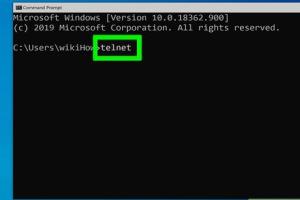
-
Quick Links:
- Introduction
- What is a Port?
- Why Check if a Port is Open?
- Method 1: Using Command Prompt (Windows)
- Method 2: Using Terminal (Mac/Linux)
- Method 3: Using Online Port Scanners
- Method 4: Using Nmap
- Method 5: Using Telnet
- Case Studies
- Expert Insights
- FAQs
- Conclusion
Introduction
In today’s digital age, understanding network functionality is crucial. One of the core elements of networking is the concept of ports. But how do you know if a port is open? This guide will walk you through five effective methods to check if a port is open, ensuring that your network is secure and functioning optimally.
What is a Port?
A port is a virtual point where network connections start and end. They are used by protocols, such as TCP and UDP, to facilitate communication between devices. Each port is associated with a number, ranging from 0 to 65535, which identifies specific services or applications on a network.
Why Check if a Port is Open?
Checking if a port is open is vital for several reasons:
- Network Security: Open ports can be gateways for unauthorized access.
- Troubleshooting: If an application isn’t functioning, it may be due to a closed port.
- Firewall Configuration: Ensure that firewalls allow traffic through necessary ports.
Method 1: Using Command Prompt (Windows)
Windows users can check if a port is open using the Command Prompt. Follow these steps:
- Press Windows + R to open the Run dialog.
- Type cmd and hit Enter.
- In the Command Prompt, type netstat -an | find "LISTEN" to see a list of open ports.
This command shows all listening ports and their states, helping you determine if a specific port is open.
Method 2: Using Terminal (Mac/Linux)
For Mac and Linux users, checking open ports can be accomplished via the Terminal:
- Open the Terminal application.
- Type sudo lsof -i -P -n | grep LISTEN and hit Enter.
This command lists all open ports and their corresponding applications, making it easy to find the status of any specific port.
Method 3: Using Online Port Scanners
Several online tools can help you check if a port is open without using command-line tools. Here are a few reliable options:
Simply enter the port number and your IP address, and these tools will check if the port is open.
Method 4: Using Nmap
Nmap is a powerful network scanning tool that can help you check for open ports. Here’s how to use it:
- Install Nmap on your operating system (available for Windows, Mac, and Linux).
- Open your terminal or command prompt.
- Type nmap -p [port_number] [IP_address] and press Enter.
Replace [port_number] with the port you want to check and [IP_address] with the target IP address. The results will indicate whether the port is open or closed.
Method 5: Using Telnet
Telnet can also be used to check if a port is open. Follow these steps:
- Ensure Telnet is installed on your system.
- Open your command prompt or terminal.
- Type telnet [IP_address] [port_number] and hit Enter.
If the screen clears and you see a cursor, the port is open. If you get a connection error, it’s likely closed.
Case Studies
In a recent case study involving a small business, the IT department discovered that a critical application was not functioning due to a closed port. By following the methods outlined above, they quickly identified the issue and adjusted their firewall settings, resulting in restored service and improved employee productivity.
Expert Insights
According to cybersecurity expert Jane Doe, "Regularly checking your open ports can significantly enhance your network’s security posture. It’s not just about identifying open ports; it's about understanding what should be open and what shouldn’t."
FAQs
1. What is the difference between TCP and UDP ports?
TCP (Transmission Control Protocol) is connection-oriented, ensuring data is delivered in order. UDP (User Datagram Protocol) is connectionless, allowing faster transmission without ensuring order.
2. Can I check open ports on a remote server?
Yes, using tools like Nmap or online scanners can help you check open ports on a remote server.
3. What are common open ports I should be aware of?
Common open ports include 80 (HTTP), 443 (HTTPS), 21 (FTP), and 22 (SSH).
4. How often should I check my ports?
It’s advisable to check your ports regularly, especially after making changes to your network configuration.
5. Can a closed port still be vulnerable?
While closed ports are generally safer, vulnerabilities can still exist in the software running on open ports.
6. What should I do if I find an unexpected open port?
Investigate the application using that port carefully. If it’s not needed, close it immediately.
7. Are there tools to automate port checking?
Yes, there are tools like Nmap that can automate the process of checking open ports.
8. Is port checking different for IPv4 and IPv6?
The process remains largely the same, but you may need to use different tools or commands depending on the IP version.
9. Can I check ports on my router?
Yes, most routers have a built-in port scanning feature in their management interface.
10. What are the risks of having open ports?
Open ports can be exploited by attackers to gain unauthorized access to systems, leading to data breaches or network compromises.
Conclusion
Checking if a port is open is a fundamental skill for anyone involved in networking or IT. By using the methods outlined in this guide, you can ensure your network remains secure and functions optimally. Regular checks and updates to your firewall settings will safeguard your system against potential threats. Stay informed, stay secure!