Mastering Bluetooth Dongles: A Comprehensive Guide for Windows and Mac Users
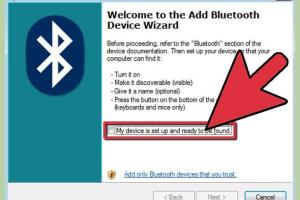
-
Quick Links:
- Introduction
- Understanding Bluetooth Dongles
- Choosing the Right Bluetooth Dongle
- Setting Up a Bluetooth Dongle on Windows
- Setting Up a Bluetooth Dongle on Mac
- Common Issues and Troubleshooting
- Advanced Tips and Tricks
- Conclusion
- FAQs
Introduction
In the era of wireless technology, Bluetooth has become a standard for connecting devices without the hassle of cords. Whether you're looking to connect a wireless mouse, keyboard, headphones, or other peripherals, a Bluetooth dongle can be a game-changer. This comprehensive guide will walk you through everything you need to know about using a Bluetooth dongle on Windows and Mac systems, providing step-by-step instructions, troubleshooting tips, and much more.
Understanding Bluetooth Dongles
A Bluetooth dongle is a small USB device that adds Bluetooth capability to your computer or laptop. If your device does not have built-in Bluetooth, a dongle can bridge that gap, enabling you to connect a variety of wireless devices.
Types of Bluetooth Dongles
- USB Bluetooth Dongles: The most common type, which directly plugs into a USB port.
- Bluetooth Adapters: These may come with additional features such as extended range or multiple device connectivity.
Choosing the Right Bluetooth Dongle
Not all Bluetooth dongles are created equal. Here are a few factors to consider:
- Compatibility: Ensure the dongle is compatible with your operating system (Windows or Mac).
- Bluetooth Version: Newer versions (e.g., Bluetooth 5.0) offer better speed and range.
- Range: Consider how far away you will be from the device.
- Brand Reputation: Opt for well-reviewed brands to ensure reliability.
For instance, brands like TP-Link, ASUS, and Plugable are often recommended for their performance and compatibility.
Setting Up a Bluetooth Dongle on Windows
Setting up a Bluetooth dongle on a Windows system is relatively straightforward. Follow these steps:
Step-by-Step Installation
- Insert the Dongle: Plug the Bluetooth dongle into an available USB port on your Windows computer.
- Driver Installation:
- Windows should automatically detect the dongle and install the necessary drivers. If it doesn’t, you may need to download drivers from the manufacturer’s website.
- Access Bluetooth Settings:
- Go to Settings > Devices > Bluetooth & other devices.
- Toggle Bluetooth on to enable the dongle.
- Pair a Device:
- To add a Bluetooth device, click Add Bluetooth or other device and select Bluetooth.
- Choose the device you want to connect from the list and follow the prompts to complete the pairing process.
Once you've completed these steps, you should be able to use your Bluetooth devices seamlessly.
Setting Up a Bluetooth Dongle on Mac
The process for Mac users is similarly straightforward. Here’s how to set up your Bluetooth dongle on macOS:
Step-by-Step Installation
- Insert the Dongle: Plug the Bluetooth dongle into a USB port on your Mac.
- Driver Installation:
- Most Bluetooth dongles will be recognized automatically without additional drivers. If not, check the manufacturer's website for macOS drivers.
- Access Bluetooth Preferences:
- Go to System Preferences > Bluetooth.
- Ensure Bluetooth is turned on.
- Pair a Device:
- Put the device you want to connect in pairing mode.
- Select the device from the list in Bluetooth preferences and click Connect.
With these steps, you can easily connect your Bluetooth devices on your Mac.
Common Issues and Troubleshooting
While setting up a Bluetooth dongle is generally straightforward, you may encounter some issues. Here are some common problems and their solutions:
Common Issues
- Device Not Recognized: Ensure the dongle is properly inserted and try a different USB port.
- Driver Issues: Check for driver updates from the manufacturer's website.
- Pairing Problems: Ensure the device is in pairing mode and within range.
- Interference: Other wireless devices can interfere with Bluetooth signals. Try to minimize interference by moving devices closer together.
Advanced Tips and Tricks
To enhance your Bluetooth experience, consider these advanced tips:
- Keep Drivers Updated: Regularly check for updates to ensure optimal performance.
- Use Bluetooth Profiles: Familiarize yourself with different Bluetooth profiles (e.g., A2DP for audio) to optimize connections.
- Secure Your Connections: Use Bluetooth security features to prevent unauthorized access to your devices.
Conclusion
Using a Bluetooth dongle on Windows and Mac is a simple process that can greatly enhance your device's connectivity. By following this guide, you should be well-equipped to set up, troubleshoot, and optimize your Bluetooth experience. As technology continues to evolve, staying informed about the best practices for using Bluetooth devices will ensure you get the most out of your wireless connections.
FAQs
1. What is a Bluetooth dongle?
A Bluetooth dongle is a USB device that adds Bluetooth functionality to computers or devices that lack it.
2. How do I know if my Bluetooth dongle is working?
Check if your computer recognizes it in Bluetooth settings and if you can connect devices to it.
3. Can I use multiple Bluetooth devices simultaneously?
Yes, most Bluetooth dongles support multiple connections, but it depends on the dongle's specifications.
4. How far can I be from my Bluetooth device?
The range is typically around 30 feet (10 meters), but this can vary based on the environment and the Bluetooth version used.
5. What should I do if my Bluetooth dongle is not recognized?
Try unplugging and replugging the dongle, using a different USB port, or updating the drivers.
6. Are there any safety concerns with Bluetooth dongles?
Yes, ensure your Bluetooth connections are secure to prevent unauthorized access. Use security features available in your device settings.
7. Do I need to install software for my Bluetooth dongle?
Most dongles will work with built-in drivers, but some may require additional software from the manufacturer.
8. Can I use a Bluetooth dongle on a smart TV?
Yes, many smart TVs support Bluetooth dongles to connect wireless devices; check compatibility first.
9. How do I reset my Bluetooth dongle?
Unplugging it and then plugging it back in is usually sufficient. If issues persist, consult the manufacturer's instructions for a factory reset.
10. Can I use a Bluetooth dongle for gaming peripherals?
Yes, many Bluetooth dongles support gaming peripherals, but check for latency issues that may affect performance.
Random Reads
- How to install iso game file windows pc
- How to install flood lights
- How to type apple logo
- How to turn website into app shortcut chrome
- How to unlock an oven
- How to unlock bosch oven
- How to unlock a safe
- How to split a table in microsoft word
- How to spot a fake id
- How to replace a washing machine belt