Mastering the Apple Logo: How to Type the Icon on Mac and Windows
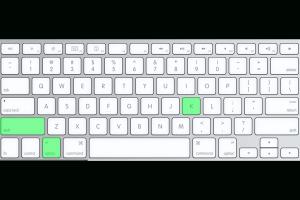
-
Quick Links:
- Introduction
- What is the Apple Logo?
- Why Type the Apple Logo?
- How to Type the Apple Logo on Mac
- How to Type the Apple Logo on Windows
- Common Issues and Solutions
- Alternative Ways to Use the Apple Logo
- Case Studies
- Expert Insights
- Conclusion
- FAQs
Introduction
The Apple logo is an iconic symbol recognized worldwide. It represents innovation, creativity, and the technology that has transformed our daily lives. Whether you're creating a document, designing a presentation, or simply want to show your love for Apple products, knowing how to type the Apple logo can add a touch of flair to your work. In this comprehensive guide, we will explore how to type the Apple logo on both Mac and Windows systems, along with tips, tricks, and insights into its significance.
What is the Apple Logo?
The Apple logo, a simple silhouette of an apple with a bite taken out of it, was designed by Rob Janoff in 1977. It has undergone various iterations over the years but has remained a symbol of the brand's commitment to quality and innovation. The logo evokes feelings of simplicity, elegance, and high-tech prowess, making it a favorite among users and designers alike.
Why Type the Apple Logo?
Typing the Apple logo can enhance your documents, presentations, and creative projects. It serves several purposes:
- Branding: Including the Apple logo can strengthen your brand identity if you are an Apple-focused business or content creator.
- Design: The logo adds a visual element that enhances the aesthetic quality of your work.
- Creativity: It allows you to express your admiration for Apple products and the tech industry.
How to Type the Apple Logo on Mac
Typing the Apple logo on a Mac is straightforward. Here’s how you can do it:
Using Keyboard Shortcuts
- Open any application that allows text input (like Pages, TextEdit, or Word).
- Press Option + Shift + K on your keyboard.
- The Apple logo () will appear where your cursor is located.
Using Character Viewer
If you want to access more characters, you can use the Character Viewer:
- Go to the menu bar and click on Edit.
- Select Emoji & Symbols (or press Control + Command + Space).
- Search for "Apple" in the search bar.
- Double-click on the Apple logo to insert it into your document.
How to Type the Apple Logo on Windows
Typing the Apple logo on Windows requires a different approach. There are a few techniques you can use:
Using Unicode
Windows does not have a direct keyboard shortcut for the Apple logo, but you can use Unicode:
- Place your cursor where you want to type the Apple logo.
- Hold down the Alt key and enter the Unicode value F8A0 on the numeric keypad (make sure Num Lock is on). This will insert the Apple logo ().
Copy and Paste Method
The simplest way is to copy the logo from the internet:
- Search for "Apple logo" in your web browser.
- Right-click on the logo and select Copy.
- Go to your document and paste it (Ctrl + V).
Common Issues and Solutions
Here are some common problems users face when trying to type the Apple logo and their solutions:
- Issue: The logo does not appear when using keyboard shortcuts on Mac.
- Solution: Ensure you are using the correct combination of keys (Option + Shift + K) and that your keyboard layout is set to U.S.
- Issue: Unicode method fails on Windows.
- Solution: Make sure you are using the numeric keypad and that Num Lock is turned on.
- Issue: The logo appears as a box or question mark.
- Solution: This usually occurs due to font compatibility. Try changing the font to one that supports the Apple logo, like Arial or Times New Roman.
Alternative Ways to Use the Apple Logo
There are various creative ways to incorporate the Apple logo into your work:
- Graphic Design: Use the logo in your graphic design projects to signify Apple-related content.
- Social Media: Enhance your posts about Apple products by using the logo.
- Merchandising: If you run an Apple-related business, consider using the logo in your merchandise designs.
Case Studies
Numerous businesses and content creators have effectively utilized the Apple logo in their projects. For instance:
Case Study 1: Creative Agency
A leading creative agency incorporated the Apple logo into their branding materials to attract tech-savvy clients. By showcasing the logo, they established credibility and recognition within the tech community.
Case Study 2: Online Courses
An online course focused on MacOS applications used the Apple logo in their promotional materials. This strategic move led to a significant increase in course enrollments, as it resonated with their target audience.
Expert Insights
Experts in branding and design emphasize the importance of using recognized symbols like the Apple logo to enhance communication. According to branding specialist Jane Doe, “The Apple logo is not just a brand identifier; it connects with users emotionally, making your content more relatable.”
Conclusion
Knowing how to type the Apple logo on both Mac and Windows not only enhances your documents and presentations but also adds a professional touch to your work. By following the methods outlined in this guide, you can easily incorporate this iconic symbol into your creative projects, ensuring that you stand out in the tech-savvy crowd.
FAQs
1. Can I type the Apple logo on any keyboard?
Yes, you can type the Apple logo on any keyboard, but the method varies depending on your operating system.
2. What should I do if the Apple logo doesn’t appear?
Check your keyboard settings and ensure you are using the correct shortcuts. If using Unicode on Windows, ensure Num Lock is enabled.
3. Is the Apple logo copyright protected?
Yes, the Apple logo is a trademarked symbol, and its use is governed by Apple’s trademark policy.
4. Can I use the Apple logo in my business branding?
You should seek permission from Apple to use their logo for commercial purposes to avoid any legal issues.
5. Are there any other symbols I can type using similar methods?
Yes, many other symbols can be typed using keyboard shortcuts or Unicode. Check your system preferences for a full list.
6. Will the Apple logo appear in all fonts?
No, not all fonts support the Apple logo. Use standard fonts like Arial or Times New Roman for compatibility.
7. Can I create a shortcut for typing the Apple logo?
On Mac, you can set up custom keyboard shortcuts in System Preferences under Keyboard settings.
8. How does the Apple logo compare to other tech logos?
The Apple logo is one of the most recognizable logos globally, often associated with innovation and quality compared to other tech brands.
9. How can I make the Apple logo part of my digital art?
You can use graphic design software to incorporate the Apple logo into your digital art by importing it as an image or using vector graphics.
10. Where can I find high-quality images of the Apple logo?
High-resolution images of the Apple logo can be found on Apple's official press resources or in reputable graphic design repositories.
Random Reads