Mastering HTML: A Comprehensive Guide on How to Edit HTML Files for Beginners
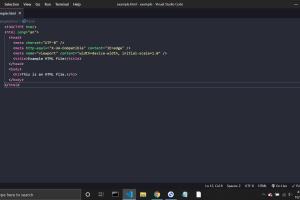
-
Quick Links:
- 1. Introduction
- 2. Understanding HTML and Its Importance
- 3. Tools for Editing HTML Files
- 4. Basic Structure of an HTML Document
- 5. Step-by-Step Guide to Editing HTML Files
- 6. Common HTML Tags and Their Uses
- 7. Case Studies: Real-World Examples of HTML Editing
- 8. Best Practices for Editing HTML Files
- 9. Troubleshooting Common HTML Editing Issues
- 10. FAQs
1. Introduction
Editing HTML files is a fundamental skill for anyone interested in web development. HTML, or HyperText Markup Language, is the backbone of web pages. Whether you are a beginner looking to create your first website or a seasoned developer refining your skills, knowing how to edit HTML files effectively is crucial. This guide will take you through the process step by step, with practical examples and expert insights.
2. Understanding HTML and Its Importance
HTML is the standard language for creating web pages. It allows you to structure content, link to other pages, and include images and multimedia. Understanding HTML is essential for web development, as it lays the foundation for creating visually appealing and functional websites.
Importance of HTML:
- Forms the structure of web content.
- Enables SEO optimization.
- Facilitates accessibility for users with disabilities.
- Allows integration with CSS and JavaScript for enhanced functionality.
3. Tools for Editing HTML Files
There are various tools available for editing HTML files, ranging from simple text editors to sophisticated Integrated Development Environments (IDEs). Here are some popular options:
- Text Editors: Notepad (Windows), TextEdit (Mac), Sublime Text, Atom, and Visual Studio Code.
- WYSIWYG Editors: Adobe Dreamweaver, Wix, and WordPress (for ease of use).
- Integrated Development Environments (IDEs): WebStorm, Eclipse, and NetBeans.
4. Basic Structure of an HTML Document
An HTML document has a basic structure that includes the following components:
<!DOCTYPE html>
<html>
<head>
<title>Page Title</title>
</head>
<body>
<h1>This is a Heading</h1>
<p>This is a paragraph.</p>
</body>
</html>
This structure includes the doctype declaration, the HTML element, the head section (which contains metadata and the title of the page), and the body section (where the content is displayed).
5. Step-by-Step Guide to Editing HTML Files
Now that you understand the basics, let’s dive into the step-by-step process of editing HTML files:
Step 1: Choose Your HTML File
Locate the HTML file you want to edit. This could be a file you created or one you downloaded.
Step 2: Open the File in Your Chosen Editor
Right-click on the HTML file and select “Open with” followed by your chosen text or code editor.
Step 3: Make Your Edits
Modify the content as needed. You can change text, add images, or adjust links. Remember to use proper HTML syntax.
Step 4: Save Your Changes
After editing, save your file. In most editors, you can do this by clicking “File” and then “Save” or using the shortcut Ctrl + S (Cmd + S on Mac).
Step 5: Preview Your Changes
Open the edited HTML file in a web browser to see how your changes look. You may need to refresh the browser to view updates.
6. Common HTML Tags and Their Uses
Familiarizing yourself with common HTML tags will enhance your editing skills. Here are some essential tags:
| Tag | Usage |
|---|---|
| <h1> to <h6> | Headings of different levels. |
| <p> | Paragraphs of text. |
| <a> | Links to other pages or resources. |
| <img> | Images. |
| <div> | Division or section of a page. |
| <span> | Inline container for text. |
7. Case Studies: Real-World Examples of HTML Editing
Let’s explore a few case studies showcasing how effective HTML editing can lead to improved web pages:
Case Study 1: Enhancing User Experience
A local business revamped its website by editing HTML to improve navigation. By adding clear headings and links, they saw a 30% increase in user engagement.
Case Study 2: SEO Optimization
A blog focused on travel edited their HTML to include meta tags and alt text for images. This led to a significant increase in organic traffic by 50% over three months.
8. Best Practices for Editing HTML Files
To ensure your HTML editing is efficient and effective, consider the following best practices:
- Always back up your original HTML file before making changes.
- Use comments in your HTML to explain complex sections.
- Validate your HTML using online validators to catch errors.
- Keep your code organized and well-structured for readability.
- Use version control systems like Git for larger projects.
9. Troubleshooting Common HTML Editing Issues
When editing HTML files, you might encounter various issues. Here are some common problems and their solutions:
Problem: Page Not Displaying Correctly
Solution: Check for unclosed tags or syntax errors in your HTML.
Problem: Links Not Working
Solution: Ensure your href attributes are correct and point to valid URLs.
Problem: Images Not Showing
Solution: Verify that the image paths are correct and that the images exist in the specified location.
10. FAQs
Q1: What software do I need to edit HTML files?
A1: You can use any text editor like Notepad, or more advanced code editors like Visual Studio Code or Sublime Text.
Q2: Can I edit HTML files with a word processor?
A2: It's not recommended as word processors can add extra formatting that can break your code.
Q3: Is HTML coding difficult?
A3: HTML is relatively easy to learn for beginners. With practice, you can become proficient quickly.
Q4: How can I check if my HTML is valid?
A4: Use online validation tools such as the W3C Markup Validation Service.
Q5: What are the most common HTML tags I should know?
A5: Some essential tags include <h1>, <p>, <a>, <img>, and <div>.
Q6: How can I learn more about HTML?
A6: There are many online resources, tutorials, and courses available for learning HTML.
Q7: Can I edit HTML on my mobile device?
A7: Yes, there are HTML editors available for mobile devices that allow you to edit code.
Q8: What is a WYSIWYG editor?
A8: A WYSIWYG (What You See Is What You Get) editor allows you to edit HTML visually, without needing to know the code.
Q9: How do I add comments in HTML?
A9: You can add comments by using <!-- Comment text here --> in your HTML code.
Q10: Why is it important to learn HTML?
A10: Learning HTML is foundational for web development, as it helps you create and manipulate web content effectively.
Conclusion
Editing HTML files is a vital skill for anyone looking to build or maintain a website. By following the steps and best practices outlined in this guide, you can enhance your web development capabilities and create engaging, functional web pages.
For further reading, consider checking out resources from W3Schools and MDN Web Docs.
Random Reads
- How to change amazon delivery date
- How to change address iphone
- How to create and edit text file in linux
- How to see google chat history
- How to see under a door
- How to start coding
- How to start control panel from command line
- How to find capture ho oh pokemon emerald
- How to disable function key
- How to disable fortinet