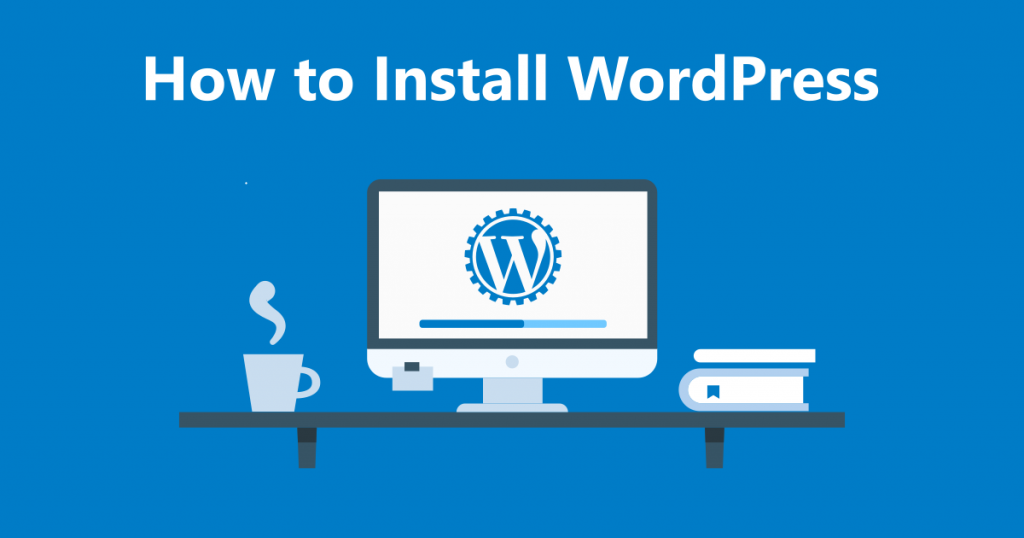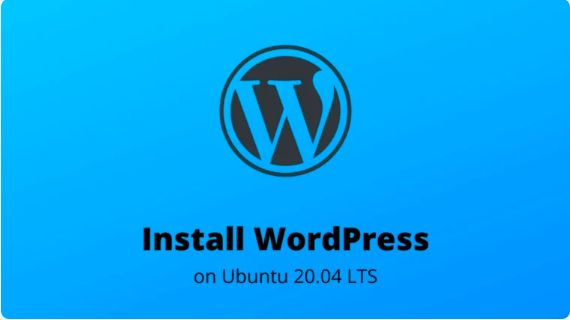We’re here going to elaborate how to customize Linux desktop environment with Gnome Tweaks tool. In our previous articles, we have discussed how to install Gnome Tweaks on Ubuntu/Debian, and Fedora Linux distributions, and now it’s time to learn how to customize desktop using this tool.
Gnome Tweaks tool is a small and powerful application or tool for Linux users offering them to modify their desktop appearance the helps boost productivity. The tool includes a number of features like altering default themes, font sizes, system background styles, and many more. And it’s really easy to customize your Linux machine with this app.
So, Let’s discuss each of its features and customization options available through Gnome Tweaks on a Linux distribution (No matters what Linux distro you are using, the article is useful for all variants).
1: Customizing Themes
When it comes to desktop customization, the appearance of desktop is a very important factor. And with the help of Gnome Tweaks, you can select among wide range of available themes for your Linux machine that provides your system to get a completely fresh look.
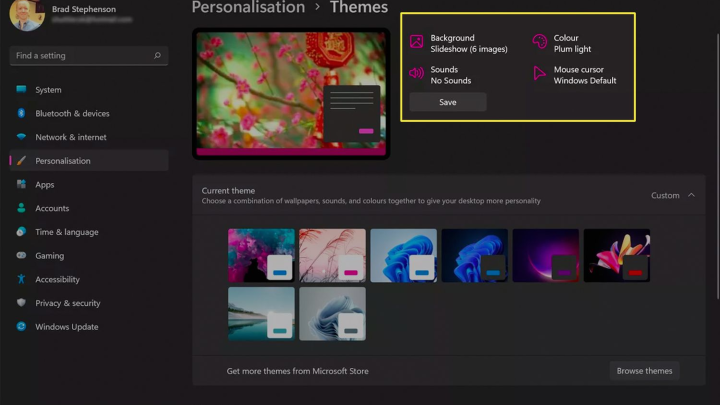
With the implementation of new themes, not just your desktop, but the applications, cursor, and icons look will be changed too. Also, the tool enables you to download new themes as well.
2: Customizing Homescreen/Lockscreen Background
On a working machine, an attractive home screen and lock screen background makes you feel better. And this option available under Tweaks allow you to select from available default images, as well as use any of your selected wallpapers that you download yourself. Based on your requirements, the option also enables you to change scaling attributes of the image.
3: Customizing Animations
In the General tab of Gnome Tweaks, there are various options like customizing animations, actions related to laptop lid closes, over-amplification, etc. Animation often eats up system’s resources, however makes the interaction with your machine attractive. However, if you love performance, you can disable the animations here. Also, you can select the system to be suspended when lid is closed, and use Over-Amplification feature to increase the sound volume over 100 %.
4: Customization With Extensions
Extensions are often referred as the most effective entity in Gnome shell. It enables you to revamp the look and functions of Gnome by using various available extensions. Just navigate to Extension tab in Gnome Tweaks tool, and enable/disable installed extensions according to your requirements. Also, this option allows you to deal with installed extension’s settings too.
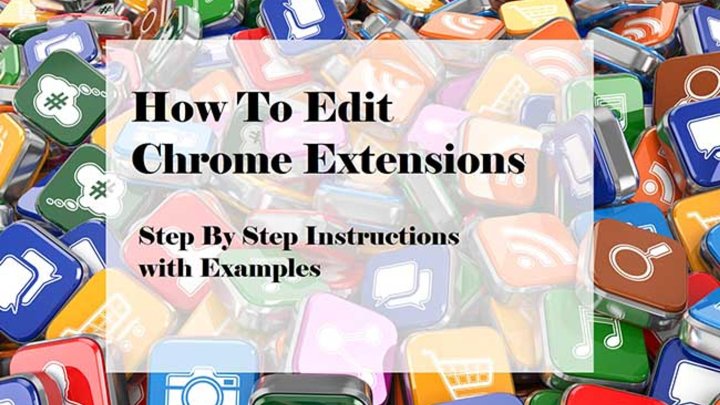
5: Customizing Fonts
It’s very common to get bored of seeing default fonts on desktop for a long time. But hey, Tweaks offers you to download and apply new fonts too. Just navigate to Fonts section and you can select the custom fonts for interface texts, document texts, legacy window titles, and many more. Also, you can tweak hinting, intialiasing, and scaling factors too as mentioned in the image below.

6: Customizing Keyboard/Touchpad Settings
Under the Keyboard and Mouse section, you can tweak with keyboard settings and additional layout options. The worth to mention fact is, you can also enable the feature to de-activate the touchpad while typing something. Often the user end up touching touchpad accidentally when typing fast, and this creates an annoying situation. However, enabling the mentioned feature easily enhance your error frequency while typing.

7: Customizing Startup Applications
As the name suggests, here you can select any applications which you want to start automatically after the system boots. This customization option is really helpful for apps that you use frequently on your Linux desktop.
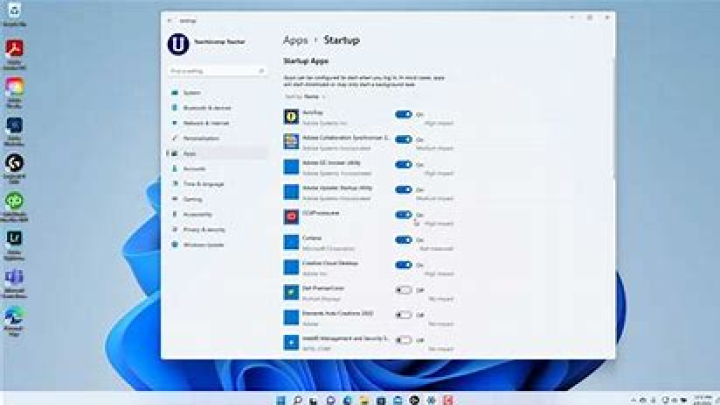
8: Customizing Top Panel
The Top Bar option in the Gnome Tweaks tool offer you to tweak with the settings of activities overview hot corner, battery percentage, clock settings, calendar settings, and more. Obviously this can be helpful as you might like to change the default ways of such entities on your Linux distro.
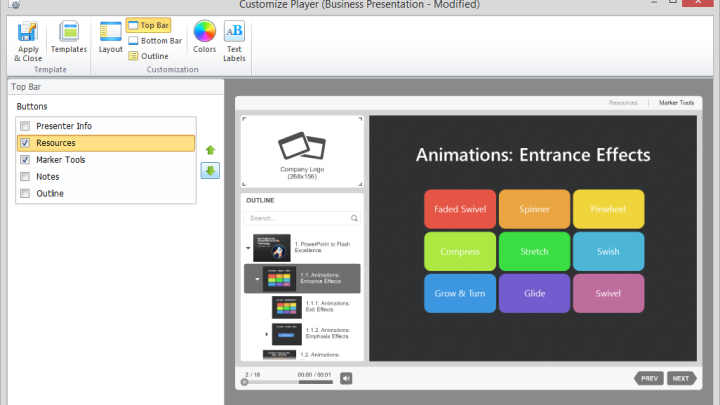
9: Customizing Windows Titlebars
Under the Windows tab as mentioned in the screenshot below, you can manage the settings for application windows, means, you can adjust options to maximize or minimize in titlebar, swap its position, and setting the actions for mouse’s double-click, middle-click, and secondary click on an application window.
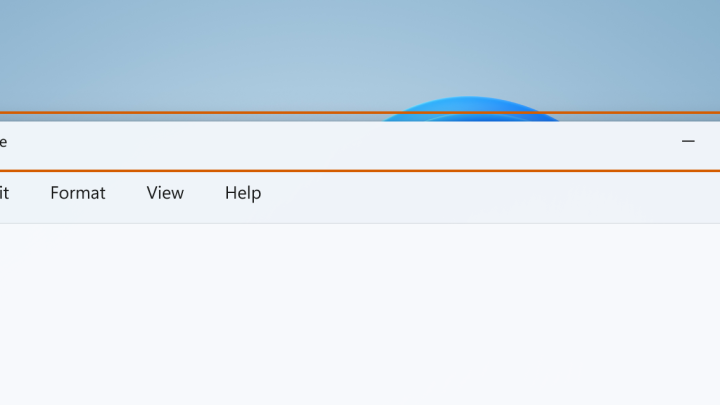
10: Customizing Workspaces
In the Workspaces section in Gnome Tweaks tool, you can choose within dynamic and static workspaces. This actually helps in managing the behaviour of workspaces, in the dynamic option, the workspaces will be created and removed automatically as per your requirements, while the static one allows you to set a fixed number of available workspaces.
In addition, here you can also choose whether to display workspaces on the primary display or on span displays.
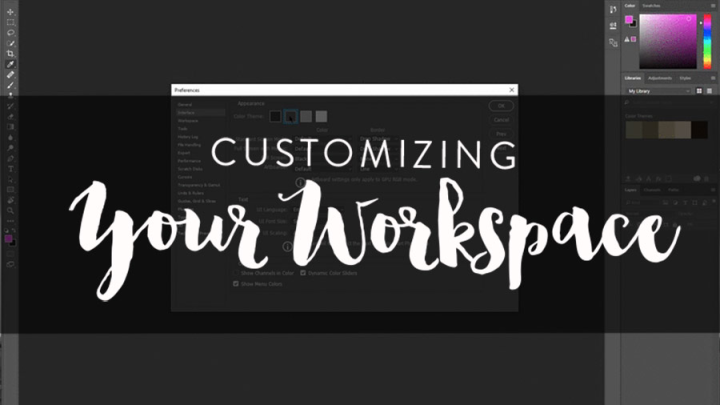
Optional Customization Using Common Gnome Extensions
Apart from customizing various available options within Gnome Tweaks tool, you can also customize your Linux desktop appearance by adding new extensions. Here we will discuss some commonly used extensions and its usage:
OpenWeather Extension
This extension is helpful to keep a track over weather conditions at a specific selected location, also you can see the weather of other locations around the world too. Download it from here.
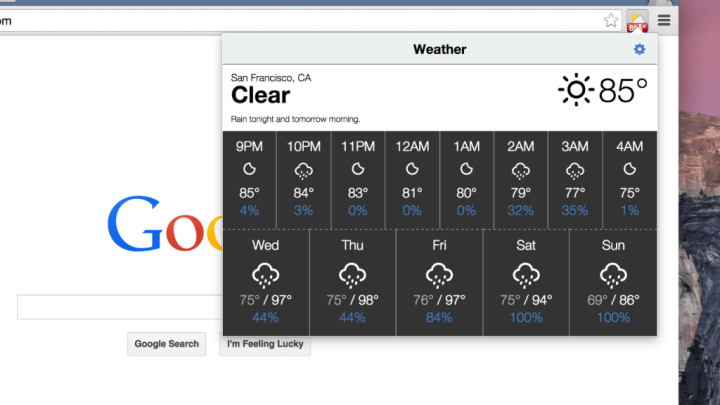
DropDown Terminal
DropDown Terminal is an extension that’s suitable for those who often need to use Terminal in their work, specially for web administrators. Using this extension, the users can easily access the Terminal with just a single keypress (~). Also the same button can be clicked to make the Terminal disappear. Download it from here.
Desktop Icons
This extension is pre-installed on Gnome Tweaks tool, however this feature is disabled by default. If you need to enable it, just navigate to Extensions tab in Tweaks and toggle on the setting.
![]()
Conclusion
Gnome Tweaks is a small but powerful application or tool for Linux allowing users to do a number of customization on desktop. And here we discussed a number of available options to use the tool. Do share this tutorial with your friends. If you have any question, you can click to Visit Our Discussion Board.

Nishant Verma is a senior web developer who love to share his knowledge about Linux, SysAdmin, and more other web handlers. Currently, he loves to write as content contributor for ServoNode.