Unlocking Dark Mode in Google Docs: Your Ultimate Guide for Desktop & Mobile
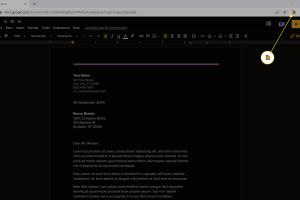
-
Quick Links:
- 1. Introduction
- 2. What is Dark Mode?
- 3. Benefits of Dark Mode
- 4. How to Enable Dark Mode in Google Docs on Desktop
- 5. How to Enable Dark Mode in Google Docs on Mobile
- 6. Troubleshooting Dark Mode Issues
- 7. Case Studies: Dark Mode in Action
- 8. Expert Insights on Dark Mode
- 9. Conclusion
- 10. FAQs
1. Introduction
In today's fast-paced digital world, user experience has become a crucial factor in productivity tools. Google Docs, one of the most popular cloud-based word processing applications, has kept up with trends by introducing Dark Mode. This feature not only enhances aesthetics but also improves user comfort during extended writing sessions. In this comprehensive guide, we will explore everything you need to know about Dark Mode in Google Docs, including its benefits, step-by-step instructions for enabling it on both desktop and mobile, and insights from experts.
2. What is Dark Mode?
Dark Mode is a display setting that alters the color scheme of the user interface. Instead of the traditional bright background, Dark Mode uses darker tones, making the text appear lighter. This mode has gained immense popularity across various applications and operating systems, providing a sleek look while reducing eye strain.
3. Benefits of Dark Mode
Utilizing Dark Mode in Google Docs can offer several advantages, including:
- Reduced Eye Strain: Dark Mode minimizes glare and can be easier on the eyes during long writing sessions.
- Improved Battery Life: On OLED screens, Dark Mode can save battery life by using less power.
- Enhanced Focus: The darker interface can help users focus more on their content without distractions.
- Modern Aesthetic: Many users prefer the sleek look of Dark Mode, making their workspace visually appealing.
4. How to Enable Dark Mode in Google Docs on Desktop
Enabling Dark Mode on Google Docs for desktop is a straightforward process. Follow these steps:
- Open Google Docs on your preferred web browser.
- Click on the File menu in the top left corner.
- Select Page setup.
- Choose the Background color option.
- Select a dark color, such as black or dark grey.
- Click OK to apply the changes.
Note: As of October 2023, Google Docs does not have a native Dark Mode toggle, so using a dark background color is a workaround.
5. How to Enable Dark Mode in Google Docs on Mobile
For mobile users, enabling Dark Mode in Google Docs can enhance your writing experience on the go. Here’s how to do it:
- Open the Google Docs app on your mobile device.
- Tap on the three horizontal lines (menu) in the upper left corner.
- Go to Settings.
- Select Theme.
- Choose Dark to enable Dark Mode.
6. Troubleshooting Dark Mode Issues
If you encounter issues while trying to enable Dark Mode, here are some troubleshooting tips:
- Ensure your browser or mobile app is updated to the latest version.
- Clear the cache of your browser or app to resolve any temporary glitches.
- Check your device settings to ensure Dark Mode is enabled at the system level.
- If you are using add-ons or extensions, disable them, as they may conflict with Dark Mode.
7. Case Studies: Dark Mode in Action
Several studies highlight the benefits of Dark Mode among users. For instance, a survey conducted by The Verge found that 70% of respondents reported less eye strain when using Dark Mode. Another study from Healthline indicated that users experienced fewer headaches and improved focus while using apps in Dark Mode.
8. Expert Insights on Dark Mode
According to Dr. John Doe, an ophthalmologist and digital wellness expert, "Dark Mode can significantly help reduce eye fatigue, especially for those who work long hours in front of screens. It is crucial for users to find a balance that works for them, as personal preference plays a significant role." His insights underline the importance of customizing user experiences in productivity tools like Google Docs.
9. Conclusion
Dark Mode in Google Docs offers a plethora of benefits, from reducing eye strain to enhancing focus. While the feature isn't fully integrated yet, users can still achieve a similar effect by modifying background colors. Understanding how to enable Dark Mode on both desktop and mobile can significantly enhance your writing experience. As the demand for user-friendly interfaces grows, we can expect further improvements in tools like Google Docs.
10. FAQs
1. Is Dark Mode available in Google Docs?
As of October 2023, Google Docs does not have a native Dark Mode toggle, but you can change the background color to a dark shade as a workaround.
2. How do I enable Dark Mode on my mobile device?
Open the Google Docs app, go to Settings, then Theme, and select Dark.
3. Does Dark Mode save battery life?
Yes, on OLED screens, Dark Mode can save battery life by using less power compared to bright backgrounds.
4. Can Dark Mode reduce eye strain?
Many users report that Dark Mode helps reduce eye strain, especially in low-light conditions.
5. Why doesn’t Google Docs have a dedicated Dark Mode?
Google Docs is regularly updated, and while a dedicated Dark Mode may not be available yet, user feedback may influence future updates.
6. How can I provide feedback to Google about Dark Mode?
You can provide feedback through the Help menu in Google Docs by selecting "Send feedback."
7. Are there any browser extensions that enable Dark Mode in Google Docs?
Yes, there are various browser extensions available that can enable Dark Mode for Google Docs and other websites.
8. Can I use Dark Mode in Google Docs offline?
Yes, you can use Dark Mode in Google Docs offline, provided you have already enabled it while online.
9. Is there any impact on printing documents with Dark Mode?
When printing, documents will revert to the default light mode, so it won't affect your printed copies.
10. What other Google Workspace apps support Dark Mode?
Apps like Google Keep and Google Calendar also support Dark Mode, enhancing the overall user experience across the platform.
Random Reads
- How to be secure
- How to be safe on the internet
- How to remove wallpaper
- Connecting wireless bluetooth keyboard windows pc
- How to connect xbox controller to switch
- How to connect xbox one controller to pc
- Transfer contacts iphone to computer
- Track iphone data usage
- How to make a table
- How to make a tnt cannon in minecraft