2 Simple Methods to Permanently Delete or Hide Your YouTube Channel
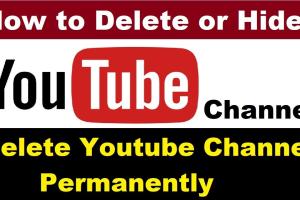
-
Quick Links:
- Introduction
- Understanding YouTube Channels
- Method 1: Permanently Deleting Your YouTube Channel
- Method 2: Hiding Your YouTube Channel
- Considerations Before Deleting or Hiding
- Case Studies
- Expert Insights
- Conclusion
- FAQs
Introduction
YouTube is a powerful platform for content creators, but there may come a time when you feel the need to step back. Whether it’s due to privacy concerns, a shift in personal interests, or simply a desire to start fresh, knowing how to delete or hide your YouTube channel is crucial. In this guide, we will explore two easy methods to help you permanently delete or hide your YouTube channel, ensuring your online privacy and peace of mind.
Understanding YouTube Channels
Before diving into the methods, it's important to understand what a YouTube channel entails. A YouTube channel serves as your personal brand on the platform, where you upload videos, interact with your audience, and build a community.
When you delete or hide your channel, you affect not only your content but also your subscribers and the community you've built. Therefore, it’s essential to consider your options carefully.
Method 1: Permanently Deleting Your YouTube Channel
If you've decided that you want to permanently delete your channel, here’s a step-by-step guide to help you through the process:
Step 1: Sign in to YouTube
First, sign in to the YouTube account linked to the channel you wish to delete. Ensure you are using the correct account credentials.
Step 2: Access Your YouTube Settings
Click on your profile picture in the top right corner, then select "YouTube Studio." From the left sidebar, navigate to "Settings."
Step 3: Advanced Settings
In the Settings menu, select "Channel," then go to "Advanced settings." Scroll down to find the option for "Delete channel."
Step 4: Confirm Deletion
Once you select "Delete channel," YouTube will prompt you to confirm your decision. You may need to enter your password again for security purposes.
Step 5: Understand the Consequences
Be aware that deleting your channel means losing all content, subscribers, and comments. This action is irreversible, so consider whether this is the right choice for you.
Method 2: Hiding Your YouTube Channel
If you're not ready to say goodbye to your channel but need a break, hiding your channel might be a better option. Here’s how you can do it:
Step 1: Sign in to YouTube
As with deletion, start by signing into your YouTube account.
Step 2: Go to YouTube Studio
Access YouTube Studio from your profile picture in the top right corner, then click on "Settings."
Step 3: Channel Visibility
In the Settings menu, select "Channel," then go to "Advanced settings." Here, you will find the option to "Hide channel."
Step 4: Confirm Hiding
YouTube will ask you to confirm if you want to hide your channel. Once confirmed, your channel will not be visible to the public.
Step 5: Restore Your Channel
Keep in mind that you can restore your channel at any time by signing back in and reversing the hiding process.
Considerations Before Deleting or Hiding
Before making a final decision, it's essential to consider the following:
- The impact on your audience and subscribers
- Your future content plans
- Data backup options for videos and comments
- Privacy settings and how they can help you manage your channel without deletion
Case Studies
Many content creators have found themselves in similar situations. For instance, a popular YouTuber named Jane Doe decided to hide her channel due to personal issues. After a six-month hiatus, she returned with a renewed focus and a plan to create content that resonated with her audience.
Conversely, another creator, John Smith, chose to permanently delete his channel after facing severe online harassment. He felt that this was the best option to reclaim his peace of mind.
Expert Insights
According to social media experts, it's essential to consider the long-term effects of your decisions on platforms like YouTube. "Sometimes, taking a break can lead to more creativity and clarity," says social media strategist, Sarah Johnson. "Hiding your channel allows you to step away without losing everything you've built."
Conclusion
Deciding whether to delete or hide your YouTube channel can be a challenging decision. By following the methods outlined in this guide, you can make an informed choice that best suits your needs. Remember to weigh the consequences and consider your future plans for content creation.
FAQs
1. Can I recover my YouTube channel after deleting it?
No, once a YouTube channel is permanently deleted, it cannot be recovered.
2. Will hiding my YouTube channel delete my videos?
No, hiding your channel will not delete your videos. They will remain on the platform but will not be visible to the public.
3. What happens to my comments if I delete my channel?
All comments made by you will be deleted along with your channel.
4. How long does it take to delete a YouTube channel?
The deletion process is immediate, but it may take some time for the content to be removed from YouTube's servers.
5. Can I hide my channel temporarily?
Yes, you can hide your channel and later restore it whenever you choose.
6. What are the implications of hiding my channel?
Hiding your channel will make it invisible to others, but you can still access it and manage your content.
7. Do I need to notify my subscribers before deleting my channel?
While it's not required, it's courteous to inform your subscribers about your decision.
8. Can I change my mind after hiding my channel?
Yes, you can unhide your channel at any time by signing back in and reversing the process.
9. Will my subscribers receive notifications if I hide my channel?
No, subscribers will not receive notifications when you hide your channel.
10. Is there a way to temporarily disable my channel without deleting it?
Yes, hiding your channel is the best way to temporarily disable it without losing any content.
For more information on privacy and account management, visit the official YouTube Help Center.
Random Reads
- How to take a screenshot on google chrome
- How to tell the difference between porcelain and ceramic tile
- How to make your iphone screen black and white
- How to play video games
- Fix spacebar guide
- Fix slow windows 10 computer
- Mastering fishing in pokemon emerald
- How to make a bucket in minecraft
- How to make a car in minecraft
- How to fix a squeaking bed frame