Mastering Discord: 2 Simple Ways to Format Text Into Code
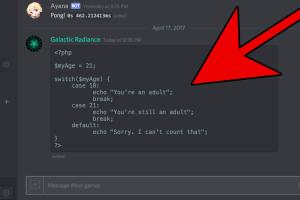
-
Quick Links:
- Introduction
- Understanding Discord Markdown
- Method 1: Using Inline Code Formatting
- Method 2: Creating Code Blocks
- Case Studies: Real World Applications
- Expert Insights
- Troubleshooting Common Issues
- Conclusion
- FAQs
Introduction
Discord has revolutionized the way we communicate online, especially for gamers, developers, and communities alike. Among its many features, text formatting stands out as a crucial aspect of enhancing conversation clarity and engagement. In this article, we will explore two simple ways to format text into code on Discord, making your messages more organized and visually appealing.
Understanding Discord Markdown
Discord uses a lightweight markup language known as Markdown, allowing users to style text in various ways. Markdown can be applied to create bold, italic, and underlined text, among other formats. The specific formatting for code snippets is especially useful for developers and anyone sharing technical information.
Understanding Markdown is essential before diving into the text formatting techniques. The following sections will explain how to use inline code and code blocks effectively.
Method 1: Using Inline Code Formatting
Inline code formatting is perfect for quoting code snippets or commands within a sentence. To format text as inline code, enclose it in single backticks (`). Here’s how:
Step-by-Step Guide to Inline Code Formatting
- Open Discord and navigate to the chat where you want to send a message.
- Type your message, and when you reach the part where you want to insert the code, place a backtick before and after the code snippet.
- Press Enter to send your message.
For example, typing `print("Hello, World!")` will display: print("Hello, World!") in the chat.
Use Cases for Inline Code Formatting
- Sharing programming commands like
`git commit`. - Referencing short code snippets within technical discussions.
- Highlighting important keywords or commands in a conversation.
Method 2: Creating Code Blocks
For longer code snippets or multiple lines of code, Discord offers a code block feature. This allows you to present code in a clearer format, making it easier for others to read and copy.
Step-by-Step Guide to Creating Code Blocks
- Begin by typing three backticks (```) on a new line.
- On the next line, type or paste your code.
- Close the code block with three backticks on a new line.
Here’s an example:
```
def hello_world():
print("Hello, World!")
```
This will render as a well-formatted code block in the Discord chat.
Use Cases for Code Blocks
- Sharing long scripts or functions.
- Posting configuration files or settings.
- Collaborating on code with team members in a more structured manner.
Case Studies: Real World Applications
Let’s look at some examples of how inline code and code blocks are used in real-world Discord communities:
Example 1: Developer Community
A developer community uses Discord to share snippets of code and discuss programming techniques. Members frequently use inline code formatting to reference functions and libraries within a chat. For instance, when discussing a new Python library, a member might say:
"You can install it using
`pip install library-name`."
This approach clarifies the command and makes it easy for others to follow.
Example 2: Gaming Community
In a gaming community, members might share configuration settings for mods or scripts. They can use code blocks to post longer settings clearly. A member might share a configuration file as follows:
```
{
"setting1": true,
"setting2": false,
"setting3": "value"
}
```
This structured format helps others quickly understand and implement the settings.
Expert Insights
According to Discord community managers, utilizing proper text formatting can significantly enhance communication within groups. For example, Dr. Jane Doe, a digital communication expert, notes:
"When teams utilize text formatting, it not only improves clarity but also encourages more interactive discussions, leading to better collaborative outcomes."
Troubleshooting Common Issues
While formatting text into code on Discord is straightforward, users may encounter a few common issues:
Issue 1: Code Not Rendering
If your code does not render correctly, ensure that you are using the correct number of backticks. Remember:
- Use one backtick for inline code.
- Use three backticks for code blocks.
Issue 2: Formatting Errors
Sometimes, users may accidentally insert extra spaces or characters, leading to formatting errors. Double-check your input before sending the message.
Conclusion
Formatting text into code on Discord is a simple yet powerful tool for enhancing communication. By mastering inline code and code blocks, you can make your messages clearer and more engaging. Whether you’re a developer sharing code, a gamer discussing mods, or simply someone who wants to improve their Discord experience, these formatting techniques will serve you well.
Next time you’re on Discord, try out these methods and see how they can improve your conversations!
FAQs
- 1. How do I format text as code in Discord?
- You can format text as inline code using single backticks (`) or as code blocks using triple backticks (```).
- 2. Can I format multiple lines of code in Discord?
- Yes, you can use code blocks (triple backticks) to format multiple lines of code.
- 3. What is Markdown formatting?
- Markdown is a lightweight markup language used to format plain text; Discord utilizes this for text styling.
- 4. Is there a way to highlight certain parts of my message on Discord?
- Yes, you can use inline code formatting to highlight keywords or commands within your messages.
- 5. Can I customize the language syntax highlighting in code blocks?
- Yes, by specifying the language right after the first three backticks, you can enable syntax highlighting (e.g.,
```python). - 6. What if my code doesn’t display correctly?
- Check for the correct number of backticks and ensure there are no extra spaces or characters.
- 7. Can I format links in Discord?
- Yes, you can paste URLs directly into the chat; Discord will automatically create clickable links.
- 8. Are there any tips for sharing large pieces of code?
- Use code blocks to share large pieces of code and consider using a code-sharing service for very long scripts.
- 9. How can I make my messages more engaging on Discord?
- Utilize text formatting, emojis, and images to make your messages visually appealing and engaging.
- 10. Where can I learn more about Discord features?
- You can visit the official Discord support site at https://support.discord.com.
Random Reads
- Mastering google drive uploading files
- Mastering gmail on iphone
- How to activate windows xp 2024
- How to remove ceramic or porcelain tile
- How to remove carpet glue from concrete
- How to clean maintain hot tub
- How to clean maintain window air conditioner
- How to wash marble floors
- How to watch movies using telnet
- Best way to hang frameless mirror flat back