Ultimate Guide to Changing Your Hotmail Password: Step-by-Step Instructions
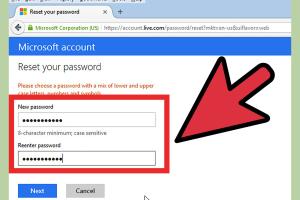
-
Quick Links:
- 1. Introduction
- 2. Why Change Your Hotmail Password?
- 3. When Should You Change Your Password?
- 4. Step-by-Step Guide to Change Your Hotmail Password
- 5. Common Issues When Changing Your Password
- 6. Security Tips for Your Hotmail Account
- 7. Conclusion
- 8. FAQs
1. Introduction
Changing your Hotmail password is an essential part of maintaining your email account's security. In this detailed guide, we'll walk you through the process step-by-step, ensuring that you can do it easily and effectively. Whether you suspect that your password has been compromised or simply want to update it for security purposes, this guide has you covered.
2. Why Change Your Hotmail Password?
Your email account is often the gateway to other personal information, so keeping it secure is crucial. Here are a few reasons to change your Hotmail password:
- **Compromised Security:** If you suspect that your account has been hacked or your password leaked.
- **Routine Maintenance:** Regularly changing your password can help prevent unauthorized access.
- **Updating Personal Information:** When you update personal information, it’s a good idea to also change your password.
3. When Should You Change Your Password?
Knowing when to change your password is almost as important as the change itself. Consider changing your Hotmail password in the following situations:
- After any suspicious activity on your account.
- After sharing access to your account.
- At least once every 6 months for routine security.
4. Step-by-Step Guide to Change Your Hotmail Password
Changing your Hotmail password is a straightforward process. Here’s how to do it:
Step 1: Sign In to Your Hotmail Account
Visit the official Hotmail (now Outlook) login page and sign in with your existing credentials.
Step 2: Go to Account Settings
- Click on your profile picture in the top right corner.
- Select View Account from the drop-down menu.
Step 3: Navigate to Security
- In the account settings, find the Security tab.
- Select Password security.
Step 4: Change Your Password
- Click on Change password.
- Enter your current password and then your new password. Make sure it’s strong and secure.
- Confirm your new password by entering it again.
- Click Save to finalize the change.
Step 5: Sign Out and Test Your New Password
Log out of your account and then log back in using your new password to ensure everything works smoothly.
5. Common Issues When Changing Your Password
While changing your password should be a simple process, you might encounter some issues:
- **Forgotten Current Password:** If you cannot remember your current password, you will need to reset it using the Forgot Password link.
- **Account Locked:** Too many unsuccessful attempts to enter your password can lock your account temporarily.
- **Technical Glitches:** Sometimes, the website may not function correctly. If you encounter issues, try a different browser or device.
6. Security Tips for Your Hotmail Account
Here are some additional tips to enhance the security of your Hotmail account:
- **Use a Strong Password:** Combine letters, numbers, and symbols.
- **Enable Two-Factor Authentication:** This adds an extra layer of security.
- **Be Cautious with Public Wi-Fi:** Avoid accessing sensitive information over unsecured networks.
- **Regularly Monitor Your Account Activity:** Keep an eye on any unfamiliar logins or changes.
7. Conclusion
Changing your Hotmail password is an important step in protecting your online information. By following this guide, you can ensure that your account remains secure and that you can access your emails without worry. Remember to change your password regularly and stay vigilant against potential threats.
8. FAQs
1. How often should I change my Hotmail password?
It’s advisable to change your password every 6 months or sooner if you suspect any unauthorized access.
2. What should I do if I forget my Hotmail password?
You can reset your password by clicking on the Forgot Password link on the login page.
3. Can I use the same password for different accounts?
It is not recommended. Using unique passwords adds an extra layer of security to each account.
4. What makes a strong password?
A strong password should include a mix of upper and lower case letters, numbers, and symbols, and should be at least 12 characters long.
5. How do I enable two-factor authentication on my Hotmail account?
You can enable two-factor authentication in the security settings of your account.
6. What happens if I change my password and forget it?
You will need to use the password reset option to regain access to your account.
7. Can I change my password from my mobile device?
Yes, you can change your Hotmail password using the Outlook app or a mobile browser.
8. Is it safe to change my password on public Wi-Fi?
Changing your password on public Wi-Fi is risky. It’s safer to do it on a secured network.
9. How long does it take for a password change to take effect?
Password changes are usually instant, but you may need to log out and back in to access your account with the new password.
10. Where can I find help if I encounter issues?
If you encounter issues while changing your password, visit the Microsoft Support page for assistance.