DNS Server Isn't Responding? Comprehensive Troubleshooting & Fixes Guide
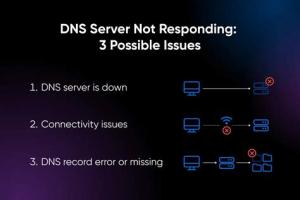
-
Quick Links:
- Introduction
- Understanding DNS
- Common DNS Issues
- Diagnosing DNS Issues
- Step-by-Step Fixes
- Real-World Case Studies
- Expert Insights
- Preventive Measures
- Conclusion
- FAQs
Introduction
Have you ever encountered the frustrating message "DNS Server Isn't Responding" while trying to connect to the internet? This common issue can disrupt your online experience, leaving you unable to access websites and services. But fear not! In this comprehensive guide, we'll walk you through understanding DNS, common issues related to it, effective troubleshooting steps, and proven fixes to get you back online. Whether you're a tech novice or a seasoned pro, you'll find valuable insights and practical solutions here.
Understanding DNS
The Domain Name System (DNS) is a crucial component of the internet that translates human-friendly domain names into IP addresses. For instance, when you type www.example.com in your browser, the DNS server resolves this into an IP address that computers can understand, allowing you to access the website seamlessly. Without a functioning DNS server, your browser cannot locate the website, resulting in the dreaded error message.
How DNS Works
DNS operates through a hierarchical structure, which includes several components:
- DNS Resolver: This is your local DNS server, usually provided by your Internet Service Provider (ISP). It queries other DNS servers to resolve a domain name.
- Root Name Servers: These servers contain information about the top-level domains (TLDs) such as .com, .org, etc.
- Authoritative Name Servers: These servers store the DNS records for specific domains, providing the final answer to a DNS query.
The Importance of DNS
Without DNS, the internet would be a complicated landscape of numbers. DNS simplifies this by allowing users to navigate through memorable domain names, making it an indispensable part of the online experience.
Common DNS Issues
Several factors can contribute to DNS-related problems. Here are some of the most prevalent issues:
- Incorrect DNS Settings: Misconfigured DNS settings on your device or router can prevent proper resolution.
- ISP Issues: Sometimes, the problem lies with your ISP's DNS servers, which may be down or experiencing high traffic.
- Firewall or Security Software: Overzealous security settings may block DNS queries, leading to connection problems.
- Outdated Network Drivers: Old or corrupted network drivers can disrupt communication with the DNS server.
- Cache Corruption: Cached DNS data may become corrupted, leading to resolution failures.
Diagnosing DNS Issues
Before jumping into fixes, it's crucial to diagnose the problem correctly. Here are some diagnostic steps you can take:
Step 1: Check Your Internet Connection
Before troubleshooting DNS, ensure that your internet connection is active. You can do this by attempting to visit a website directly using its IP address. For example, try accessing http://172.217.164.110 (Google's IP). If this works, the issue is likely DNS-related.
Step 2: Use Command Prompt (Windows) or Terminal (Mac)
Run the following commands to check your DNS settings:
- Windows: Open Command Prompt and type
ipconfig /all. Check the DNS servers listed. - Mac: Open Terminal and type
scutil --dns. Review the DNS configuration.
Step 3: Test DNS Resolution
Use the nslookup command to test DNS resolution. For example, in Command Prompt or Terminal, type:
nslookup www.example.comIf you receive a response with an IP address, your DNS is functioning correctly. If not, proceed with troubleshooting.
Step-by-Step Fixes
Once you've diagnosed the issue, here are several fixes you can implement:
Fix 1: Restart Your Modem/Router
Power cycling your modem/router can resolve many connectivity issues, including DNS errors. Simply unplug the device from power, wait for 30 seconds, and plug it back in.
Fix 2: Change DNS Servers
If your ISP's DNS server is down or slow, consider switching to a public DNS server like Google DNS (8.8.8.8 and 8.8.4.4) or Cloudflare DNS (1.1.1.1).
- Windows: Go to Control Panel > Network and Internet > Network and Sharing Center > Change adapter settings. Right-click your active connection, select Properties, then select Internet Protocol Version 4 (TCP/IPv4) and click Properties. Choose "Use the following DNS server addresses" and enter the new DNS addresses.
- Mac: Go to System Preferences > Network, select your active connection, click Advanced, then select the DNS tab. Click the "+" button to add the new DNS servers.
Fix 3: Clear DNS Cache
Clearing your DNS cache can resolve issues related to corrupted cached data.
- Windows: Open Command Prompt and type
ipconfig /flushdns. - Mac: Open Terminal and type
sudo killall -HUP mDNSResponder.
Fix 4: Disable Firewall/Security Software
Your firewall or security software might be blocking DNS queries. Temporarily disable these programs to see if they are the cause. Remember to re-enable them after testing.
Fix 5: Update Network Drivers
Outdated drivers can cause connectivity problems. Check your device manufacturer's website for the latest network drivers and install them.
Real-World Case Studies
Understanding how others have navigated DNS issues can provide valuable insights. Here are a couple of case studies:
Case Study 1: Home Network Troubleshooting
A family experienced intermittent internet connectivity issues. After diagnosing their network, they discovered that their ISP's DNS server was frequently unresponsive. By switching to Google DNS, they resolved the issue and improved their browsing speed.
Case Study 2: Small Business Network
A small business faced constant downtime due to DNS issues. They implemented a secondary DNS provider for redundancy and regularly updated their network configurations. This proactive approach drastically minimized their connectivity interruptions.
Expert Insights
Experts agree that understanding DNS is crucial for effective troubleshooting. Here are some insights from network professionals:
- Regular Maintenance: Keeping your network devices updated and performing routine checks can prevent many DNS issues.
- Monitoring Tools: Utilize network monitoring tools to track DNS performance and catch issues before they escalate.
- Education: Educating users about basic troubleshooting steps can empower them to resolve minor issues independently.
Preventive Measures
Taking preventive measures can help you avoid future DNS issues:
- Regularly update your router’s firmware.
- Use reliable security software to protect against malware that could disrupt DNS settings.
- Educate all users in your network about proper internet usage and troubleshooting techniques.
Conclusion
Encountering a "DNS server isn't responding" error can be frustrating, but with the right troubleshooting steps and fixes, you can quickly resolve the issue. Understanding DNS, diagnosing problems accurately, and implementing effective solutions are key to maintaining a stable internet connection. Remember to take preventive measures to safeguard your network and keep it running smoothly.
FAQs
- What does it mean when the DNS server isn't responding? It indicates that your device is unable to reach a DNS server to resolve domain names into IP addresses.
- How can I check if my DNS server is down? You can use the
nslookupcommand or try accessing a website using its IP address. - Can I change my DNS server? Yes, you can change your DNS server settings to use a public server like Google DNS or Cloudflare DNS.
- What are the benefits of using a public DNS server? Public DNS servers often provide faster resolution times and increased security features.
- How do I flush the DNS cache? On Windows, use
ipconfig /flushdnsin Command Prompt; on Mac, usesudo killall -HUP mDNSResponderin Terminal. - Why does my DNS keep failing? Issues could arise from incorrect settings, ISP outages, or corrupted cache.
- Is it safe to disable my firewall for troubleshooting? Temporarily disabling your firewall is generally safe, but remember to re-enable it afterward to maintain security.
- What should I do if none of the fixes work? If issues persist, consider contacting your ISP for further assistance.
- How can I prevent DNS issues in the future? Regularly update your devices, monitor your network, and educate users on basic troubleshooting.
- Is there a way to test DNS speed? Yes, you can use tools like DNSPerf to test and compare DNS server speeds.
Random Reads