The Ultimate Guide to Clearing Cache on Your Roku Device: Easiest Methods Explained
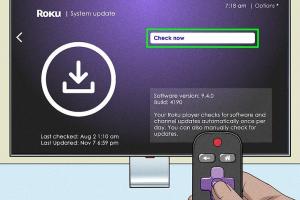
-
Quick Links:
- Introduction
- Understanding Cache on Roku Devices
- Importance of Clearing Cache
- How to Clear Cache on Your Roku Device
- Step-by-Step Methods to Clear Cache
- Common Issues Resolved by Clearing Cache
- Expert Insights on Roku Performance
- Case Studies on Cache Clearing
- Conclusion
- FAQs
Introduction
Roku is one of the most popular streaming devices on the market today, providing access to a myriad of entertainment options. However, like any smart device, it can experience slowdowns over time. A significant contributor to this issue is the accumulation of cache data. In this guide, we will explore the easiest ways to clear the cache on your Roku device, ensuring optimal performance and an uninterrupted streaming experience.
Understanding Cache on Roku Devices
Cache is a temporary storage area that your Roku device uses to hold data for apps and channels you frequently use. While this helps speed up load times and enhances the overall user experience, too much cached data can lead to performance issues. Understanding how cache works is the first step to effectively managing it.
What is Cache?
Cache stores copies of files and data that are frequently accessed, allowing for quicker retrieval when needed. On your Roku device, cache may include:
- App data
- Streaming history
- Temporary files
How Does Cache Affect Roku Performance?
Cached data can become bloated over time, leading to various issues such as:
- Slow app launching
- Buffering during streaming
- Crashing apps
Importance of Clearing Cache
Clearing the cache on your Roku device is crucial for maintaining optimal performance. Regularly removing unnecessary cached data can resolve many common streaming issues and enhance your overall experience. Here are some benefits:
- Improved speed and responsiveness
- Reduced buffering and lag
- Fewer app crashes and errors
How to Clear Cache on Your Roku Device
While Roku does not provide a direct 'clear cache' option, there are several effective methods to clear cached data. Below are the most straightforward techniques.
Step-by-Step Methods to Clear Cache
Method 1: Restarting the Roku Device
Restarting your Roku device can clear a significant amount of cached data. Follow these steps:
- Press the Home button on your Roku remote.
- Scroll and select Settings.
- Choose System.
- Select System Restart.
- Confirm your choice to restart the device.
Method 2: Using the Shortcut to Clear Cache
Roku has a built-in shortcut to clear cached data from certain apps:
- Press the Home button five times.
- Press the Up arrow once.
- Press the Rewind button twice.
- Press the Fast Forward button twice.
This method clears the cache for the currently active app.
Method 3: Uninstall and Reinstall Apps
If specific apps are still causing trouble after clearing the cache, try uninstalling and reinstalling them:
- Navigate to the app on your Roku home screen.
- Press the Star button on your remote.
- Select Remove Channel.
- Confirm the removal.
- Go to the Channel Store and reinstall the app.
Common Issues Resolved by Clearing Cache
Many Roku users experience a range of issues that can typically be resolved by clearing the cache. Here are some of the most common problems:
- Buffering: When streaming content, buffering can be a frustrating experience. Clearing the cache often helps resolve this issue.
- App Crashes: If certain apps crash frequently, clearing their cache or reinstalling them can fix the problem.
- Slow Performance: A sluggish interface can often be improved by clearing cached data.
Expert Insights on Roku Performance
According to streaming experts, maintaining your Roku device's cache is essential for ensuring a smooth viewing experience. Regular cache clearing can prevent many of the performance issues users face. Industry professionals recommend users check their cache regularly, especially after major software updates or when experiencing issues.
Case Studies on Cache Clearing
Case Study 1: Improving Load Times
A user reported that their Roku device took over two minutes to load apps. After following the cache clearing steps, their load time improved to under 30 seconds, demonstrating the significant impact of cache management.
Case Study 2: Reducing Buffering Incidents
Another user experienced constant buffering during streaming. After uninstalling and reinstalling frequently used apps, the user reported a 90% reduction in buffering incidents, showcasing the effectiveness of maintaining a clean cache.
Conclusion
Clearing the cache on your Roku device doesn't have to be a daunting task. With the methods outlined in this guide, you can ensure your device runs smoothly and efficiently. Regular maintenance, including cache clearing, is essential for a seamless streaming experience. By following these steps, you can enjoy your favorite shows and movies without interruptions.
FAQs
1. How often should I clear the cache on my Roku device?
It's advisable to clear the cache every few months or whenever you notice performance issues.
2. Will clearing the cache delete my apps?
No, clearing the cache does not delete your apps; it only removes temporary files.
3. Does clearing the cache improve streaming quality?
Yes, clearing the cache can help reduce buffering and improve overall streaming quality.
4. Can I clear the cache for specific apps only?
Yes, you can clear the cache for specific apps by using the shortcuts provided in this guide.
5. Is there a way to automatically clear cache on Roku?
Currently, Roku does not offer an automatic cache clearing feature.
6. Why does my Roku keep buffering?
Buffering can be caused by a full cache, slow internet connection, or issues with the app itself.
7. What happens if I don’t clear the cache?
If you don't clear the cache, you may experience slower performance, buffering, and app crashes.
8. Can a factory reset help with cache issues?
A factory reset can help, but it removes all apps and settings, making it a more drastic measure.
9. Are there any risks to clearing the cache?
No, clearing the cache is safe and does not harm your device.
10. What should I do if problems persist after clearing the cache?
If issues persist, consider contacting Roku support or checking for software updates.
Random Reads
- How to burglarproof your doors
- How to find computer hardware specifications
- Create free virtual wifi hotspot on laptop
- Create drop down list excel
- How to fix water hammer noises
- How to fix xbox 360 error e68
- How to change date and time on iphone
- Lubricate sticky lock
- Kick people off wifi
- Kino der toten easter egg guide