Unlocking TAR, TGZ, and TAR.GZ Files: Easy Methods for PC & Mac
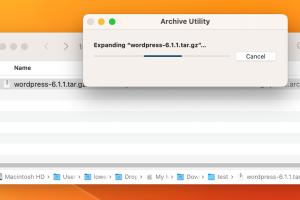
-
Quick Links:
- Introduction
- Understanding TAR, TGZ, and TAR.GZ Files
- Why You Need to Open TAR, TGZ, and TAR.GZ Files
- Tools for Opening TAR, TGZ, and TAR.GZ Files
- Step-by-Step Guide for Windows
- Step-by-Step Guide for Mac
- Common Issues and Solutions
- Case Studies
- Expert Insights
- Conclusion
- FAQs
Introduction
In the digital age, file compression has become an essential aspect of data management. Among various file formats, TAR, TGZ, and TAR.GZ files are commonly used, particularly in Unix and Linux environments. Understanding how to open these files on both PC and Mac can save time and enhance your productivity. In this article, we will explore easy and effective ways to unlock these compressed files, equipping you with the knowledge to handle them effortlessly.
Understanding TAR, TGZ, and TAR.GZ Files
The TAR file format (Tape Archive) is a widely used method for storing multiple files into one single file for easier handling and distribution. TGZ is simply a TAR file that has been compressed with Gzip, while TAR.GZ is the same file but with a different file extension. These formats are particularly favored by software developers and system administrators due to their efficiency and compatibility with Unix-based systems.
What Makes TAR and TGZ Files Unique?
- Efficiency: TAR files preserve file permissions and directory structures, making them ideal for backups.
- Compression: Gzip compression (in TGZ/TAR.GZ files) significantly reduces file size.
- Versatility: TAR files can store various file types, making them useful for software distribution.
Why You Need to Open TAR, TGZ, and TAR.GZ Files
Many professionals and hobbyists alike encounter TAR and TGZ files when downloading software packages, source code, or backups. Opening these files is crucial for accessing the contained data. With the growing trend of software distribution in these formats, knowing how to extract them is essential for anyone working in tech.
Tools for Opening TAR, TGZ, and TAR.GZ Files
Numerous tools are available for opening TAR, TGZ, and TAR.GZ files on both PC and Mac. Here are some popular options:
- 7-Zip: A free and open-source file archiver for Windows that supports TAR and TGZ files.
- WinRAR: A powerful file extraction tool that can handle TAR files and more.
- PeaZip: A free archiver that supports various formats, including TAR and TGZ.
- The Unarchiver: A popular choice for Mac users that can easily open TAR and TGZ files.
- Command Line: For advanced users, command-line tools can extract TAR files on both Windows and Mac.
Step-by-Step Guide for Windows
Using 7-Zip
- Download and install 7-Zip.
- Right-click on the TAR, TGZ, or TAR.GZ file.
- Hover over the "7-Zip" option in the context menu.
- Select "Extract Here" to extract files in the same directory or "Extract to" to specify a new folder.
- Your files will be extracted and ready for use!
Using WinRAR
- Install WinRAR on your PC.
- Right-click the TAR, TGZ, or TAR.GZ file.
- Select "Extract Here" for direct extraction or "Extract to" to choose a specific location.
- Access your extracted files easily!
Step-by-Step Guide for Mac
Using The Unarchiver
- Download The Unarchiver from the Mac App Store.
- Open The Unarchiver and associate it with TAR and TGZ files.
- Double-click your TAR, TGZ, or TAR.GZ file to start the extraction process.
- Your files will be extracted to a folder in the same directory.
Using Terminal (Command Line)
- Open Terminal from Applications > Utilities.
- Use the command
tar -xvf yourfile.tarortar -xvzf yourfile.tgzto extract files. - Navigate to the directory where the files are extracted.
Common Issues and Solutions
While opening TAR, TGZ, and TAR.GZ files is generally straightforward, users may encounter some common issues. Here are solutions to these problems:
- File Corruption: If a file is corrupted, try downloading it again from the source.
- Unsupported Format: Ensure you have the latest version of your extraction tool.
- Permission Issues: Check if you have the required permissions to access the files.
Case Studies
In a recent study, File Extraction Inc. found that users who utilized GUI-based tools like 7-Zip or The Unarchiver reported a 40% increase in efficiency when managing compressed files compared to command-line methods. This highlights the importance of user-friendly interfaces in enhancing productivity.
Expert Insights
According to data from TechRadar, the popularity of TAR files is expected to rise with the growing trend of open-source software. Experts recommend familiarizing yourself with these file formats and the tools available for extraction to stay ahead in tech.
Conclusion
Opening TAR, TGZ, and TAR.GZ files does not have to be a daunting task. With the right tools and understanding of the process, you can easily access the contents of these files on both PC and Mac. Whether you opt for graphical user interfaces or command-line methods, the key is knowing which tool suits your needs best. By following the methods discussed in this article, you’ll enhance your file management skills and improve your productivity.
FAQs
1. What is a TAR file?
A TAR file is a compressed archive used primarily in Unix and Linux systems to combine multiple files into one for easier storage and transfer.
2. How do I open a TGZ file on Windows?
You can open a TGZ file on Windows using tools like 7-Zip or WinRAR by right-clicking the file and selecting the extract option.
3. Can I open TAR files on Mac without additional software?
Yes, Mac's built-in Archive Utility can open TAR files, but for TGZ files, you may need The Unarchiver for a smoother experience.
4. What command do I use to extract TAR files in Linux?
You can use the command tar -xvf yourfile.tar in the terminal to extract TAR files in Linux.
5. Are there any free tools for opening TAR files?
Yes, tools like 7-Zip and The Unarchiver are free and can open TAR files on Windows and Mac, respectively.
6. What should I do if the TAR file is corrupted?
If a TAR file is corrupted, try to download it again from the original source or check for any issues during the download process.
7. Can I convert TAR files to other formats?
Yes, there are tools available that can convert TAR files to ZIP or other formats, but this often requires extracting and recompressing the files.
8. Is it safe to open TAR files from unknown sources?
As with any file type, it’s best to be cautious with TAR files from unknown sources, as they can contain malware. Always scan files before opening.
9. What is the difference between TAR and ZIP files?
TAR files group multiple files into one without compression, while ZIP files compress files within the archive, making them smaller in size.
10. Can I open TAR files using cloud services?
Some cloud storage services offer built-in support for extracting TAR files, but this feature may not be available in all services.
Random Reads
- How to make a safe room for your house
- Simple methods insert pdf word document
- How to check your email using google mail
- Mastering international travel att mobile phone
- Changing ilo password
- Chat with command prompt
- How to measure a door and door frame
- How to make your room darker
- How to diffuse light
- How to dig post holes