Simple Techniques to Convert PDF Files into Image Formats Effortlessly
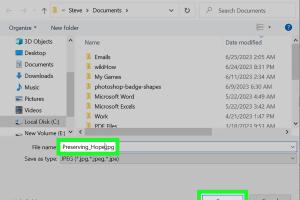
-
Quick Links:
- 1. Introduction
- 2. Understanding PDF Format
- 3. Why Convert PDF to Image?
- 4. Methods to Convert PDF into Image Files
- 5. Case Studies and Examples
- 6. Expert Insights on PDF Conversion
- 7. Statistical Insights on PDF Usage
- 8. FAQs
- 9. Conclusion
1. Introduction
In today’s digital age, PDFs are widely used for sharing documents. However, there are times when you may need to convert these files into image formats for better accessibility and usability. This article will guide you through easy ways to transform your PDFs into image files, ensuring a smooth and efficient process.
2. Understanding PDF Format
The Portable Document Format (PDF) was developed by Adobe in the early 1990s. It has become a standard for document sharing due to its ability to maintain formatting across different platforms. PDFs can include text, images, and vector graphics, making them versatile for various applications.
3. Why Convert PDF to Image?
Converting PDFs to image files can be beneficial for several reasons:
- Ease of Sharing: Images are typically easier to share across platforms.
- Compatibility: Images can be opened on virtually any device without needing specific software.
- Visual Appeal: Images can be more engaging than text-heavy documents.
- Editing: Images can be edited with graphic design software for enhanced presentations.
4. Methods to Convert PDF into Image Files
4.1 Using Online Converters
Online converters are one of the simplest methods to convert PDFs to images. These tools allow you to upload your PDF and download the converted image without installing any software. Here are some popular online converters:
To use an online converter:
- Visit the website of your chosen online converter.
- Upload your PDF file.
- Select the image format you desire (JPG, PNG, etc.).
- Click on the convert button.
- Download the converted image files.
4.2 Using Desktop Software
If you frequently convert PDFs to images, downloading dedicated software might be more efficient. Here are some popular programs:
- Adobe Acrobat Pro: Offers a comprehensive PDF editing tool with image export options.
- GIMP: A free graphics editor that can open PDFs and export them as various image formats.
- PDF Converter Elite: A paid software with advanced features for file conversion.
Steps to convert using desktop software:
- Open the PDF file in the software.
- Select the option to export or save as an image.
- Choose your desired image format.
- Save the image to your preferred location.
4.3 Using Command Line Tools
For advanced users, command line tools can be very powerful for batch processing. One commonly used tool is ImageMagick. Here’s how to use it:
- Install ImageMagick on your system.
- Open the command prompt or terminal.
- Use the command
convert file.pdf file.pngto convert the PDF to PNG format.
This method is particularly useful for users who need to convert multiple PDFs at once.
4.4 Using Mobile Apps
If you need to convert PDFs to images on the go, there are many mobile apps available:
- PDF to Image Converter: Available on both iOS and Android.
- Adobe Scan: A great tool for scanning documents and converting them to images.
To convert using a mobile app:
- Download and install the app.
- Upload your PDF from your device.
- Select the image format and convert.
- Save the image to your photo gallery.
5. Case Studies and Examples
Let’s explore some real-world applications of converting PDFs to image formats:
- Case Study 1: A marketing team used PDF to image conversion for creating engaging presentations, which resulted in a 25% increase in client interest.
- Case Study 2: A university department converted lecture notes from PDFs to images for use in their online learning management system, enhancing accessibility for students with disabilities.
6. Expert Insights on PDF Conversion
Experts suggest that choosing the right conversion method depends on your specific needs. For example, graphic designers may prefer desktop software for quality control, while casual users might find online converters more convenient.
7. Statistical Insights on PDF Usage
According to a report by Adobe, PDFs account for over 50% of all documents shared online, underlining the importance of having effective conversion methods. Furthermore, it was found that about 80% of users prefer images over text-heavy documents when it comes to sharing information.
8. FAQs
1. Can I convert a PDF to an image for free?
Yes, there are many online tools and desktop software that allow free conversions.
2. What is the best format to convert a PDF to?
JPG and PNG are the most popular image formats for converting PDFs, depending on your needs.
3. Are there any quality losses when converting?
Quality loss can occur, especially if the resolution is not set properly during conversion.
4. Can I convert multiple PDFs at once?
Yes, some desktop software and command line tools allow batch conversions.
5. Do I need to install software to convert PDFs?
No, you can use online converters without installing any software.
6. Is it possible to convert scanned PDFs?
Yes, as long as the PDF is not password-protected, you can convert scanned PDFs into images.
7. How do I ensure the images maintain the original PDF's quality?
Use a high-resolution setting when converting to maintain quality.
8. Can I edit the images after conversion?
Yes, once converted, images can be edited using graphic design software.
9. Are there mobile apps for converting PDFs?
Yes, there are several mobile apps available for both iOS and Android.
10. How do I change the image format after conversion?
You can use image editing software to convert images to different formats after conversion.
9. Conclusion
Converting PDF files into image formats is a straightforward process with the right tools and methods. Whether utilizing online converters, desktop applications, or mobile apps, each method has its advantages. By following the guidelines in this article, you can choose the best approach for your needs and ensure a seamless conversion experience.
For more detailed insights and tools, consider reading additional resources on PDF management and digital document handling.
Random Reads
- How to send message unknown number whatsapp
- Ultimate guide pairing bluetooth with alexa
- Ultimate guide limescale removal
- How to write a batch file
- How to write a use case
- How to troubleshoot a computer
- How to treat woodworm
- How to remove a vertical sliding window
- How to turn off your water supply
- How to turn off narrator in minecraft