Ultimate Guide to Pairing Bluetooth with Alexa: Step-by-Step & Troubleshooting Tips
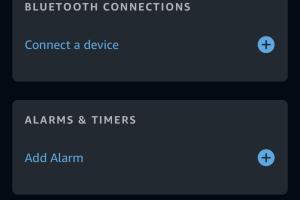
-
Quick Links:
- Introduction
- What is Alexa?
- Benefits of Pairing Bluetooth with Alexa
- Compatible Bluetooth Devices
- How to Pair Bluetooth with Alexa
- Troubleshooting Bluetooth Connection Issues
- FAQs
Introduction
In a world increasingly dominated by smart technology, Amazon's Alexa stands out as one of the most versatile voice assistants available today. Pairing your Bluetooth devices with Alexa can unlock a plethora of functionalities, allowing you to enjoy music, podcasts, and audiobooks seamlessly across multiple devices. In this comprehensive guide, we will explore how to pair Bluetooth with Alexa, the benefits of doing so, troubleshooting tips, and answer frequently asked questions.
What is Alexa?
Alexa is Amazon's cloud-based voice assistant, designed to make everyday tasks easier. From controlling smart home devices to providing weather updates and playing your favorite tunes, Alexa is at your service 24/7. Understanding how Alexa functions is crucial to maximizing its potential in your smart home ecosystem.
Benefits of Pairing Bluetooth with Alexa
- Enhanced Sound Quality: Pairing high-quality Bluetooth speakers with Alexa improves audio performance significantly.
- Multi-Device Connectivity: Connect multiple Bluetooth devices to Alexa for varied usage scenarios.
- Hands-Free Control: Control music playback and other functions just by using your voice.
- Expanded Functionality: Use Alexa to manage calls, notifications, and more through your Bluetooth headphones.
Compatible Bluetooth Devices
Most Bluetooth speakers, headphones, and even some smart TVs are compatible with Alexa. Here’s a rundown of the types of Bluetooth devices you can pair:
- Bluetooth Speakers
- Bluetooth Headphones
- Bluetooth Earbuds
- Smart TVs with Bluetooth capabilities
- Smart soundbars
How to Pair Bluetooth with Alexa
Follow these detailed steps to pair your Bluetooth device with Alexa:
Step 1: Prepare Your Bluetooth Device
Ensure that your Bluetooth device is charged and in pairing mode. Refer to the device's user manual for specific instructions on how to enable pairing mode.
Step 2: Use the Alexa App
- Open the Alexa app on your smartphone.
- Tap on the “Devices” icon located at the bottom right corner.
- Select “Echo & Alexa” and choose your device from the list.
- Tap on “Bluetooth Devices” and then “Pair a New Device.”
Step 3: Pair Your Device
Your Alexa device will start scanning for nearby Bluetooth devices. Once your device appears in the list, select it to initiate pairing. Your Bluetooth device may prompt you to confirm the connection.
Step 4: Confirm the Connection
Once paired, Alexa will confirm the connection through voice feedback. You can now ask Alexa to play music through your Bluetooth device.
Troubleshooting Bluetooth Connection Issues
Despite the straightforward pairing process, you may encounter issues. Here are some common problems and their solutions:
Issue 1: Device Not Found
If Alexa cannot find your Bluetooth device, ensure:
- The Bluetooth device is in pairing mode.
- Bluetooth is enabled on your device.
- The device is within range (about 30 feet).
Issue 2: Connection Drops
If your connection drops intermittently, try these steps:
- Move closer to the Alexa device.
- Check for interference from other wireless devices.
- Unpair and re-pair your Bluetooth device.
Issue 3: Poor Audio Quality
If you're experiencing low-quality audio, ensure:
- Your Bluetooth speakers/headphones are fully charged.
- There are no obstructions between the devices.
- Update your Alexa app and firmware on your Bluetooth device.
FAQs
1. Can I connect multiple Bluetooth devices to Alexa?
No, Alexa can connect to only one Bluetooth device at a time.
2. How do I disconnect a Bluetooth device from Alexa?
You can disconnect a device through the Alexa app by going to "Devices", selecting your Alexa device, and tapping "Bluetooth Devices" followed by "Disconnect".
3. Why does my Bluetooth device keep disconnecting from Alexa?
Possible reasons include low battery, interference, or the device being out of range.
4. Can I use Alexa to control my smart TV via Bluetooth?
Yes, if your smart TV supports Alexa and Bluetooth connectivity, you can control it via voice commands.
5. What should I do if my Bluetooth device is not listed in the Alexa app?
Ensure the device is powered on and in pairing mode, then refresh the Bluetooth connection in the Alexa app.
6. How do I reset my Alexa device?
You can reset your Alexa device by holding down the action button until the light ring turns orange, then following the prompts in the app.
7. Does Alexa support all Bluetooth audio devices?
Most Bluetooth audio devices are supported, but some features may be limited depending on the device.
8. How can I improve the audio quality when using Bluetooth with Alexa?
Using high-quality speakers, ensuring a strong connection, and minimizing interference can help improve audio quality.
9. Can I use Alexa to make calls through my Bluetooth headphones?
Yes, if your Bluetooth headphones support microphone functionality, you can make and receive calls through Alexa.
10. What should I do if Alexa doesn't respond after pairing a Bluetooth device?
Check if the device is properly connected, try disconnecting and reconnecting, or restart your Alexa device.
Random Reads
- How to cut granite yourself
- How to cut galvanized pipe
- How to install a new dishwasher
- How to install a new light fixture
- How to remove acrylic paint from wood
- How to build a yu gi oh deck that suits you
- How to change font size in python shell
- How to change halogen light bulbs
- Disable caps lock guide
- Disable keyboard backlight windows 10