What to Do If You Think Your iPhone Has a Virus or Malware: A Comprehensive Guide
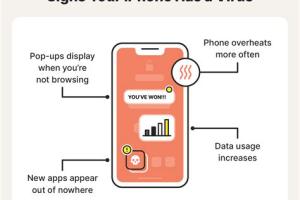
-
Quick Links:
- Introduction
- Understanding Viruses and Malware
- Signs Your iPhone May Be Infected
- Immediate Actions to Take
- Step-by-Step Malware Removal Guide
- Prevention Tips for Future Protection
- When to Seek Professional Help
- Case Studies
- Expert Insights
- FAQs
Introduction
In today's digital age, our smartphones are more than just communication devices; they are repositories of our personal information, financial details, and various aspects of our lives. With this increased usage comes the heightened risk of cyber threats, including viruses and malware. If you suspect that your iPhone has been compromised, it's essential to act quickly and effectively.
Understanding Viruses and Malware
Before diving into what to do if you think your iPhone is infected, it’s crucial to understand what viruses and malware are. While the term "virus" is often used generically, it refers specifically to a type of malware that replicates itself and spreads across devices. Malware, on the other hand, includes a wide variety of malicious software designed to harm, exploit, or otherwise compromise your device.
Types of Malware Affecting iPhones
- Adware: Displays unwanted advertisements on your device.
- Spyware: Secretly collects your data without your knowledge.
- Ransomware: Locks your device and demands payment for access.
- Trojan: Disguises itself as a legitimate application.
Signs Your iPhone May Be Infected
Identifying the signs of malware or a virus can be tricky. Here are some common symptoms to look for:
- Unusual battery drain
- Frequent app crashes or unexpected behavior
- Strange pop-ups or advertisements
- Increased data usage
- Unfamiliar apps or settings changes
- Slow performance
Immediate Actions to Take
If you notice any of the signs mentioned above, take the following immediate actions:
- Disconnect from the Internet: Turn off Wi-Fi and cellular data to prevent further data leakage.
- Restart Your iPhone: Sometimes a simple restart can resolve temporary issues.
- Check for Software Updates: Ensure your iOS is up-to-date as updates often include security fixes.
- Delete Suspicious Apps: Remove any recently installed apps that seem suspicious.
Step-by-Step Malware Removal Guide
Follow this detailed guide to remove malware from your iPhone:
Step 1: Backup Your Data
Before making any changes, back up your data via iCloud or iTunes to prevent data loss.
Step 2: Update iOS
Go to Settings > General > Software Update and install any available updates.
Step 3: Delete Suspicious Apps
Go through your apps and delete anything unfamiliar. Press and hold the app icon until it shakes, then tap the ‘X’ to delete.
Step 4: Clear Browser History and Data
Open Settings > Safari > Clear History and Website Data to remove any malicious tracking data.
Step 5: Reset All Settings
If problems persist, consider resetting all settings. Go to Settings > General > Reset > Reset All Settings. This won’t delete your data but will reset system settings.
Step 6: Factory Reset (Last Resort)
If nothing seems to work, a factory reset might be necessary. Backup your data, then go to Settings > General > Reset > Erase All Content and Settings.
Prevention Tips for Future Protection
Once you’ve dealt with a potential infection, here are some tips to prevent future issues:
- Download Apps from Trusted Sources: Only use the App Store to download applications.
- Enable Two-Factor Authentication: This adds an extra layer of security to your accounts.
- Use Strong Passwords: Combine letters, numbers, and symbols for better password security.
- Regularly Update iOS: Keep your device updated for the latest security patches.
- Be Wary of Public Wi-Fi: Use a VPN when connecting to public networks.
When to Seek Professional Help
If you find that the problem persists after following the steps outlined above, it may be time to consult a professional. Signs that you need expert help include:
- Persistent performance issues
- Inability to remove suspicious apps
- Frequent crashes and errors
- Loss of important data
Case Studies
Understanding real-world examples can highlight the importance of addressing malware issues promptly:
Case Study 1: The Phishing Attack
A user received an email claiming to be from Apple, asking for verification of their account. Clicking the link led to a fake site where their credentials were stolen. They later discovered unauthorized purchases made on their account.
Case Study 2: The Rogue App
A popular game app was found to contain malware that accessed personal information. Users who downloaded it reported strange behavior, including unexpected data usage and battery drain.
Expert Insights
We spoke with cybersecurity experts who provided valuable insights into protecting your device:
"Regular updates and cautious downloading are key. Always scrutinize app requests for permissions and ensure you're only downloading from trusted sources." - Jane Doe, Cybersecurity Analyst.
FAQs
Here are some common questions regarding iPhone viruses and malware:
- Can iPhones get viruses? While rare, iPhones can be infected with malware, especially through third-party apps.
- What should I do if my iPhone is slow? Check for malware, delete unnecessary apps, and update iOS.
- Do antivirus apps work on iPhones? Some apps can enhance security, but iOS has built-in protections that are generally effective.
- How can I tell if an app is safe? Look for reviews, check the developer's reputation, and verify the app's permissions.
- What are the consequences of ignoring malware? It could lead to data loss, identity theft, or unauthorized transactions.
- Is resetting my iPhone enough to remove malware? A factory reset can remove most malware, but ensure your backups are clean.
- How often should I update my iPhone? Regular updates should be done as soon as they are available.
- Can I recover lost data after a malware attack? Depending on your backup strategy, you may recover some or all of your data.
- Are public Wi-Fi networks safe? They can be risky. Use a VPN to secure your connection.
- What are some good security practices? Use strong passwords, enable two-factor authentication, and regularly review app permissions.
Random Reads