How to Turn Off the Narrator in Minecraft: Comprehensive Step-by-Step Guide
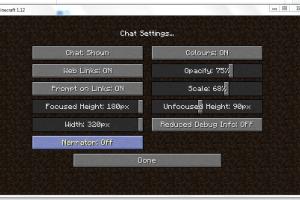
-
Quick Links:
- Introduction
- Understanding the Narrator Feature
- Why You Might Want to Turn Off the Narrator
- Step-by-Step Guide to Turn Off the Narrator
- Common Issues When Turning Off the Narrator
- Expert Insights on Accessibility Features in Gaming
- Conclusion
- FAQs
Introduction
Minecraft is one of the most popular video games worldwide, offering players a vast world of creativity and exploration. However, with great features come great complexities. One such feature is the narrator, which assists players in reading on-screen text. While this can be beneficial for some, others may find it intrusive. This guide will walk you through the steps to turn off the narrator in Minecraft, ensuring a smoother gaming experience.
Understanding the Narrator Feature
Introduced to enhance accessibility, the narrator in Minecraft reads out text to players, including chat messages, menu options, and more. This feature is particularly helpful for visually impaired players or those who prefer auditory information. However, it can be overwhelming for players who do not require this assistance.
Why You Might Want to Turn Off the Narrator
There are several reasons players may choose to disable the narrator:
- Distraction: The continuous voice can be distracting during gameplay.
- Performance: Some players report improved performance when the narrator is turned off.
- Personal Preference: Simply put, not everyone enjoys having text read aloud.
Step-by-Step Guide to Turn Off the Narrator
Turning off the narrator in Minecraft is a straightforward process. Follow these steps based on your platform:
For Java Edition (PC)
- Launch Minecraft and enter your game.
- Press Esc to open the game menu.
- Select Options from the menu.
- Click on Accessibility Settings.
- Look for the option labeled Narrator.
- Set the narrator to Off.
- Return to your game, and the narrator should no longer be active.
For Bedrock Edition (Windows 10, Xbox, Mobile)
- Open Minecraft and navigate to the main menu.
- Select Settings.
- Scroll down to find Accessibility.
- Toggle the Narrator option to Off.
- Return to play, and you will no longer hear the narrator.
Common Issues When Turning Off the Narrator
Players may encounter some challenges when trying to disable the narrator. Here are common issues and their solutions:
- Narrator Keeps Turning On: Ensure you are saving the settings after making changes.
- Difficulty Navigating Menus: If you are still hearing the narrator, try restarting your game or checking for updates.
Expert Insights on Accessibility Features in Gaming
Accessibility in gaming is crucial for ensuring that all players can enjoy their favorite titles. Experts suggest that features like the narrator should be customizable to suit individual preferences. Game developers are increasingly focusing on making games more inclusive, allowing players with different needs to engage fully.
Conclusion
Turning off the narrator in Minecraft is a simple process that can significantly enhance your gaming experience. Whether you find it distracting or simply prefer to play without it, following the steps outlined in this guide will help you regain control over your gameplay. Embrace the world of Minecraft without the narrator and enjoy an uninterrupted adventure!
FAQs
1. What is the narrator in Minecraft?
The narrator reads out on-screen text, including chat messages and menu options, to assist players, particularly those with visual impairments.
2. How do I know if the narrator is on?
If you hear a voice reading out text while playing, the narrator is active.
3. Can I customize the narrator's voice?
Currently, Minecraft does not allow customization of the narrator's voice; it is set to a default voice.
4. Will turning off the narrator affect my gameplay?
No, turning off the narrator will not affect your gameplay; it simply stops the voice from reading text aloud.
5. Can I turn the narrator back on?
Yes, you can easily turn the narrator back on by following the same steps outlined in the guide.
6. Is the narrator feature available on all platforms?
Yes, the narrator feature is available on all platforms where Minecraft is played, including Java and Bedrock editions.
7. What should I do if the narrator keeps turning back on?
Make sure to save your settings after turning it off. If the issue persists, try restarting your game or checking for updates.
8. Are there any other accessibility features in Minecraft?
Yes, Minecraft includes various accessibility features, including colorblind modes, text-to-speech, and more.
9. How can I provide feedback on the narrator feature?
You can provide feedback through Minecraft's official forums or support channels to suggest improvements.
10. Where can I find more guides on Minecraft?
Numerous gaming websites and forums offer guides and tips for Minecraft players. Sites like Minecraft's official website and community forums are great resources.
External References
- Minecraft Accessibility Features
- Web Content Accessibility Guidelines
- The Importance of Accessibility in Video Games
Random Reads
- Transfer photos computer to ipad
- How to install pci card
- How to wire an electric cooker
- How to wire a potentiometer
- How to hang records on wall
- How to hang roman shades
- Simple ways to get superhuman in blox fruits
- How to make audio sound better in audacity
- How to make blinds
- How to improve your fps and optimize your pc for gaming