Mastering Audio Quality: A Comprehensive Guide to Enhancing Sound in Audacity
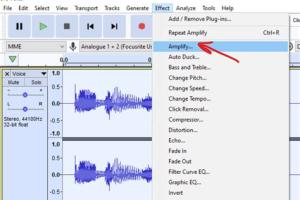
-
Quick Links:
- Introduction
- Understanding Audio Quality
- Getting Started with Audacity
- Basic Audio Enhancements
- Advanced Techniques for Sound Improvement
- Exporting Your Project
- Real-World Case Studies
- Common Mistakes to Avoid
- Expert Insights
- FAQs
Introduction
In the world of audio editing, the software you choose can significantly impact the quality of your sound. Audacity is one of the most popular free audio editing programs, widely used for its extensive features and user-friendly interface. This guide will take you through the ins and outs of making audio sound better in Audacity, offering both novice and experienced users effective techniques to improve their audio quality.
Understanding Audio Quality
Before diving into the editing process, it’s essential to understand what constitutes good audio quality. Factors include:
- Clarity: The audio should be clear and distinct without any muddiness.
- Dynamic Range: This refers to the difference between the quietest and loudest parts of the audio.
- Frequency Response: Good audio should reproduce a wide range of frequencies accurately.
- Noise Levels: Minimal background noise is crucial for professional-quality sound.
Getting Started with Audacity
First, download and install Audacity from its official website: https://www.audacityteam.org/download/. Once installed, familiarize yourself with the interface:
- Menu Bar: Contains all the tools and options you need for audio editing.
- Tool Toolbar: Includes tools for selection, time shifting, zooming, and more.
- Track Panel: Displays your audio tracks and their waveforms.
Basic Audio Enhancements
To improve your audio quality, start with these basic enhancements:
1. Noise Reduction
Reducing background noise is one of the first steps in improving audio quality. Here’s how to do it:
- Select a portion of the audio track that contains only the noise you want to eliminate.
- Go to Effect > Noise Reduction and click on Get Noise Profile.
- Select the entire track, return to Noise Reduction, and adjust the settings to reduce the noise.
2. Equalization
Equalization (EQ) can enhance specific frequencies in your audio. Here’s how:
- Go to Effect > Equalization.
- Use the graphical interface to boost or cut frequencies based on your audio requirements.
3. Compression
Compression helps to even out the dynamics of your audio. To apply it:
- Select the track you want to compress.
- Visit Effect > Compressor.
- Adjust the threshold, ratio, attack, and release settings to achieve a balanced sound.
Advanced Techniques for Sound Improvement
For those looking to dive deeper, try these advanced techniques:
1. Reverb and Spatial Effects
Applying reverb can add depth to your audio. Here’s how to use it in Audacity:
- Select your audio track.
- Go to Effect > Reverb.
- Adjust the parameters such as room size, damping, and wet level to create your desired space.
2. Pitch Correction
If your audio is slightly off-key, pitch correction can help. Use the following steps:
- Select the audio track.
- Go to Effect > Change Pitch.
- Adjust the pitch settings accordingly.
3. Using VST Plugins
VST plugins can significantly enhance your editing capabilities. Install and use them by:
- Downloading a VST plugin of your choice.
- Placing it in the Audacity plugins folder.
- Restarting Audacity and accessing the plugin through Effect.
Exporting Your Project
Once you’re satisfied with your audio, exporting it in the right format is crucial. To export your project:
- Go to File > Export.
- Choose your desired file format (e.g., WAV, MP3).
- Specify the location and file name, then click Save.
Real-World Case Studies
Understanding how others have successfully enhanced their audio can provide valuable insights. Consider the following examples:
Case Study 1: Podcast Enhancement
A podcast host used Audacity to eliminate background noise and apply compression, resulting in a more professional sound that attracted more listeners. They reported a 30% increase in listener engagement post-editing.
Case Study 2: Music Production
A local musician recorded tracks that initially sounded flat. After applying equalization and reverb in Audacity, the tracks gained depth, leading to a successful album release and local acclaim.
Common Mistakes to Avoid
When editing audio in Audacity, avoiding these common mistakes can save time and improve quality:
- Over-compressing: This can lead to a lifeless sound.
- Ignoring the waveform: Visual cues can help you identify issues in your audio.
- Not saving backups: Always save your work periodically to avoid losing progress.
Expert Insights
Industry experts recommend regularly practicing these techniques to improve your audio editing skills. Additionally, consider joining online forums or communities focused on Audacity for ongoing learning and support.
FAQs
1. What is Audacity and why is it popular?
Audacity is a free, open-source audio editing software that is popular for its ease of use and extensive features.
2. Can I use Audacity for professional audio editing?
Yes, many professionals use Audacity for editing podcasts, music, and voiceovers due to its powerful tools.
3. Is it possible to recover deleted audio files in Audacity?
If you haven't saved your project after deleting, you may be able to recover it from the temporary files Audacity creates.
4. What are some common audio formats I can export from Audacity?
You can export your audio in various formats, including WAV, MP3, and OGG.
5. How can I improve the quality of my recordings in Audacity?
Utilize noise reduction, equalization, and compression techniques to enhance your recordings.
6. Are there tutorials available for learning Audacity?
Yes, many online resources, including video tutorials and forums, can help you master Audacity.
7. Can I use VST plugins with Audacity?
Yes, Audacity supports VST plugins, which can expand its capabilities significantly.
8. Does Audacity have a mobile version?
No, Audacity is currently available only for desktop platforms, including Windows, macOS, and Linux.
9. How can I fix audio that sounds too quiet?
You can use the amplification feature in Audacity to increase the volume of quiet audio tracks.
10. What are some audio editing best practices?
Regularly save your work, listen critically to your edits, and use visual aids like waveforms to guide your edits.
By following the techniques outlined in this guide, you'll be well on your way to mastering audio quality in Audacity. Happy editing!