Mastering WhatsApp: 2 Simple Ways to Share Your Live Location
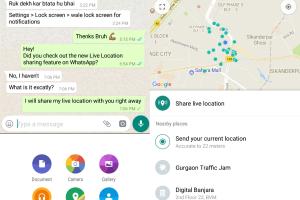
-
Quick Links:
- Introduction
- What is Live Location Sharing?
- Why Share Your Live Location?
- Method 1: Share Live Location on WhatsApp
- Method 2: Share Location via Message
- Case Study: Real-World Applications
- Expert Insights
- FAQs
- Conclusion
Introduction
In an era where staying connected is more crucial than ever, WhatsApp has emerged as one of the most popular messaging apps worldwide. One of its standout features is the ability to share your live location. This functionality not only enhances communication but also adds a layer of safety for users. Whether you're meeting friends, ensuring family members' safety, or navigating through unknown areas, knowing how to share your live location on WhatsApp can be invaluable.
What is Live Location Sharing?
Live location sharing on WhatsApp allows users to share their current location in real-time with their contacts. This feature is particularly useful when coordinating meet-ups, tracking a loved one’s journey, or ensuring safety during travels. The location updates continuously, providing accurate data on the user’s whereabouts.
Why Share Your Live Location?
Sharing your live location comes with numerous benefits:
- Safety: It enhances personal safety by letting friends or family track your movements, which is especially important in unfamiliar places.
- Convenience: It simplifies meet-up plans; no more waiting for long periods or getting lost.
- Real-Time Updates: Your contacts can see your movements as they happen, providing peace of mind.
Method 1: Share Live Location on WhatsApp
Sharing your live location in WhatsApp is straightforward. Follow these steps:
Step-by-Step Guide
- Open WhatsApp: Launch the app on your smartphone.
- Select a Chat: Choose the contact or group with whom you want to share your location.
- Tap on the Attachment Icon: This icon typically looks like a paperclip.
- Select 'Location': In the menu that appears, choose 'Location'.
- Choose 'Share Live Location': You will see an option to share your live location. Select this option.
- Set the Duration: You can decide how long you want your location to be visible (15 minutes, 1 hour, or 8 hours).
- Send: Finally, tap on the send button to share your live location.
Once shared, your contacts will receive a map with your live location, which updates as you move.
Method 2: Share Location via Message
If you prefer a one-time location share instead of live tracking, you can easily send your current location through WhatsApp. Here’s how:
Step-by-Step Guide
- Open WhatsApp: Launch the app.
- Select a Chat: Choose the contact or group you want to send your location to.
- Tap on the Attachment Icon: Similar to the previous method, click the paperclip icon.
- Select 'Location': Choose 'Location' from the menu.
- Choose 'Send Your Current Location': You can opt to send your precise location immediately.
- Send: Click the send button.
This method is perfect for quick updates without the need for continuous tracking.
Case Study: Real-World Applications
Consider a scenario where a family is on vacation in an unfamiliar city. The parents can use WhatsApp's live location feature to keep track of their teenage children, allowing them to roam freely while ensuring their safety. By sharing their live location, they can easily see their movements, reducing anxiety and fostering independence. This practical application underscores the real-world benefits of location sharing.
Expert Insights
Communication experts emphasize the importance of location sharing in enhancing personal safety. According to a study by the National Institute of Justice, sharing location data can increase safety perceptions and reduce risks in unfamiliar environments. By utilizing WhatsApp's location-sharing features, users can make informed decisions about their safety and the safety of loved ones.
FAQs
1. Can I share my live location with multiple contacts at once?
Yes, you can share your live location in a group chat, which allows multiple contacts to see your location simultaneously.
2. How long can I share my live location?
You can share your live location for 15 minutes, 1 hour, or 8 hours, depending on your preference.
3. Is sharing my live location safe?
While sharing your live location can enhance safety, it’s essential to share it only with trusted contacts to mitigate risks.
4. Can I stop sharing my live location at any time?
Yes, you can stop sharing your live location at any time by selecting the option in the chat where you shared it.
5. What if I lose internet connection while sharing my live location?
If you lose internet connection, your location will not update until you regain connectivity.
6. Do I need to enable location services on my phone?
Yes, you must have location services enabled on your device for the live location feature to work.
7. Can I use live location sharing on both Android and iOS?
Yes, WhatsApp supports live location sharing on both Android and iOS devices.
8. Is there an age restriction for using this feature?
While there’s no official age restriction, users should be responsible and ensure they are sharing their location with trusted contacts.
9. Can I share my live location without using WhatsApp?
Other apps and services, such as Google Maps, also offer live location sharing options.
10. How can I ensure my privacy while sharing my location?
Only share your location with trusted contacts and choose the duration wisely to maintain privacy.
Conclusion
Sharing your live location on WhatsApp is a simple yet powerful feature that enhances safety and convenience. Whether you choose to use the live location feature for extended tracking or share a one-time location, understanding these methods can significantly improve your communication and safety strategies. With the rise of technology, staying connected while ensuring your safety has never been easier.
For more insights on communication and technology, check out these resources:
Random Reads