Ultimate Guide: How to Seamlessly Add Music to Your Android Device
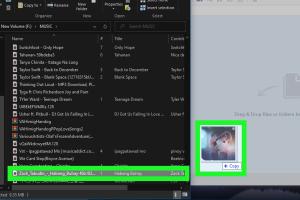
-
Quick Links:
- Introduction
- Understanding Music File Types
- Methods to Add Music
- Transferring Music to Android
- Troubleshooting Common Issues
- Keeping Your Music Organized
- Conclusion
- FAQs
Introduction
Music is a crucial part of our daily lives. With smartphones becoming the primary music players for most people, knowing how to add music to your Android device is essential. Whether you are a casual listener or a music enthusiast, having your favorite tracks available at your fingertips is vital. This guide will provide you with various methods to seamlessly add music to your Android device, ensuring you can enjoy your favorite tunes anytime, anywhere.
Understanding Music File Types
Before diving into how to add music, it's important to understand the different music file types you may encounter. Here are some common formats:
- MP3: The most common format, compatible with nearly all devices.
- WAV: A high-quality format that takes up more space.
- FLAC: A lossless format for audiophiles, offering high fidelity.
- AAC: Commonly used by Apple devices, but it’s also compatible with Android.
Methods to Add Music
There are several methods to add music to your Android device. Each method has its pros and cons, so you can choose the one that fits your needs best.
Using a USB Cable
The most straightforward method is using a USB cable. Follow these steps:
- Connect your Android device to your computer using a USB cable.
- On your Android device, select "File Transfer" mode.
- Open the file explorer on your computer and find your music files.
- Drag and drop the music files into the "Music" folder on your Android device.
- Once the transfer is complete, safely eject your device.
Using Music Apps
Many apps on the Play Store can help you add music directly to your Android device:
- Google Play Music: Upload your music library to the cloud and sync it with your device.
- Spotify: Allows offline downloads for premium users.
- SoundCloud: A platform for discovering and uploading music.
Using Cloud Storage
Cloud storage services like Google Drive and Dropbox can also be used:
- Upload your music files to your cloud storage account.
- Install the corresponding app on your Android device.
- Download the music files to your device.
Using Streaming Services
If you prefer streaming music, there are options like:
- Spotify: Stream and download songs for offline listening.
- Apple Music: Access a vast library and download songs.
- Amazon Music: Offers a mix of streaming and downloadable music.
Transferring Music to Android
Now that you know how to add music to your device, let's explore some tips to ensure successful transfers:
- Ensure your phone has enough storage space.
- Use high-quality music files for the best sound experience.
- Check the compatibility of your music files with your Android device.
Troubleshooting Common Issues
Sometimes, you may encounter issues when adding music to your Android device. Here are solutions to common problems:
- Music not appearing: Ensure files are in the correct format and are placed in the "Music" folder.
- Transfer errors: Check your USB cable and connections. Try a different USB port if necessary.
- Storage issues: Clear cache and delete unwanted files to free up space.
Keeping Your Music Organized
To enjoy your music collection fully, keeping it organized is key. Here are some tips:
- Create playlists based on genres or moods.
- Regularly update your library with new music.
- Use apps like Poweramp or Musicolet for better organization and playback options.
Conclusion
Adding music to your Android device can enhance your listening experience significantly. With various methods available, you can choose the one that suits you best. Whether you prefer using a USB cable, music apps, cloud storage, or streaming services, the key is to keep your music organized and accessible. Happy listening!
FAQs
1. How do I transfer music from my computer to my Android device?
Connect your device via USB, select "File Transfer," and drag music files into the "Music" folder on your Android.
2. Can I use iTunes to add music to my Android device?
Yes, you can use iTunes to organize your music and then transfer it to your Android device using a USB cable.
3. What music formats are compatible with Android?
Android supports MP3, WAV, FLAC, and AAC formats among others.
4. Do I need an app to play music on my Android device?
While Android devices have built-in music players, many apps can enhance your playback experience.
5. Can I download music from YouTube to my Android device?
It’s possible using third-party apps, but ensure you have permission to download the content.
6. How can I organize my music library on Android?
Create playlists, use music organizing apps, and regularly update your collection.
7. What should I do if my music files won’t play?
Check the file format and ensure it’s supported. If issues persist, try re-adding the file.
8. Is there a limit to how much music I can store on my Android device?
Storage limits depend on your device's capacity and available memory.
9. Can I use my Android device as a music player without an internet connection?
Yes, once music is downloaded to your device, you can play it offline.
10. Are there free apps for adding music to Android?
Yes, many free apps allow you to add and organize music, such as Google Play Music and Musicolet.
Random Reads
- How to properly clean an iphone microphone
- How to download music android
- How to download netflix shows
- 3 ways to open command prompt with keyboard
- How to get waterfall in pokemon gold
- Mastering statistics mean standard deviation standard error
- How to change a bag on a vacuum cleaner
- How to refresh a webpage
- How to register device on amazon
- Rebuild ps4 ps5 database