Ultimate Guide to Completely Uninstalling Internet Explorer
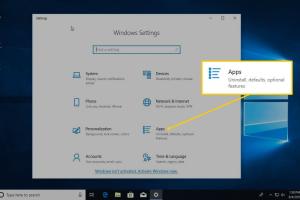
In today's digital age, web browsers play a crucial role in our daily internet activities. While Internet Explorer (IE) was once the go-to browser for many users, its relevance has diminished significantly over the years, overshadowed by more modern alternatives like Google Chrome, Mozilla Firefox, and Microsoft Edge. If you find yourself wanting to uninstall Internet Explorer completely from your Windows system, you’re not alone. This guide will walk you through every step of the process, ensuring a smooth and thorough removal.
-
Quick Links:
- Understanding Internet Explorer
- Why Uninstall Internet Explorer?
- Preparing for Uninstallation
- Step-by-Step Uninstallation
- Troubleshooting Common Issues
- Post-Uninstallation Cleanup
- Alternatives to Internet Explorer
- Case Studies
- Expert Insights
- FAQs
Understanding Internet Explorer
Internet Explorer, developed by Microsoft, was first released in 1995. It became one of the most widely used web browsers during the late 1990s and early 2000s. However, as the internet evolved, IE struggled to keep pace with faster, more user-friendly browsers, leading to its decline.
Why Uninstall Internet Explorer?
There are several reasons why users may want to uninstall Internet Explorer:
- Security Risks: Internet Explorer has been notorious for its vulnerabilities, making systems using it more susceptible to cyber threats.
- Performance Issues: Many users report that IE is slower than modern browsers, affecting productivity.
- Compatibility: Many websites and applications are designed with modern browsers in mind, leading to compatibility issues with IE.
- Preference for Modern Browsers: Users often prefer the features and interfaces of newer browsers.
Preparing for Uninstallation
Before proceeding with the uninstallation, follow these preparation steps:
- Backup Important Data: Ensure that any bookmarks, passwords, and settings are saved or exported from Internet Explorer.
- Check System Requirements: Ensure that your system meets the requirements for the alternative browser you plan to use.
- Close Internet Explorer: Make sure that IE is not running during the uninstallation process.
Step-by-Step Uninstallation
Follow these steps to completely uninstall Internet Explorer:
For Windows 10
- Open the Start Menu.
- Click on Settings (the gear icon).
- Select Apps.
- Scroll down to find Internet Explorer 11.
- Click on it and select Uninstall.
- Follow the on-screen instructions to complete the uninstallation.
For Windows 8/8.1
- Swipe in from the right edge of the screen and tap Settings.
- Tap Change PC settings.
- Tap PC and devices, then tap Device discovery.
- Find and tap on Internet Explorer to remove it.
For Windows 7
- Click on the Start Menu.
- Select Control Panel.
- Choose Programs, then Programs and Features.
- Click on Turn Windows features on or off.
- Uncheck the box next to Internet Explorer 11 and click OK.
- Restart your computer if prompted.
Troubleshooting Common Issues
During the uninstallation process, you may encounter some issues. Here are common problems and their solutions:
- Internet Explorer Not Listed: If IE does not show up in your apps list, it may already be uninstalled, or you might be using a version that cannot be removed.
- Uninstallation Fails: Make sure you have administrative rights on your computer. If problems persist, consider using Microsoft’s Fix It tool.
Post-Uninstallation Cleanup
After uninstalling Internet Explorer, it’s important to clean up any residual files and settings. Follow these steps:
- Run a disk cleanup using Windows built-in tools to remove temporary files.
- Check your browser settings and ensure no remnants of IE-related settings or data remain.
Alternatives to Internet Explorer
Here are some popular alternatives to Internet Explorer:
- Google Chrome: Known for its speed and extensive library of extensions.
- Mozilla Firefox: Renowned for its privacy features and customization options.
- Microsoft Edge: The successor to Internet Explorer, offering improved performance and security.
Case Studies
Many organizations have transitioned from Internet Explorer to modern browsers, often reporting significant improvements in productivity and security. For example, a 2022 survey by TechRadar indicated that businesses switching to Google Chrome reported a 25% increase in browsing speed and a 30% reduction in security incidents.
Expert Insights
Industry experts recommend uninstalling Internet Explorer not only for performance but also for security. Cybersecurity expert Dr. Jane Smith emphasizes, "Using outdated software like Internet Explorer can leave organizations vulnerable to attacks. Transitioning to modern browsers is essential for maintaining robust cybersecurity."
FAQs
1. Can I reinstall Internet Explorer after uninstalling?
Yes, you can reinstall Internet Explorer if necessary via the Windows Features settings.
2. Will uninstalling Internet Explorer affect my other browsers?
No, uninstalling Internet Explorer will not impact the functioning of other browsers installed on your system.
3. Is it safe to uninstall Internet Explorer?
Yes, it is generally safe to uninstall Internet Explorer, especially if you are using a modern browser.
4. How do I know if Internet Explorer is completely uninstalled?
You can check the apps list in the Settings menu to confirm that Internet Explorer is no longer listed.
5. What if I need Internet Explorer for a specific application?
If certain applications require Internet Explorer, consider using a virtual machine or a separate system with IE installed.
6. Can I disable Internet Explorer instead of uninstalling it?
Yes, you can disable Internet Explorer through Windows Features without completely uninstalling it.
7. What are the risks of using Internet Explorer?
Using Internet Explorer poses risks such as security vulnerabilities and compatibility issues with modern web standards.
8. How can I transfer my bookmarks from Internet Explorer?
You can export your bookmarks from Internet Explorer before uninstalling and import them into your new browser.
9. Will uninstalling Internet Explorer free up space on my computer?
Yes, uninstalling Internet Explorer can free up some disk space, though the amount may vary based on your system.
10. Are there any alternatives that support legacy applications?
Microsoft Edge has a feature called "Internet Explorer mode" that allows you to run legacy applications without needing to install IE.
In conclusion, uninstalling Internet Explorer is a straightforward process that can enhance your browsing experience and improve security. With the right preparation and understanding, you can make the transition to a more modern browser smoothly. Follow this guide for a hassle-free uninstallation experience!
Random Reads
- How to make your own custom pokemon card
- Mastering ssh
- How to make an ocelot trust you in minecraft
- Cancel payment apple app store
- Can you watch netflix on facetime
- How to repair cut cat5e ethernet cable
- How to remove contact paper
- How to remove default system apps android
- A guide to installing and laying glass blocks
- How to reset blackberry