Seamlessly Transition to Gmail: Your Ultimate Guide to Switching Email Addresses
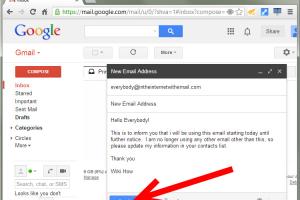
-
Quick Links:
- Introduction
- Why Choose Gmail?
- Preparation Steps to Switch
- Creating Your Gmail Account
- Migrating Your Emails
- Syncing Your Contacts
- Setting Up Your Gmail Account
- Customizing Your Gmail Experience
- Security Tips for Your New Account
- Common Issues and Troubleshooting
- FAQs
Introduction
Switching your email address to Gmail can be a daunting task, especially if you've been using another service for years. With its powerful features, user-friendly interface, and excellent security measures, Gmail has become the go-to email platform for millions around the globe. This comprehensive guide will walk you through the entire process of switching your email address to Gmail, ensuring a smooth and efficient transition.
Why Choose Gmail?
Before diving into the steps to switch to Gmail, it’s essential to understand why Gmail is such a popular choice:
- User-Friendly Interface: The layout is intuitive, making it easy for users of all ages to navigate.
- Integration with Google Services: Seamlessly connect with Google Drive, Google Calendar, and other Google apps.
- Advanced Security Features: Gmail offers robust spam filters and two-factor authentication to protect your account.
- Large Storage Capacity: Enjoy a generous amount of storage, with options to purchase more if needed.
- Powerful Search Functionality: Find emails quickly with Google’s advanced search features.
Preparation Steps to Switch
Before making the switch, it’s crucial to prepare adequately:
- Backup Your Current Emails: Export your emails to ensure you don’t lose any important information.
- Export Contacts: Make sure you have a complete list of your contacts exported from your current email service.
- Choose a New Gmail Address: Decide if you want your existing address or something new.
Creating Your Gmail Account
Follow these steps to create your Gmail account:
- Visit the Gmail sign-up page.
- Fill out the required information, including your first name, last name, desired email address, and password.
- Click on "Next" and follow the prompts to verify your phone number.
- Complete your profile by adding a recovery email and other necessary details.
Migrating Your Emails
To migrate your emails from your old account to Gmail:
- Log into your new Gmail account.
- Go to Settings > Accounts and Import.
- Under "Check mail from other accounts," click on "Add a mail account."
- Enter your old email address and follow the prompts to import your emails.
Syncing Your Contacts
To sync your contacts:
- Log into your new Gmail account.
- Go to Google Contacts at https://contacts.google.com/.
- Select "Import" and upload your previously exported contacts file.
Setting Up Your Gmail Account
Once your emails and contacts are migrated, customize your account settings:
- Adjust your signature under Settings > General.
- Set up filters to manage your inbox efficiently.
- Explore the Themes option to personalize your inbox appearance.
Customizing Your Gmail Experience
Make Gmail work for you with these customization tips:
- Use add-ons to enhance productivity.
- Explore the Labs feature for experimental tools.
- Set up a vacation responder for when you're away.
Security Tips for Your New Account
Securing your new Gmail account is crucial:
- Enable two-factor authentication for an added layer of security.
- Regularly update your password and use a unique, strong password.
- Review your account activity regularly for any unauthorized access.
Common Issues and Troubleshooting
During the transition, you may encounter some common issues:
- Emails Not Importing: Check your old email settings and ensure you’ve allowed Gmail to access your account.
- Contacts Not Syncing: Ensure your contacts file is in the correct format and try re-importing.
FAQs
1. Can I keep my old email address after switching to Gmail?
Yes, you can keep your old email address active while using Gmail.
2. Will my old emails be deleted after the switch?
No, your old emails will remain in your previous email service unless you delete them manually.
3. How long does the email migration process take?
The duration depends on the volume of emails being migrated; it could take a few hours to several days.
4. Can I switch back to my old email address?
Yes, you can revert to your old email service at any time.
5. Is Gmail free to use?
Yes, Gmail offers a free version with ample storage, though premium options are available.
6. Are my emails private on Gmail?
Gmail uses encryption and offers privacy settings, but be aware that Google scans emails for targeted ads.
7. Can I access my Gmail account offline?
Yes, you can enable offline access to read and compose emails without an internet connection.
8. How can I recover a deleted Gmail account?
Use the Google Account Recovery page to attempt to recover your deleted account.
9. What should I do if I forget my Gmail password?
Use the "Forgot password?" link on the sign-in page to reset your password.
10. Can I access Gmail on my mobile device?
Yes, Gmail has mobile apps available for both Android and iOS devices.
Random Reads