How to Easily Access CenturyLink (Embarqmail) from Your Web Browser or Email Client
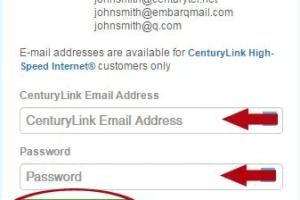
-
Quick Links:
- 1. Introduction
- 2. Understanding Embarqmail
- 3. Accessing Embarqmail via Web Browser
- 4. Accessing Embarqmail via Email Client
- 5. Troubleshooting Common Issues
- 6. Expert Insights and Best Practices
- 7. Real-World Case Studies
- 8. FAQs
- 9. Conclusion
1. Introduction
In today's world, email remains a vital communication tool for both personal and professional use. For CenturyLink (formerly Embarq), accessing your email can sometimes be challenging. Whether you're using a web browser or an email client, understanding how to properly access your email can save you time and frustration. This guide will provide you with detailed steps and insights to ensure seamless access to your CenturyLink (Embarqmail) account.
2. Understanding Embarqmail
Embarqmail is the email service provided by CenturyLink, a major telecommunications company in the United States. It offers users a reliable platform for sending and receiving emails. However, many users are unaware of the specific settings and configurations required to access their Embarqmail accounts efficiently.
2.1 Key Features of Embarqmail
- Custom domain options for business emails
- Robust spam filtering
- Mobile access through various email applications
- Large storage capacity for emails and attachments
3. Accessing Embarqmail via Web Browser
Accessing your Embarqmail account through a web browser is straightforward. Follow these steps:
3.1 Step-by-Step Guide
- Open your preferred web browser (Chrome, Firefox, Safari, etc.).
- Type in the URL: https://webmail.centurylink.net and press Enter.
- You will be directed to the CenturyLink webmail login page.
- Enter your full email address and password.
- Click the "Sign In" button to access your inbox.
3.2 Common Issues When Accessing via Web Browser
If you're having trouble accessing your email, consider the following:
- Ensure your internet connection is stable.
- Make sure you're using the correct email address and password.
- Clear your browser cache and cookies.
- Disable any browser extensions that might interfere with the login process.
4. Accessing Embarqmail via Email Client
Many users prefer accessing their Embarqmail accounts through an email client like Microsoft Outlook, Mozilla Thunderbird, or Apple Mail. Here's how to set it up:
4.1 Setting Up Your Email Client
To configure your email client, you'll need the following settings:
| Setting | Value |
|---|---|
| Incoming Mail Server (IMAP) | imap.centurylink.net |
| Incoming Port | 993 |
| Outgoing Mail Server (SMTP) | smtp.centurylink.net |
| Outgoing Port | 587 |
| Username | Your full email address |
| Password | Your email password |
4.2 Step-by-Step Instructions for Popular Email Clients
4.2.1 Microsoft Outlook
- Open Outlook and go to "File" > "Add Account".
- Select "Manual setup or additional server types" and click "Next".
- Choose "POP or IMAP" and click "Next".
- Fill in your name, email address, and server information using the table above.
- Click "More Settings" and go to the "Outgoing Server" tab.
- Check "My outgoing server (SMTP) requires authentication".
- Under the "Advanced" tab, input the ports from the table and select SSL for secure connections.
- Click "OK" and then "Finish" to complete the setup.
4.2.2 Mozilla Thunderbird
- Open Thunderbird and select "Email" under "Set up an account".
- Enter your name and email address and click "Continue".
- Thunderbird will attempt to configure your settings automatically.
- If it fails, select "Manual config" and input the settings from the table above.
- Click "Done" once the configuration is complete.
5. Troubleshooting Common Issues
If you encounter issues while accessing your Embarqmail account, here are some troubleshooting tips:
- Incorrect Password: Double-check your password. Use the "forgot password" option if necessary.
- Server Settings: Ensure you have entered the correct IMAP and SMTP settings.
- Firewall or Antivirus Software: Sometimes, security software can block email traffic. Temporarily disable it to see if that's the issue.
- Outdated Software: Ensure your email client is updated to the latest version.
6. Expert Insights and Best Practices
Experts recommend maintaining your email security and efficiency with the following practices:
- Use complex passwords and change them regularly.
- Enable two-factor authentication for added security.
- Regularly clean your inbox to prevent overload and improve performance.
- Backup important emails locally or in cloud storage.
7. Real-World Case Studies
Here are a few examples that illustrate common scenarios users face:
7.1 Case Study: Small Business Owner
A small business owner faced issues accessing their Embarqmail account during peak hours. After consulting with IT support, they discovered that server overload was the issue. By switching to an email client and optimizing settings, they improved their access speed significantly.
7.2 Case Study: Remote Worker
A remote worker found it challenging to access Embarqmail on public Wi-Fi. They implemented a VPN for security and configured their email client with secure settings. This not only secured their emails but also enhanced access stability.
8. FAQs
What is Embarqmail?
Embarqmail is the email service provided by CenturyLink, offering users reliable email communication.
How do I reset my Embarqmail password?
You can reset your password by going to the CenturyLink website and using the "Forgot password" feature.
Can I access Embarqmail on my mobile device?
Yes, you can access Embarqmail on mobile devices using a compatible email client or through the web browser.
What settings do I need for my email client?
You will need the IMAP and SMTP settings as described in this guide.
Is it safe to use Embarqmail on public Wi-Fi?
It is advisable to use a VPN for secure access to your Embarqmail account on public Wi-Fi.
Why is my email not syncing?
Check your internet connection, server settings, and ensure your email client is updated.
Can I use Embarqmail with other email clients?
Yes, Embarqmail is compatible with various email clients, including Outlook and Thunderbird.
How do I organize my Embarqmail inbox?
You can create folders and use filters to organize your emails effectively.
What should I do if I can't access my email?
Check your internet connection, ensure you are using the correct credentials, and troubleshoot using the tips provided in this guide.
How can I improve email security?
Use strong passwords, enable two-factor authentication, and avoid accessing your email on unsecure networks.
9. Conclusion
Accessing your CenturyLink (Embarqmail) account can be straightforward with the right knowledge and tools. By following this guide, you should be able to set up your email via both web browsers and email clients, troubleshoot common issues, and adopt best practices for security and efficiency. Remember, the world of email communication is constantly evolving, so staying updated on the latest practices and settings is crucial.
External References
- CenturyLink Email Support
- Best Email Apps by Lifewire
- Email Security Tips by MakeUseOf
- Setting Up Email on Your Phone by How-To Geek
Random Reads
- How to tell if your phone is tapped
- How to replace pur water filter
- How to replace washing machine door seal
- Crafting box styled gimp
- Copy dvd movies software data mac
- How to download audio from youtube
- How to make tools in minecraft
- How to transfer photos from iphone to mac
- How to automatically forward text messages to another phone
- How to hide messages on android