Mastering Email Configuration: How to Find Your Incoming and Outgoing Mail Servers
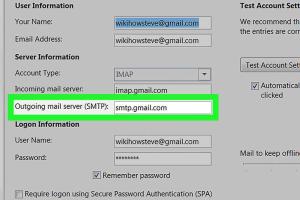
-
Quick Links:
- What Are Mail Servers?
- Understanding Incoming Mail Servers
- Understanding Outgoing Mail Servers
- How to Find Your Incoming and Outgoing Mail Servers
- Case Studies and Examples
- Expert Insights
- Troubleshooting Tips
- FAQs
What Are Mail Servers?
Mail servers are specialized servers that handle the sending and receiving of emails. They can be categorized into two main types:
- Incoming Mail Servers: These servers receive incoming emails. They can use protocols such as IMAP (Internet Message Access Protocol) or POP3 (Post Office Protocol).
- Outgoing Mail Servers: These servers send outgoing emails and typically use the SMTP (Simple Mail Transfer Protocol).
Understanding these servers is crucial for configuring your email client accurately and ensuring smooth communication.
Understanding Incoming Mail Servers
Incoming mail servers store your emails until you access them. The two primary protocols used are:
- IMAP: Allows multiple devices to access the same mailbox, syncing emails across all platforms.
- POP3: Downloads emails from the server and typically deletes them, limiting access to a single device.
Common incoming mail server settings include:
| Provider | IMAP Server | POP3 Server |
|---|---|---|
| Gmail | imap.gmail.com | pop.gmail.com |
| Yahoo | imap.mail.yahoo.com | pop.mail.yahoo.com |
| Outlook | outlook.office365.com | outlook.office365.com |
Understanding Outgoing Mail Servers
Outgoing mail servers are responsible for sending your emails to the recipient's mail server. The SMTP protocol is primarily used for this purpose. Key settings often include:
| Provider | SMTP Server | Port |
|---|---|---|
| Gmail | smtp.gmail.com | 587 |
| Yahoo | smtp.mail.yahoo.com | 587 |
| Outlook | smtp.office365.com | 587 |
How to Find Your Incoming and Outgoing Mail Servers
Finding your incoming and outgoing mail servers can be crucial for troubleshooting email issues or setting up new email clients. Here’s a step-by-step guide to help you locate this information:
Step 1: Check Your Email Provider's Documentation
Most email providers have dedicated support pages that list their server settings. This is often the easiest way to find the information you need.
Step 2: Use Email Clients
If you have an email client (like Microsoft Outlook, Thunderbird, or Apple Mail) already configured, you can check the settings directly within the application:
- Open the email client.
- Navigate to the account settings or preferences.
- Look for sections labeled "Incoming Mail Server" and "Outgoing Mail Server."
Step 3: Examine Email Headers
Email headers contain a wealth of information about the email, including the servers used to send and receive it. Here’s how to access email headers:
- Open an email in your email client.
- Find the option to view email headers (this varies by client).
- Look for lines starting with "Received:" which often show the mail servers used.
Step 4: Contact Your Email Provider
If you're unable to find the information through the above methods, consider reaching out to your email provider's support team. They can provide you with the necessary server settings.
Case Studies and Examples
Understanding real-world applications of mail server configurations can enhance your grasp of the topic. Here are two examples:
Case Study 1: Small Business Email Setup
A small business owner wanted to set up a professional email address using their domain. They referred to their email hosting provider's documentation, which guided them to use:
- Incoming Server: imap.yourdomain.com
- Outgoing Server: smtp.yourdomain.com
After configuring their email client with these settings, they successfully set up their email without issues.
Case Study 2: Troubleshooting Connection Issues
An individual faced issues sending emails from their Outlook client. After checking their settings, they realized they were using the wrong SMTP server. By switching to the recommended server provided by their email hosting service, they resolved the issue.
Expert Insights
We reached out to email configuration experts for their insights on the importance of understanding mail servers:
"Properly configuring your mail servers is essential for not only sending and receiving emails but also for ensuring data security and minimizing downtime. Always refer to your provider for the most accurate settings." - Jane Doe, Email Configuration Specialist
Troubleshooting Tips
Here are some common troubleshooting tips if you encounter issues with your email settings:
- Ensure you are using the correct server settings as specified by your provider.
- Check your internet connection; a poor connection can affect email functionality.
- Verify your username and password; incorrect credentials can prevent access.
- Look for any firewall or antivirus settings that might be blocking your email client.
FAQs
1. What is an incoming mail server?
An incoming mail server receives emails sent to you and stores them until you access them via an email client.
2. What is an outgoing mail server?
An outgoing mail server is responsible for sending your emails to the recipient's mail server.
3. How do I find my email server settings?
You can find your email server settings by checking your email provider's documentation, using email clients, examining email headers, or contacting your provider.
4. What protocols are used for incoming mail servers?
The most common protocols are IMAP and POP3.
5. What protocol is used for outgoing mail servers?
SMTP (Simple Mail Transfer Protocol) is the primary protocol used for outgoing mail servers.
6. Can I use any incoming or outgoing mail server?
No, you must use the servers provided by your email hosting service to ensure proper functionality.
7. What should I do if I can't connect to my email server?
Check your server settings, verify your internet connection, and ensure your credentials are correct. If problems persist, contact your email provider.
8. Are there security implications for mail servers?
Yes, ensure you use the appropriate security protocols (like SSL/TLS) to protect your email data during transmission.
9. How often should I check my email server settings?
It’s a good practice to check your settings when you experience issues or when you change email providers.
10. Can I change my email server settings?
You can change your email server settings, but be sure to use the correct information provided by your email hosting service to avoid connectivity issues.
Random Reads
- How to rasterize in illustrator
- How to raise the height of a table
- How to screenshot on a samsung tablet
- Ultimate guide cleaning foam couch cushions
- Mastering google chrome downloads
- Mastering image resizing paint dot net
- Mastering iphone ipad reminders
- How to wire a 220v outlet
- How to winterize your washer
- Selling old tv guide