Ultimate Guide: How to Check if Your Phone is CDMA or GSM
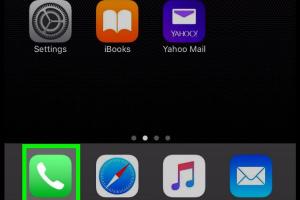
-
Quick Links:
- Introduction
- Understanding CDMA and GSM
- How to Check if Your Phone is CDMA or GSM
- Methods to Identify Network Type
- FAQs
- Conclusion
Introduction
In a world where mobile technology is evolving at a breakneck pace, understanding the type of network your phone operates on is crucial for optimal performance and compatibility. The two major global technologies that govern mobile communications are CDMA (Code Division Multiple Access) and GSM (Global System for Mobile Communications). This guide aims to provide you with a comprehensive understanding of how to check whether your phone is a CDMA or GSM device.
Understanding CDMA and GSM
CDMA and GSM are two distinct technologies that allow mobile devices to connect to a network. Knowing the differences can help you make informed decisions in various scenarios, such as switching carriers or purchasing a new phone.
What is CDMA?
CDMA is a cellular technology that enables multiple users to share the same frequency band. It allows for greater capacity and better voice quality. CDMA is predominantly used in North America and parts of Asia.
What is GSM?
GSM is the most widely used mobile communication technology globally. It divides the frequency into time slots, allowing multiple users to share the same channel. GSM is favored in Europe and most of the world.
Key Differences Between CDMA and GSM
| Feature | CDMA | GSM |
|---|---|---|
| Carrier Compatibility | Primarily Verizon and Sprint in the U.S. | AT&T, T-Mobile, and most international carriers |
| SIM Card Usage | Typically no SIM card | Uses SIM cards |
| International Roaming | Limited | Widely supported |
| Voice and Data Simultaneously | Yes | Depends on technology version (GPRS vs. HSPA) |
How to Check if Your Phone is CDMA or GSM
Now that you have a basic understanding of CDMA and GSM, let’s explore the various methods to determine which network your phone utilizes.
Method 1: Check Your Device Settings
- Open the Settings app on your phone.
- Scroll down and select About Phone or About Device.
- Look for Network or Status.
- Check if it mentions CDMA or GSM.
Method 2: Examine the SIM Card Slot
If your phone has a SIM card slot, it is likely a GSM device. Open the SIM card tray and check for a SIM card. If there is no SIM slot, it is most likely a CDMA device.
Method 3: Model Number Lookup
Each phone model has a unique identifier. You can look up your phone model online to check whether it is CDMA or GSM. Follow these steps:
- Find your phone's model number in the settings or on the box.
- Search online using the model number followed by “CDMA or GSM.”
- Review the results for confirmation.
Method 4: Contact Your Carrier
If you’re still unsure, contacting your mobile carrier is a foolproof way to determine your phone’s network type. Provide them with your device details, and they can assist you.
Methods to Identify Network Type
In addition to the aforementioned methods, there are several other techniques to confirm if your phone is CDMA or GSM.
Using Third-Party Apps
Various applications available on app stores can help identify your device's network type. Apps like Network Signal Info and GSM/UMTS/WCDMA show detailed network information. Simply download an app, follow the prompts, and check your network type.
Check the Phone’s Box or Manual
The packaging or user manual that came with your phone usually lists its specifications, including whether it’s CDMA or GSM. Look for this information to clear any confusion.
Research the Phone Manufacturer's Website
The manufacturer’s website often provides detailed specifications for each phone model. By searching for your phone model, you can quickly find out if it operates on a CDMA or GSM network.
FAQs
1. How can I tell if my phone is CDMA or GSM without using a SIM card?
You can check the model number or look at the device settings to determine its network type.
2. What happens if I try to use a GSM phone on a CDMA network?
The phone will not function as it lacks the necessary technology to connect to a CDMA network.
3. Can I switch from a CDMA phone to a GSM phone?
Yes, but you will need to ensure that the GSM phone is unlocked and compatible with your new carrier.
4. Are there any advantages to CDMA over GSM?
CDMA can provide better voice quality and allows for simultaneous voice and data usage without requiring a SIM card.
5. Is GSM more widely used than CDMA?
Yes, GSM is the most widely used mobile communication standard globally.
6. Can I use a CDMA device internationally?
International usage of CDMA devices can be limited, as not all countries support CDMA networks.
7. How do I know if my phone is unlocked?
You can contact your carrier or check the settings in your phone. Unlocked phones typically have a SIM card slot and can use SIM cards from any carrier.
8. What should I do if I am unsure of my phone's network type?
Contact your carrier or use a third-party app to diagnose the network type.
9. Are there any hybrid phones that work on both CDMA and GSM?
Yes, some phones are designed to operate on both networks; these are often referred to as dual-mode devices.
10. Why is it important to know if my phone is CDMA or GSM?
Knowing your phone's network type is essential for ensuring compatibility with carriers, especially when traveling or switching networks.
Conclusion
Understanding whether your phone operates on a CDMA or GSM network is crucial for making informed decisions about your mobile service. By following the methods outlined in this guide, you can easily determine your device's network type, ensuring compatibility and optimal performance.
For further reading and resources on mobile technologies, consider visiting:
Random Reads
- A complete guide to playing words with friends
- How to open a computer
- How to open 7z files
- How to oil teak furniture
- How to reset lost admin password mac os x
- How to download files documents
- How to have infinite money in gta v
- How to use google sheets guide
- How to use google street view
- Catching mew pokemon red blue