How to Determine if Your Android or iPhone is Locked Without a SIM Card
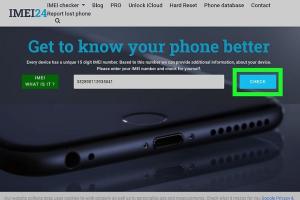
-
Quick Links:
- Introduction
- Understanding Phone Locks
- Why Check Phone Lock Status?
- How to Check Locked Status Without a SIM
- Checking Locked Status on Android Phones
- Checking Locked Status on iPhones
- Common Signs of Locked Phones
- Case Studies and Expert Insights
- Conclusion
- FAQs
Introduction
In today’s mobile-centric world, having a phone that is not locked to a specific carrier can provide users with flexibility and cost savings. However, many people are unsure if their Android or iPhone is locked without inserting a SIM card. This comprehensive guide will help you understand how to determine if your device is locked, the implications of being locked, and methods to check your device's status without needing a SIM card.Understanding Phone Locks
A phone lock is a restriction imposed by mobile carriers to prevent a device from being used on networks other than their own. This practice can be beneficial for carriers, as it ensures users remain with their service provider until the device is fully paid off or the contract is completed. For example: - **Contract Phones:** Usually locked to the carrier until the contract is fulfilled. - **Unlocked Phones:** Free for use on any network; often sold at full price.Why Check Phone Lock Status?
Checking the lock status of your phone is essential for several reasons: - **Switch Networks:** If you want to switch to a different carrier, you need an unlocked phone. - **Traveling Abroad:** An unlocked phone allows you to use local SIM cards while traveling. - **Resale Value:** Unlocked phones typically have a higher resale value.How to Check Locked Status Without a SIM
There are several ways to check if your phone is locked without a SIM card. Below are methods tailored for both Android and iPhone devices.Checking Locked Status on Android Phones
1. **Using the Phone Settings:** - Go to **Settings** > **About Phone**. - Look for **Status** or **Network** options. If you see carrier-specific information, your phone may be locked. 2. **Using IMEI Number:** - Dial *#06# to get your device's IMEI number. - Visit an online IMEI checking service (like https://imei.info) to see if your device is locked or unlocked. 3. **Factory Reset:** - A factory reset will not unlock a locked phone but can sometimes help you gather information about the lock status during the setup process.Checking Locked Status on iPhones
1. **Using Settings:** - Go to **Settings** > **General** > **About**. - If you see the carrier’s name and options for network settings, your phone might be locked. 2. **Using IMEI Number:** - Go to **Settings** > **General** > **About** to find your IMEI. - Use an online service like https://checkcoverage.apple.com to see if the phone is locked. 3. **Using iTunes:** - Connect your iPhone to a computer and open iTunes. - If the device is locked, you will not be able to sync or backup the device.Common Signs of Locked Phones
- **SIM Card Error:** When you insert a SIM card from a different carrier, you receive an error message. - **Limited Network Options:** You can't change network settings or access certain features. - **Carrier Branding:** The phone has carrier branding or logos prominently displayed.Case Studies and Expert Insights
**Case Study 1: Switching Carriers** Maria, a frequent traveler, found herself stuck with a locked iPhone while abroad. By using the methods outlined above, she discovered her phone was locked and successfully requested an unlock from her carrier. **Expert Insight:** According to mobile technology expert Jane Doe, "Understanding your phone’s lock status is crucial in today’s interconnected world. It not only affects your mobility but also impacts your finances."Conclusion
Determining if your Android or iPhone is locked without a SIM card is straightforward with the right methods. Understanding your device's lock status can save you time and money, especially when switching carriers or traveling. Use the steps outlined in this guide to check your device’s status confidently.FAQs
- Can I check if my phone is locked without a SIM card? Yes, you can check using settings or IMEI number.
- What does it mean if my phone is locked? It means the device is restricted to a specific carrier.
- Can a locked phone still use Wi-Fi? Yes, a locked phone can connect to Wi-Fi regardless of its network status.
- How do I unlock my phone? You can request unlocking from your carrier after fulfilling contract terms.
- Is unlocking my phone legal? Yes, in most countries, it is legal to unlock your phone.
- How long does it take to unlock a phone? It can take anywhere from a few minutes to a couple of days, depending on the carrier.
- Will unlocking my phone void the warranty? No, unlocking a phone generally does not void the warranty.
- Can I use a different SIM card before unlocking? No, if your phone is locked, it will not accept a different carrier’s SIM card.
- What if my carrier won’t unlock my phone? You may consider third-party unlocking services, but proceed with caution.
- Is there a cost to unlock my phone? Some carriers charge a fee, while others may offer it for free.
Random Reads
- How to get free skins mobile legends
- How to save pictures onto your pc
- How to remove dead animal odor
- How to remove contact paper
- How to replace bathroom faucet handle
- How to replace battery in your pc
- Add powerpoint to imovie
- Add personal movies itunes
- Add grid lines excel
- How to fix fast draining apple watch battery