A Comprehensive Guide to Duplicating Pages in Microsoft Word: Easy Steps & Tips
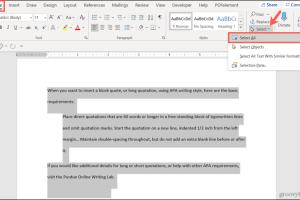
-
Quick Links:
- 1. Introduction
- 2. Understanding Duplicating Pages
- 3. Methods to Duplicate Pages in Word
- 4. Advanced Techniques for Page Duplication
- 5. Best Practices for Duplicating Pages
- 6. Common Issues and Troubleshooting
- 7. Case Studies and Expert Insights
- 8. Conclusion
- 9. FAQs
1. Introduction
Duplicating pages in Microsoft Word is a crucial skill for anyone who frequently creates documents. Whether you are working on reports, proposals, or creative projects, knowing how to effectively duplicate pages can save you time and enhance your workflow. This guide will provide you with various methods to duplicate pages in Word, along with tips, examples, and troubleshooting advice.
2. Understanding Duplicating Pages
Before diving into the methods, it’s important to understand what duplicating a page means in the context of Microsoft Word. Duplicating a page involves creating an exact copy of an existing page, including all its content, formatting, and layout. This can be particularly useful for:
- Creating templates for repeated use.
- Streamlining the document creation process.
- Maintaining consistency across large documents.
3. Methods to Duplicate Pages in Word
3.1 Manual Duplication
The simplest way to duplicate a page is to manually copy and paste its contents. Here’s how to do it:
- Open your Word document.
- Navigate to the page you want to duplicate.
- Select all the content on the page (Ctrl + A for all, or click and drag your mouse).
- Copy the selected content (Ctrl + C).
- Move to the location where you want the duplicate page.
- Paste the content (Ctrl + V).
3.2 Copy and Paste Method
An extension of the manual duplication method is using Word’s built-in copy and paste features. This method allows you to duplicate entire pages or specific sections:
- Select the content you wish to duplicate.
- Right-click and choose "Copy," or use the keyboard shortcut.
- Navigate to the desired insertion point.
- Right-click and select "Paste," or use the keyboard shortcut.
3.3 Using Templates
If you frequently need to duplicate the same layout, consider creating a template. This will save you time in the long run:
- Create a new document and format it as desired.
- Go to "File" > "Save As" and select "Word Template" from the file type dropdown.
- When you need to duplicate, open the template, and save it as a new document.
3.4 Print to PDF and Reopen
Another effective method for duplicating content is to print the document as a PDF and then reopen it in Word:
- Go to "File" > "Print."
- Select "Microsoft Print to PDF" as your printer.
- Save the document as a PDF file.
- Open the PDF in Word and copy the content to duplicate it.
4. Advanced Techniques for Page Duplication
For users looking to streamline their process further, there are advanced techniques to consider:
- Utilizing macros to automate duplication.
- Incorporating fields and variables for dynamic content duplication.
5. Best Practices for Duplicating Pages
When duplicating pages, consider the following best practices to maintain a professional appearance:
- Ensure consistent formatting across duplicated pages.
- Review content for relevancy after duplication.
- Use headers and footers wisely to maintain clarity.
6. Common Issues and Troubleshooting
Users may encounter several issues while duplicating pages in Word. Here are solutions to common problems:
- Formatting issues: Ensure you are pasting with formatting options suitable for your needs.
- Content not appearing: Verify that you have selected the correct content before copying.
7. Case Studies and Expert Insights
Many professionals utilize page duplication techniques to enhance productivity:
- Marketing teams often create campaign templates.
- Educators duplicate lesson plans for different classes.
8. Conclusion
Duplicating pages in Microsoft Word does not have to be a daunting task. With the methods and tips provided in this guide, you can enhance your document creation process and save time. Whether using simple copy-paste methods or more advanced techniques, mastering this skill will undoubtedly improve your productivity.
9. FAQs
- 1. Can I duplicate a page in Word without losing formatting?
- Yes, using the copy and paste method maintains formatting.
- 2. Is there a shortcut to duplicate pages in Word?
- While there’s no direct shortcut, using Ctrl + C and Ctrl + V is the fastest method.
- 3. Can templates help in duplicating pages effectively?
- Absolutely, templates streamline the process for repeated layouts.
- 4. What if I want to duplicate a page with a table?
- The same copy-paste methods work for tables as well.
- 5. Can I duplicate content from different Word documents?
- Yes, simply copy from one document and paste into the other.
- 6. How can I automate page duplication in Word?
- Consider using macros to automate repetitive tasks.
- 7. Are there any limitations to duplicating pages in Word?
- Complex formatting may sometimes lead to issues during duplication.
- 8. Can I duplicate only specific sections of a page?
- Yes, you can select and duplicate any part of the page.
- 9. What is the best method for duplicating pages in a large document?
- Using templates or the copy-paste method is recommended for large documents.
- 10. Can I duplicate pages in Word for Mac?
- Yes, the methods are similar on both Windows and Mac versions of Word.
Random Reads
- How to install hidden camera
- How to install homebrew browser
- How to change the fuse in ge microwave
- How to duplicate items in pokemon red blue
- How to dye a leather couch
- How to customize font windows command prompt
- Access email guide
- Mastering pac man winning strategies
- How to install apps from app store ipad
- How to install apk files on android