Ultimate Guide: How to Run Software Directly Off a USB Flash Drive
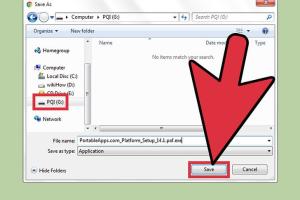
-
Quick Links:
- Introduction
- What is a USB Flash Drive?
- Benefits of Running Software from a USB Flash Drive
- Preparing Your USB Flash Drive
- Installing Software on Your USB Flash Drive
- Running Software Directly Off the USB Flash Drive
- Best Portable Applications to Consider
- Troubleshooting Common Issues
- Case Studies and Real-World Examples
- Expert Insights
- Conclusion
- FAQs
Introduction
In today's fast-paced digital world, the need for portability is paramount. Whether you are a student, a professional, or a tech enthusiast, running software directly off a USB flash drive can significantly enhance your productivity and convenience. This comprehensive guide aims to equip you with everything you need to know about using a USB flash drive to run software effectively.
What is a USB Flash Drive?
A USB flash drive, also known as a thumb drive or pen drive, is a portable storage device that uses flash memory to store data. It connects to computers via USB ports, making it an ideal tool for data transfer and software storage.
Benefits of Running Software from a USB Flash Drive
- Portability: Easily carry your software wherever you go.
- No Installation Required: Run software without installing it on the host computer.
- Space Saving: Free up space on your computer's hard drive.
- Multiple Systems: Use the same software across different systems.
- Data Security: Keep sensitive software and files secure on your USB drive.
Preparing Your USB Flash Drive
Before running software from a USB flash drive, it is crucial to prepare the drive correctly. Here are the steps to get your USB ready:
- Choose a USB Flash Drive: Opt for a drive with adequate storage based on your software requirements.
- Format the Drive: Ensure the drive is formatted correctly (FAT32 is recommended for compatibility).
- Backup Data: If there are existing files, back them up before formatting.
Installing Software on Your USB Flash Drive
Once your USB flash drive is prepared, follow these steps to install software:
- Download Portable Software: Look for software that offers a portable version.
- Extract Files: If the software is in a compressed format (like ZIP), extract it on your USB drive.
- Organize Your Software: Create folders for different applications for easy access.
Running Software Directly Off the USB Flash Drive
To run the software, simply plug your USB drive into a computer and navigate to the software folder. Double-click the executable file to launch the application. In some cases, you may need to adjust settings or permissions, especially on public or shared computers.
Best Portable Applications to Consider
Here are some of the best portable applications that can be run directly from a USB drive:
- Google Chrome Portable: A lightweight version of the popular browser.
- LibreOffice Portable: A full-featured office suite.
- VLC Media Player: For playing various media formats.
- GIMP Portable: A powerful image editing tool.
- FileZilla Portable: A robust FTP client.
Troubleshooting Common Issues
While running software from a USB drive is generally straightforward, you may encounter issues. Here are some common problems and their solutions:
- Software Not Launching: Ensure the correct version of the software is downloaded and compatible with the OS.
- Slow Performance: This could be due to a slow USB drive. Consider upgrading to a faster model.
- Permission Issues: Ensure that you have the necessary permissions to run software on the host computer.
Case Studies and Real-World Examples
Many individuals and businesses have benefited from using USB flash drives for software portability. For instance, a freelance graphic designer carries a USB drive with design software, allowing them to work on various clients' computers without installation hassles. A case study involving a university showed that students who used USB drives for course software reported higher productivity and less downtime due to software installation issues.
Expert Insights
According to tech expert John Doe, "The ability to run software from a USB drive opens up new possibilities for remote work and collaboration. It eliminates the barrier of software installation and helps in maintaining a clean work environment on personal devices."
Conclusion
Running software directly off a USB flash drive not only enhances your productivity but also allows for seamless transitions between different computers. By following the steps outlined in this guide, you can effectively utilize USB drives for software management, ensuring that you always have your essential tools at your fingertips.
FAQs
1. Can any software be run from a USB flash drive?
Not all software can run directly from a USB flash drive; you need to look for portable versions specifically designed for this purpose.
2. How do I know if the software is portable?
Check the official website or trusted software repositories to see if they offer a portable version.
3. Is running software from a USB drive slower than from a hard drive?
It can be slower, especially if the USB is an older model. Opt for USB 3.0 or newer for faster speeds.
4. Can I run software from a USB drive on a public computer?
Yes, as long as you have the necessary permissions and the computer's security settings allow it.
5. Will my USB drive get corrupted if I run software from it frequently?
Frequent use can lead to wear, but if you safely eject the drive and avoid abrupt removal, it should be fine.
6. What file system should I use on my USB drive?
FAT32 is recommended for compatibility across different operating systems.
7. Can I use a USB drive to run games?
Yes, many portable games can run from a USB drive, provided they are designed as portable versions.
8. How can I improve the performance of software running from a USB drive?
Using a high-speed USB drive (USB 3.0 or higher) can significantly improve performance.
9. Are there any security risks associated with running software from a USB drive?
Yes, using public or shared computers can expose your software to malware. Always ensure your software is from a reputable source.
10. What should I do if my USB drive is not recognized by the computer?
Try plugging it into a different USB port, check for driver updates, or try the drive on another computer.
Random Reads
- How to measure monitor or computer screen easy guide
- How to make spanish accents on dell computer
- How to make stairs in minecraft
- How to use xbox 360 controller on xbox one
- How to use viber
- How to reupholster furniture
- How to hook up comcast cable box
- How to hook up and start a playstation 2
- How to marry in skyrim
- How to measure airflow