How to Easily Activate a Double Tap Screen on Android: Step-by-Step Guide
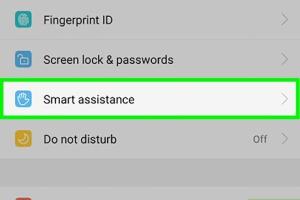
-
Quick Links:
- Introduction
- What is Double Tap Screen Activation?
- Benefits of Activating Double Tap
- Step-by-Step Guide to Activate Double Tap on Android
- Common Issues and Troubleshooting
- Expert Insights and Tips
- Real-World Case Studies
- Conclusion
- FAQs
Introduction
The double tap screen feature is an incredible tool that enhances user experience by allowing users to perform actions quickly and efficiently. In this guide, we will explore how to activate this feature on Android devices, covering every step in detail to ensure you can utilize it to its fullest potential.
What is Double Tap Screen Activation?
Double tap screen activation is a feature that allows users to wake up their devices or perform specific actions by quickly tapping the screen twice. This feature can be particularly useful for those who want to save battery life or avoid pressing physical buttons frequently. It enhances accessibility, making devices easier to use for various users.
Benefits of Activating Double Tap
- Convenience: Quickly wake your device without pressing the power button.
- Battery Saving: Reduces wear on physical buttons, extending their lifespan.
- Accessibility: Aids users with mobility issues, providing a more user-friendly experience.
- Customization: Allows users to configure their devices to suit their personal preferences.
Step-by-Step Guide to Activate Double Tap on Android
Activating the double tap feature on your Android device can vary slightly depending on the device manufacturer and Android version. Here is a comprehensive guide to help you through the process:
Step 1: Open Settings
Begin by unlocking your Android device and navigating to the Settings app. This app typically resembles a gear icon.
Step 2: Find the Display Settings
Within the Settings menu, scroll down and tap on Display. This section allows you to customize various aspects of your device's screen.
Step 3: Enable Double Tap to Wake
Look for an option that says Double Tap to Wake or Tap to Wake. Depending on your device, this may be located under additional settings, such as Advanced Settings or Gestures.
Step 4: Toggle the Feature On
Once you find the Double Tap option, toggle it to the On position. You may see a confirmation message indicating that the feature has been activated.
Step 5: Test the Feature
Now that you’ve enabled the double tap feature, lock your screen and test it by tapping the screen twice. The device should wake up, allowing you to interact with it without the need to press any physical buttons.
Common Issues and Troubleshooting
Users may encounter some issues when attempting to activate the double tap feature. Here are common problems and their solutions:
Device Does Not Respond to Double Tap
If your device is not responding to double taps, ensure that the feature has been activated in the settings. Additionally, check for any screen protector that may be interfering with touch sensitivity.
Battery Drain Concerns
Some users worry about battery consumption with features like double tap to wake. While it may use a small amount of power, the convenience often outweighs the minimal battery impact.
Device Compatibility
Not all Android devices support the double tap feature. If you do not see the option in your settings, it may be due to your device model or Android version.
Expert Insights and Tips
We consulted with tech experts to gather insights on maximizing the double tap feature:
- Use with Accessibility Settings: Combine double tap with accessibility settings for enhanced usability.
- Practice Responsive Touch: Ensure your touch is firm but not excessive to improve responsiveness.
- Regular Updates: Keep your device updated to ensure the latest features and improvements are installed.
Real-World Case Studies
To illustrate the effectiveness of the double tap feature, let's look at some case studies:
Case Study 1: Accessibility in Action
A user with limited mobility found that enabling the double tap feature allowed them to interact with their device more independently, reducing reliance on physical buttons.
Case Study 2: Battery Life Improvement
After switching to double tap to wake, users reported a longer lifespan of their power buttons, leading to fewer repairs and replacements over time.
Conclusion
Activating the double tap screen feature on your Android device can significantly enhance your user experience. With this guide, you should now be able to easily enable this feature, troubleshoot common issues, and make the most out of your device's capabilities.
FAQs
- 1. Is the double tap feature available on all Android devices?
- No, it may vary depending on the manufacturer and Android version.
- 2. Can I customize what double tap does?
- Some devices allow customization of double tap actions through settings.
- 3. Will using double tap drain my battery?
- It uses a minimal amount of power, but the impact is generally negligible.
- 4. How do I know if my device supports this feature?
- Check your device's settings under Display or Gestures to see if it is available.
- 5. What if my double tap feature is not working?
- Ensure it is activated in settings and check for any screen protectors that may interfere.
- 6. Can I use double tap to wake while the screen is off?
- Yes, that is the primary function of the double tap feature.
- 7. Are there any risks associated with enabling this feature?
- No significant risks, but it may lead to accidental wake-ups in some cases.
- 8. Can I disable double tap if I change my mind?
- Yes, you can easily toggle it off in the same settings menu where you activated it.
- 9. Does this feature work with all apps?
- Generally, yes, but some apps may not respond as expected depending on their design.
- 10. What other gestures can I use on my Android device?
- Many Android devices support a variety of gestures, including swipe and pinch actions.
Random Reads
- How to cut roller blinds
- How to cut mortises for door hinges
- How to breed sun dragon dragonvale
- How to test ipad display
- How to test network latency windows
- How to reset your samsung galaxy note password
- How to get color in c program
- How to get cosmog pokemon sun moon
- How to replace a door handle
- How to replace a damaged brick