Step-by-Step Guide to Activating Your New iPhone: Everything You Need to Know
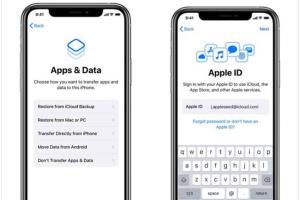
-
Quick Links:
- Introduction
- Pre-Requisites for Activation
- Activation Steps
- Troubleshooting Activation Issues
- Setting Up Your Apple ID
- Using iOS After Activation
- Common Activation Issues
- Expert Tips for Successful Activation
- Case Studies
- FAQs
Introduction
Activating a new iPhone is often the first step in experiencing the powerful features of Apple's iconic smartphone. Whether you’re switching from an Android device or upgrading from an older model, this guide will walk you through the entire activation process, ensuring a smooth transition. We will cover everything from pre-requisites to troubleshooting common issues, making this your go-to resource for iPhone activation.
Pre-Requisites for Activation
Before diving into the activation steps, it’s important to gather the necessary materials:
- Your New iPhone: Ensure it is charged and powered on.
- SIM Card: If you’re using a carrier, you’ll need the SIM card that came with your iPhone or one you obtained from your carrier.
- Wi-Fi Connection: A stable internet connection is essential for the activation process.
- Apple ID: If you don’t have one, you can create it during the activation process.
Activation Steps
The activation process can vary slightly depending on whether you are setting up your iPhone for the first time or restoring from a backup. Here are the step-by-step instructions:
Step 1: Turn On Your iPhone
Press and hold the power button until the Apple logo appears. This indicates that your device is powering on.
Step 2: Select Your Language
Once the iPhone powers on, you will be prompted to select your language. Tap on your preferred language to proceed.
Step 3: Choose Your Country or Region
Select your country or region from the list provided. This setting affects your device's regional settings and services.
Step 4: Connect to Wi-Fi
Select a Wi-Fi network from the list and enter the password if prompted. A strong Wi-Fi connection is necessary for registering your device with Apple’s servers.
Step 5: Insert SIM Card (if applicable)
If you are using a SIM card, ensure it is inserted correctly into the SIM tray. If you are setting up your iPhone without a SIM card, you can still proceed with activation via Wi-Fi.
Step 6: Activate Your iPhone
Your iPhone will attempt to activate over Wi-Fi. If successful, you will see a welcome screen. If there are issues, follow the on-screen prompts for troubleshooting.
Step 7: Set Up Face ID or Touch ID
Follow the prompts to set up Face ID or Touch ID for enhanced security on your device. This step is optional but highly recommended.
Step 8: Create or Sign In with Your Apple ID
If you already have an Apple ID, sign in. If not, you can create a new one directly on your iPhone.
Step 9: Restore from iCloud or iTunes (if applicable)
If you’re upgrading from an older iPhone, you may choose to restore your apps and data from an iCloud or iTunes backup.
Step 10: Complete Setup
Follow any remaining prompts to complete the setup. You can customize settings such as location services and Siri preferences.
Troubleshooting Activation Issues
Sometimes, you may encounter issues during the activation process. Here’s how to troubleshoot common problems:
- No SIM Card Installed: Ensure your SIM card is inserted properly. If you’re using an unlocked device, you can also try a different SIM card.
- Activation Server Unavailable: Wait a few moments and try again. This issue is often temporary and resolves on its own.
- Invalid SIM Card: Contact your carrier to ensure that your SIM card is active and compatible with your new iPhone.
- Wi-Fi Issues: Ensure you are connected to a stable Wi-Fi network. Try resetting your network settings if needed.
Setting Up Your Apple ID
Your Apple ID is essential for accessing Apple services such as the App Store, iCloud, and more. Here’s how to set it up:
Creating a New Apple ID
- When prompted, select the option to create a new Apple ID.
- Fill in your details, including your name, birthdate, and email address.
- Create a strong password and set up security questions.
- Agree to the terms and conditions, and verify your email address.
Using an Existing Apple ID
- Enter your existing Apple ID and password when prompted.
- Follow the on-screen instructions to verify your account.
Using iOS After Activation
Once your iPhone is activated, you can start exploring iOS features. Here are some key functionalities:
- App Store: Download and install apps to enhance your smartphone experience.
- iCloud: Back up your data and sync across devices using Apple’s cloud service.
- Siri: Utilize voice commands to perform tasks hands-free.
Common Activation Issues
Even after following the correct activation steps, users may face several challenges. Here are some common issues and their potential solutions:
- Device Not Supported: Ensure your iPhone model is supported by your carrier.
- Software Update Required: If prompted, connect to Wi-Fi and update your iPhone software.
Expert Tips for Successful Activation
Here are some expert tips to optimize your iPhone activation experience:
- Always use the latest version of iTunes if you are activating through a computer.
- Keep your device charged throughout the activation process.
- If you encounter issues, consult Apple's support website for the latest troubleshooting guides.
Case Studies
To illustrate the activation process more effectively, let's look at some real-world examples:
Case Study 1: Switching from Android
Jane, a long-time Android user, decided to switch to an iPhone for better integration with her other Apple products. By following the activation steps meticulously, she was able to transfer her data through a third-party app seamlessly. Her transition took less than an hour.
Case Study 2: Activation Denied Due to SIM Issues
Mark purchased an unlocked iPhone but faced activation issues due to a non-compatible SIM card. After contacting his carrier and obtaining a new SIM, he successfully activated his device.
FAQs
1. How long does it take to activate an iPhone?
Activation can take just a few minutes, depending on your internet connection and whether you encounter any issues.
2. Can I activate my iPhone without a SIM card?
Yes, you can activate your iPhone using Wi-Fi without a SIM card, although some services may be limited.
3. What should I do if my iPhone won’t activate?
Check your SIM card, ensure you’re connected to Wi-Fi, and try again. If the problem persists, consult Apple Support.
4. Is it necessary to have an Apple ID for activation?
No, it’s not necessary, but having an Apple ID allows you to access Apple services and features.
5. Can I use my old Apple ID on my new iPhone?
Yes, you can sign in with your existing Apple ID during the activation process.
6. What if I forgot my Apple ID password?
You can reset your password through the Apple ID website or via your device if you have recovery options set up.
7. Can I activate my iPhone using a computer?
Yes, you can activate your iPhone using iTunes on a computer by connecting your device via USB.
8. What happens if my activation fails?
Check your internet connection and SIM card. If issues persist, contact Apple Support for assistance.
9. Can I activate an iPhone that has been previously used?
Yes, as long as the phone is unlocked and not carrier-locked, it can be activated again.
10. Are there any fees associated with activating a new iPhone?
Activation is usually free, but your carrier may charge fees for SIM cards or service plans.
Random Reads
- How to use vlookup excel
- How to use vr glasses
- How to create and edit text file in linux
- Ultimate guide to increasing utorrent download speed
- Ultimate guide to increasing utorrent download speed
- How to get a bike in pokemon red
- How to get a bad smell out of a garbage disposal
- How to install ubuntu without cd
- How to install ubuntu linux dual boot
- How to put a nail in a concrete wall