Ultimate Guide on How to Add Apps to iPhone: Step-by-Step Instructions
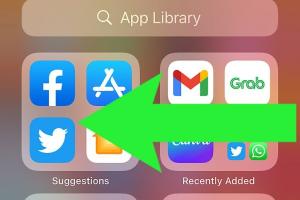
-
Quick Links:
- Introduction
- Why Use Apps on Your iPhone?
- Types of Apps You Can Add
- Requirements for Adding Apps
- How to Download Apps from the App Store
- Adding Apps from Other Sources
- How to Update Apps on Your iPhone
- Troubleshooting Common Issues
- Real-World Case Studies
- Expert Insights on App Usage
- Conclusion
- FAQs
Introduction
Adding apps to your iPhone is a straightforward process that allows you to expand the functionality of your device. Whether you want to socialize, play games, or manage your productivity, there’s an app for that. In this guide, we will explore different methods to add apps to your iPhone, tips for selecting the right apps, and troubleshooting common issues.
Why Use Apps on Your iPhone?
Apps enhance the capabilities of your iPhone, making it more than just a phone. Here are some reasons to consider:
- Productivity: Apps like Microsoft Office and Google Drive help you work on the go.
- Entertainment: Streaming apps like Netflix and Spotify provide endless entertainment.
- Socializing: Stay connected with friends and family through social media apps.
- Learning: Educational apps can help you learn new skills or subjects.
Types of Apps You Can Add
There are various categories of apps available on the App Store. Here are a few popular types:
- Games: Fun and engaging games for all ages.
- Social Media: Connect with friends and share updates.
- Productivity: Enhance work efficiency and organization.
- Health & Fitness: Apps that help you track your health routines.
- Finance: Manage your expenses and investments.
Requirements for Adding Apps
Before you can add apps to your iPhone, ensure that you meet the following requirements:
- Apple ID: You need an Apple ID to access the App Store.
- iOS Version: Ensure your device is running the latest version of iOS.
- Stable Internet Connection: A Wi-Fi or cellular connection is necessary for downloading apps.
- Sufficient Storage Space: Ensure there is enough space on your device for the new app.
How to Download Apps from the App Store
Follow these step-by-step instructions to download apps directly from the App Store:
- Open the App Store on your iPhone.
- Tap on the Search tab at the bottom of the screen.
- Type the name of the app you want to download in the search bar.
- Select the app from the search results.
- Tap the Get button (or the price if it’s a paid app).
- Authenticate with your Apple ID, Face ID, or Touch ID if prompted.
- Wait for the app to download and install. Once complete, you can find it on your home screen.
Adding Apps from Other Sources
While the App Store is the primary source for downloading apps, there are alternatives such as:
- TestFlight: For beta testing apps before their official release.
- Third-Party App Stores: Some users opt for third-party sources, but caution is advised.
Note: Always ensure that any additional sources are trustworthy to avoid security risks.
How to Update Apps on Your iPhone
Keeping your apps updated is crucial for performance and security. To update apps:
- Open the App Store.
- Tap on your profile icon at the top right corner.
- Scroll down to see available updates.
- Tap Update All or select individual apps to update.
Troubleshooting Common Issues
Sometimes, you may encounter issues when adding apps. Here’s how to troubleshoot:
- App Not Downloading: Check your internet connection and available storage.
- App Crashing: Try restarting your iPhone or reinstalling the app.
- Authentication Issues: Ensure your Apple ID and password are correct.
Real-World Case Studies
Understanding how others use apps can provide valuable insights. Consider the following:
- Case Study 1: A small business owner uses productivity apps to manage their time efficiently.
- Case Study 2: An educator incorporates educational apps to enhance student engagement.
Expert Insights on App Usage
Experts suggest that choosing high-quality apps can significantly improve your iPhone experience. Look for:
- Positive user reviews.
- Regular updates from developers.
- Apps that fit your personal or professional needs.
Conclusion
Adding apps to your iPhone is a valuable way to enhance your device's functionality. By following the steps outlined in this guide, you can easily download, update, and manage your apps. Remember to choose apps that suit your needs and always keep them updated for the best experience.
FAQs
1. Can I add apps without an Apple ID?
No, you need an Apple ID to download apps from the App Store.
2. What should I do if an app won't download?
Check your internet connection and ensure you have enough storage space.
3. Are there any risks in downloading apps from third-party sources?
Yes, downloading from unofficial sources can expose your device to malware.
4. How do I delete an app from my iPhone?
Press and hold the app icon until options appear, then select Remove App.
5. Can I download apps on my iPhone from my computer?
You can use iTunes or Finder to sync and install apps, but this is less common now.
6. How do I know if an app is safe to download?
Check reviews, ratings, and the developer's information in the App Store.
7. Can I download apps if my iPhone is not updated?
It is recommended to update your iPhone to the latest iOS version for compatibility.
8. How do I find my purchased apps?
Go to your App Store profile and select Purchased to view your download history.
9. What are the best productivity apps for iPhone?
Popular options include Trello, Slack, and Notion.
10. Can I use apps on my iPad that I downloaded on my iPhone?
Many apps are universal, but some may be optimized for specific devices.
Random Reads
- How to use the weapon wheel in gta v
- How to view open edit csv
- How to view passwords in credential manager windows
- How to sneak on your phone at night
- How to size a radiator
- How to view google search activity
- How to view open edit csv
- How to separate sectional sofa
- How to set a boiler timer
- How to search within website