Mastering the Uber App: A Complete Guide to Adding or Updating Your Card
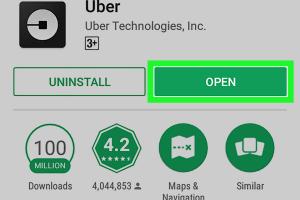
-
Quick Links:
- Introduction
- Understanding Uber Payment Methods
- Getting Started with the Uber App
- Step-by-Step Guide to Adding a Card
- Step-by-Step Guide to Updating a Card
- Common Issues and Troubleshooting
- Case Studies and Expert Insights
- Conclusion
- FAQs
Introduction
The Uber app has revolutionized the way we think about transportation. With just a few taps on your smartphone, you can summon a ride, making travel more convenient than ever. However, one critical aspect of using the Uber app is managing your payment methods, particularly when it comes to adding or updating your card information. This guide will provide you with a comprehensive step-by-step approach to ensure a seamless experience.
Understanding Uber Payment Methods
Before diving into the specifics of adding or updating a card in the Uber app, it's essential to understand the various payment methods available:
- Credit and Debit Cards: The most common payment method for Uber rides.
- PayPal: A popular option that allows users to pay without directly entering card information.
- Uber Cash: A prepaid balance that can be used for rides.
- Gift Cards: Users can redeem gift cards to add credit to their accounts.
Getting Started with the Uber App
To effectively manage your payment methods in the Uber app, ensure you have the latest version of the app installed. Here’s how to get started:
- Download the Uber app from the App Store (iOS) or Google Play Store (Android).
- Create an account or log in to your existing account.
- Familiarize yourself with the app interface, particularly the menu options related to payments.
Step-by-Step Guide to Adding a Card
Adding a new card in the Uber app is a straightforward process. Follow these steps:
- Open the Uber app on your smartphone.
- Tap on the menu icon (☰) located in the top left corner.
- Select “Payment” from the menu options.
- Tap on “Add Payment Method.”
- Choose “Credit or Debit Card.”
- Enter your card details, including card number, expiration date, and CVV code.
- Tap “Save” to confirm the addition of your card.
Step-by-Step Guide to Updating a Card
Updating your card information is just as simple. Here’s how:
- Open the Uber app and log in, if necessary.
- Access the menu by tapping the icon (☰).
- Go to “Payment.”
- Locate the card you want to update and tap on it.
- Update the necessary information (e.g., new expiration date, new CVV).
- Tap “Save” to apply the changes.
Common Issues and Troubleshooting
While adding or updating a card in the Uber app is generally straightforward, users may encounter issues. Here are some common problems and their solutions:
- Card Declined: Ensure your card is active and has sufficient funds. Contact your bank if the issue persists.
- App Crashes: Restart the app or update it to the latest version.
- Unable to Save Changes: Check your internet connection and try again.
Case Studies and Expert Insights
To further illustrate the importance of effective payment management in the Uber app, consider the following insights:
- Case Study 1: A frequent Uber user saved time and avoided payment issues by regularly updating their card information following changes in expiry dates.
- Expert Insight: Financial advisors recommend setting a reminder to check payment methods every three months, ensuring they are always up-to-date.
Conclusion
Managing your payment methods in the Uber app is crucial for ensuring a smooth and hassle-free experience. By following the steps outlined in this guide, you can easily add or update your card information, thereby avoiding any disruptions to your rides. Remember, keeping your payment methods current not only facilitates easier transactions but also enhances your overall experience with the Uber app.
FAQs
1. Can I use multiple cards on the Uber app?
Yes, you can add multiple cards and choose which one to use for each ride.
2. What should I do if my card is lost or stolen?
Immediately update your payment method in the app to prevent unauthorized charges.
3. Can I pay with cash on the Uber app?
Yes, Uber offers a cash payment option in certain regions.
4. How do I remove a card from my account?
Go to the Payment section, select the card you want to remove, and tap on "Remove."
5. Is there a fee for using a credit card on Uber?
No, Uber does not charge a fee for using a credit card.
6. Can I change my payment method after requesting a ride?
No, you must change your payment method before requesting a ride.
7. How often should I update my payment information?
It's a good practice to check your payment methods every few months to keep them current.
8. What if my payment method is declined?
Check with your bank for any issues, and ensure that your card details are entered correctly.
9. Can I use a prepaid card on Uber?
Yes, prepaid cards can be used as a payment method in the Uber app.
10. How do I contact Uber support for payment issues?
You can contact Uber support through the app under "Help" for any payment-related issues.
Random Reads
- How to replace spa jets
- How to replace rollers on sliding glass doors
- How to build antennas
- How to build and install door jambs
- How to back up windows xp
- How to bypass windows 7 password
- How to fix half out christmas lights
- How to fix ghost flushing
- How to send fireworks on iphone
- How to send html emails