Mastering Folder Archiving on Windows and Mac: The Ultimate Guide to Clear Up Storage Space
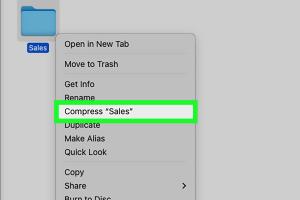
-
Quick Links:
- 1. Introduction
- 2. Understanding Folder Archiving
- 3. Why Archive Folders?
- 4. How to Archive Folders on Windows
- 5. How to Archive Folders on Mac
- 6. Best Practices for Archiving
- 7. Real-World Case Studies
- 8. Insights from Experts
- 9. Conclusion
- 10. FAQs
1. Introduction
In today's digital age, managing storage space effectively is crucial for both personal and professional use. With an ever-increasing volume of files and data, understanding how to archive folders on Windows and Mac can save you significant space and enhance your system's performance. This comprehensive guide will walk you through the nuances of folder archiving, step by step, and provide expert insights to optimize your storage solutions.
2. Understanding Folder Archiving
Folder archiving is a process that involves compressing and storing files and folders in a manner that keeps them organized while freeing up space on your device. Unlike deletion, archiving allows you to retain access to your files without cluttering your primary storage.
What is Folder Archiving?
At its core, folder archiving involves creating a compressed version of your data, which can be stored on your computer, external drives, or cloud storage. This process not only reduces the amount of space your files occupy but also organizes them for easier access in the future.
Common Formats for Archived Folders
- ZIP
- TAR
- RAR
- 7Z
3. Why Archive Folders?
Archiving folders can provide several advantages:
- Free Up Storage Space: By compressing files, you can recover significant hard drive space.
- Organize Data: Archiving allows for better organization of files that are not actively used but must be retained.
- Improve System Performance: Reducing the number of files in your primary directories can enhance system performance.
- Backup Solutions: Archived folders can serve as a backup for important documents and data.
4. How to Archive Folders on Windows
Step-by-Step Guide for Windows Users
Archiving folders on Windows can be done using built-in tools or third-party software. Below, we outline the methods you can employ:
Using Windows Built-in ZIP Feature
- Select the folder you want to archive.
- Right-click on the folder.
- From the context menu, select "Send to" and then "Compressed (zipped) folder".
- Rename the new ZIP file if necessary.
Using Third-Party Software
For more complex archiving needs, third-party tools like 7-Zip or WinRAR can be utilized:
- Download and install the software.
- Open the software and navigate to the folder you wish to archive.
- Select the folder and choose the archive option.
- Choose your preferred compression format and settings.
- Click "OK" to create the archive.
5. How to Archive Folders on Mac
Step-by-Step Guide for Mac Users
Archiving folders on a Mac is equally straightforward, with tools built right into the operating system:
Using the Built-in Compression Tool
- Locate the folder you want to archive in Finder.
- Right-click (or control-click) on the folder.
- Select "Compress [folder name]" from the context menu.
- A new ZIP file will be created in the same location.
Using Third-Party Software
Similar to Windows, you can use applications like Keka for more advanced archiving options:
- Download and install the application.
- Open Keka and drag and drop the folder you want to archive.
- Select your compression format and other options.
- Click "Compress" to create the archive.
6. Best Practices for Archiving
To ensure your archiving process is efficient, consider the following best practices:
- Regularly Review Archived Files: Periodically check your archived files to determine if they are still necessary.
- Use Descriptive Names: Name your archived files descriptively to make retrieval easier later.
- Choose the Right Format: Depending on your needs, select the appropriate compression format that balances size and compatibility.
- Backup Your Archives: Store your archived files in multiple locations (e.g., cloud storage and external drives) to prevent data loss.
7. Real-World Case Studies
Understanding how others have benefited from archiving can provide valuable insights:
Case Study 1: A Small Business
A small graphic design company struggled with storage issues due to large project files. By implementing a regular archiving routine using ZIP files, they managed to free up 60% of their hard drive space, allowing for smoother operation and improved project management.
Case Study 2: An Educational Institution
A local university faced challenges with student data storage. By archiving semester-old data to an external hard drive and using cloud storage for active files, they improved data retrieval times by 30% and streamlined administrative processes.
8. Insights from Experts
Experts recommend that both individual users and organizations prioritize archiving as a part of their data management strategy. According to a study by the StorageIO Group, effective data archiving can reduce potential data loss risks by 50%.
9. Conclusion
Archiving folders on Windows and Mac is an essential skill for anyone looking to manage their data effectively. By following the outlined steps, best practices, and insights from real-world case studies, you can significantly improve your storage management and ensure your files are organized and accessible.
10. FAQs
1. What is the difference between archiving and deleting files?
Archiving keeps files for future access while deleting removes them permanently.
2. What formats can I use to archive files?
You can use formats like ZIP, RAR, TAR, and 7Z for archiving files.
3. Can I archive files on cloud storage?
Yes, many cloud storage solutions allow you to archive files directly.
4. How often should I archive my files?
It’s best to archive regularly, depending on your file usage, such as monthly or quarterly.
5. Is there a risk of losing data when archiving?
As long as you follow best practices, such as creating backups, the risk is minimal.
6. Do I need special software to archive files?
No, both Windows and Mac have built-in tools, but third-party software can offer more options.
7. How do I unarchive files?
Right-click the archived file and select "Extract" or "Unzip" using your archiving tool.
8. Can I password-protect my archived files?
Yes, many third-party archiving tools allow you to set a password for added security.
9. What happens to archived files when I delete the original?
Archived files remain intact as long as you've created a separate archive; deleting the original will not affect the archive.
10. Is it possible to recover deleted files from an archive?
Yes, if the files were archived before deletion, you can recover them by extracting them from the archive.
Random Reads
- Appeal roblox account
- Appear offline roblox
- How to analyze data using spss
- How to alter startup programs windows xp
- How to analyze data using spss
- How to replace kitchen sink
- How to post images in discord chat
- How to post ads to craigslist
- How to install macos virtualbox
- How to install magnetic screen door