4 Easy Ways to Turn Off Low Data or Data Saver Mode on Your Device
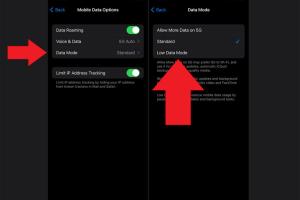
-
Quick Links:
- Understanding Low Data and Data Saver Modes
- Why You May Want to Disable Data Saver Mode
- Method 1: Turning Off Low Data Mode on iOS Devices
- Method 2: Disabling Data Saver Mode on Android Devices
- Method 3: Adjusting Data Usage Settings on Windows
- Method 4: Changing Data Saver Settings on MacOS
- FAQs
Understanding Low Data and Data Saver Modes
In an era where mobile data consumption is skyrocketing, many devices come equipped with features designed to help users manage their data usage effectively. Low Data Mode and Data Saver Mode are two such features that aim to minimize data consumption when users are on cellular networks. These modes restrict background data usage, lower the quality of streaming, and disable automatic updates, which can significantly impact the user experience.
Why You May Want to Disable Data Saver Mode
While these modes can be beneficial for those who have limited data plans, there are numerous reasons why you might want to turn off Low Data or Data Saver Mode:
- Improved Streaming Quality: Disabling these modes allows for higher-quality video and audio streaming.
- Faster App Updates: Automatic updates will resume, ensuring you have the latest features and security patches.
- Enhanced User Experience: Background activities and notifications will function normally, providing a seamless user experience.
- Increased Accessibility: Apps that require constant internet access will perform optimally.
Method 1: Turning Off Low Data Mode on iOS Devices
iOS devices, such as iPhones and iPads, have a built-in Low Data Mode that can be easily disabled. Here’s how:
Step-by-Step Guide
- Open Settings: Tap on the Settings app on your device.
- Cellular or Mobile Data: Scroll down and select Cellular or Mobile Data.
- Low Data Mode: Tap on "Low Data Mode" and toggle the switch to turn it off.
Once you have completed these steps, your device will no longer restrict data usage, allowing you to enjoy a full internet experience.
Method 2: Disabling Data Saver Mode on Android Devices
Android devices offer a similar function known as Data Saver Mode that can be turned off as follows:
Step-by-Step Guide
- Open Settings: Access the Settings app on your Android device.
- Network & Internet: Tap on "Network & Internet" and then select "Data Saver."
- Disable Data Saver: Toggle off the Data Saver feature.
This will enable unrestricted data usage across apps, enhancing your device's performance.
Method 3: Adjusting Data Usage Settings on Windows
For Windows users, turning off data-saving features is just as crucial for optimal performance. Here’s how to do it:
Step-by-Step Guide
- Open Settings: Click on the Start menu and select Settings.
- Network & Internet: Navigate to "Network & Internet" and choose "Data Usage."
- Toggle Off: Find the option for Data Saver and toggle it off.
By doing this, you allow Windows to use as much data as necessary for updates and background processes.
Method 4: Changing Data Saver Settings on MacOS
Mac users can also adjust their data saver settings easily:
Step-by-Step Guide
- Open System Preferences: Click on the Apple logo and select System Preferences.
- Network: Click on "Network" and select your active connection.
- Advanced Settings: Click on "Advanced" and navigate to the "TCP/IP" tab.
- Adjust Settings: Ensure that options to restrict data are unchecked.
This will help maintain a steady internet connection without limitations.
FAQs
1. What is Low Data Mode?
Low Data Mode is a feature available on mobile devices that reduces data usage by restricting background data and limiting certain functionalities.
2. How can I tell if Low Data Mode is enabled?
Most devices will indicate if Low Data Mode is active in the settings menu or by showing an icon in the status bar.
3. Will turning off Data Saver Mode impact my data usage significantly?
Yes, disabling Data Saver Mode can lead to increased data consumption as apps will have unrestricted access to data.
4. Can I turn off Low Data Mode for specific apps only?
Yes, many devices allow you to customize Data Saver settings for individual apps, enabling you to maintain functionality for critical applications.
5. Will turning off Data Saver Mode affect my battery life?
It can potentially decrease battery life, as background processes and syncing will resume, which often consumes more power.
6. What should I do if my device's data usage is still high after turning off Data Saver Mode?
You may need to check for apps that are consuming excessive data and manage their settings individually.
7. Is there any way to monitor my data usage?
Most smartphones and computers have built-in data usage monitors in their settings that allow you to track your data consumption.
8. Are there any risks to turning off Data Saver Mode?
Turning off Data Saver Mode may lead to unexpected data charges, especially if you have a limited data plan.
9. Can I turn off Low Data Mode while connected to Wi-Fi?
Yes, Low Data Mode primarily affects cellular data, but you can disable it regardless of your connection type.
10. What is the difference between Low Data Mode and Data Saver Mode?
While both modes aim to reduce data usage, Low Data Mode is typically found on iOS devices, whereas Data Saver Mode is used on Android devices.
Random Reads