Ultimate Guide: How to Easily Install Apps from the App Store on Your iPad
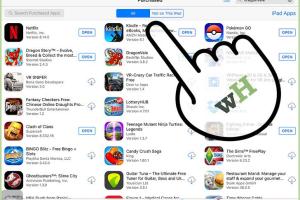
-
Quick Links:
- 1. Introduction
- 2. Understanding the App Store
- 3. Requirements for Installing Apps
- 4. Step-by-Step Guide to Installing Apps
- 5. Troubleshooting Common Issues
- 6. Tips for a Better App Experience
- 7. Case Studies and Examples
- 8. Expert Insights
- 9. FAQs
1. Introduction
The iPad has revolutionized the way we consume content, work, and communicate. One of the key features that enhance the user experience is the App Store, which offers a vast selection of applications. Whether you're looking to play games, manage your tasks, or explore new hobbies, the App Store has something for everyone. This guide aims to provide you with a comprehensive understanding of how to install apps from the App Store on your iPad effortlessly.
2. Understanding the App Store
The App Store is Apple's digital distribution platform where users can browse and download applications. It features millions of apps across various categories, including productivity, entertainment, education, and more. Understanding how to navigate the App Store is crucial for maximizing your iPad experience.
2.1 Navigating the App Store Interface
The App Store's interface is user-friendly, making it easy to find what you need. Key sections include:
- Today Tab: Discover new apps and games handpicked by Apple.
- Apps and Games Tab: Browse through categories and top charts.
- Updates: Check for app updates.
- Search: Find specific apps by name or keywords.
3. Requirements for Installing Apps
Before installing apps from the App Store, ensure you meet the following requirements:
- Compatible iPad Model: Ensure your iPad model supports the app you want to install.
- iOS Version: The version of iOS on your iPad should be compatible with the app.
- Apple ID: You need an Apple ID to download apps.
- Internet Connection: A reliable internet connection is necessary to download apps.
4. Step-by-Step Guide to Installing Apps
This section provides a detailed guide on how to install apps from the App Store on your iPad.
4.1 Step 1: Open the App Store
Locate the App Store icon on your iPad's home screen and tap to open it.
4.2 Step 2: Browse or Search for Apps
You can either browse categories or use the search bar to find a specific app. For example, if you want a game, navigate to the games section.
4.3 Step 3: Select an App
Once you find the app you want, tap on it to view more details, including user reviews, ratings, and screenshots.
4.4 Step 4: Install the App
Tap on the "Get" button (or the price if it's a paid app). You may need to authenticate using your Apple ID password, Touch ID, or Face ID.
4.5 Step 5: Wait for the Download
The app will begin downloading. You can monitor the progress on the home screen.
4.6 Step 6: Open the App
Once installed, tap "Open" from the App Store or locate the app icon on your home screen to start using it.
5. Troubleshooting Common Issues
Even with a straightforward process, you might encounter issues. Here are some common problems and how to resolve them:
5.1 Unable to Download Apps
If you're having trouble downloading apps, check your internet connection and ensure that your iPad has enough storage space.
5.2 App Not Compatible
Ensure your iPad's iOS version meets the app's requirements. You may need to update your iPad.
5.3 Stuck on Loading Screen
Try restarting your iPad or checking for any app updates that may be pending.
6. Tips for a Better App Experience
Here are some tips to enhance your app experience on the iPad:
- Regularly update your apps for new features and security improvements.
- Read user reviews to gauge app performance before downloading.
- Use folders to organize your apps better.
- Explore the 'Today' tab for featured apps and promotions.
7. Case Studies and Examples
Let's look at some examples of popular apps that have transformed user experiences on the iPad:
7.1 Productivity Apps
Apps like Microsoft Excel and Notability have become essential tools for students and professionals alike.
7.2 Gaming Apps
Games such as Clash of Clans have captivated millions, showcasing the iPad's gaming capabilities.
8. Expert Insights
Experts recommend exploring lesser-known apps that can significantly enhance your productivity and leisure time. According to a recent survey by Statista, the demand for niche apps is on the rise.
9. FAQs
1. Can I install apps without an Apple ID?
No, an Apple ID is required to download apps from the App Store.
2. What do I do if an app won't install?
Check your internet connection and make sure your device has enough storage space.
3. Are all apps free to download?
While many apps are free, some require payment or offer in-app purchases.
4. How do I delete an app from my iPad?
Press and hold the app icon until it shakes, then tap the "X" to delete it.
5. Can I install apps from sources other than the App Store?
Apple restricts app installations to the App Store for security reasons.
6. How do I update my installed apps?
Open the App Store, go to the "Updates" tab, and tap "Update All" or update apps individually.
7. Can I install apps on multiple devices with one Apple ID?
Yes, you can use your Apple ID to install apps on all devices linked to your account.
8. What should I do if an app crashes frequently?
Try reinstalling the app, updating iOS, or checking for app updates.
9. Are there parental controls for app installations?
Yes, you can set parental controls in the Settings app to restrict app downloads.
10. How can I find new and trending apps?
Check the "Today" tab in the App Store for featured apps and trends.
Random Reads
- Mastering relative frequency
- The ultimate guide to safely cutting cement backer board
- Simple ways format linux hard disk windows
- Mastering matlab functions
- How to make a google account without gmail
- How to make armor in minecraft
- How to make an original character in gacha club
- How to replace a door frame
- How to replace a door handle
- Unlocking collaboration share google docs