Comprehensive Guide: How to Back Up Data Effectively and Securely
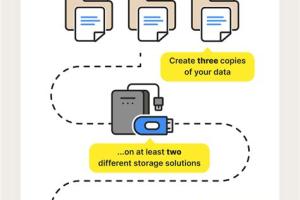
-
Quick Links:
- Introduction
- Why Backup Data?
- Types of Data Backup
- Backup Methods
- Best Backup Software
- Cloud Backup vs Local Backup
- Creating a Backup Plan
- Common Mistakes to Avoid
- Case Studies
- Expert Insights
- FAQs
- Conclusion
Introduction
In an increasingly digital world, data has become one of our most valuable assets. Whether it's cherished family photos, important documents, or business-critical information, losing data can have devastating consequences. This comprehensive guide aims to equip you with the knowledge and tools you need to back up your data effectively and securely.
Why Backup Data?
Backing up your data is essential for several reasons:
- Protection Against Data Loss: Hardware failures, accidental deletions, and cyber-attacks can lead to irreversible data loss.
- Compliance and Legal Requirements: Many industries require businesses to maintain backups for compliance purposes.
- Peace of Mind: Knowing your data is secure allows you to focus on other important tasks.
Types of Data Backup
Understanding the different types of data backups can help you choose the right method for your needs:
- Full Backup: A complete copy of all data.
- Incremental Backup: Only backs up data that has changed since the last backup.
- Differential Backup: Backs up data that has changed since the last full backup.
- Mirror Backup: An exact copy of the source data, updated in real-time.
Backup Methods
There are several methods for backing up your data, including:
- External Hard Drives: A popular and cost-effective method for backing up data locally.
- Cloud Storage: Services like Google Drive, Dropbox, and OneDrive provide convenient access and remote backup.
- Network Attached Storage (NAS): A dedicated file storage device that allows multiple users to access data over a network.
- Backup Software: Specialized programs designed to automate and manage your backups.
Best Backup Software
Here are some of the top-rated backup software options:
| Software Name | Key Features | Price |
|---|---|---|
| Acronis True Image | Full disk imaging, cloud backup | $49.99/year |
| EaseUS Todo Backup | Incremental backup, system clone | Free & Paid versions |
| Backblaze | Unlimited cloud backup, automatic | $7/month |
| Carbonite | Automatic cloud backup, external hard drive support | $6/month |
Cloud Backup vs Local Backup
Both cloud and local backups have their pros and cons:
Cloud Backup
- Pros: Accessible from anywhere, automatic backups.
- Cons: Ongoing subscription cost, reliant on internet connection.
Local Backup
- Pros: One-time cost, faster recovery.
- Cons: Vulnerable to physical damage, limited accessibility.
Creating a Backup Plan
Creating a backup plan involves several steps:
- Assess Your Data: Identify what data needs to be backed up.
- Select Backup Method: Choose between cloud, local, or both.
- Establish a Backup Schedule: Decide how often you will back up your data.
- Test Your Backups: Regularly test your backups to ensure they are working.
Common Mistakes to Avoid
Here are some common mistakes to avoid when backing up data:
- Not having a backup plan.
- Relying on a single backup method.
- Failing to test backups regularly.
- Ignoring security measures for backups.
Case Studies
Here are a few case studies that illustrate the importance of data backup:
Case Study 1: A Small Business
A small business lost critical financial data due to a ransomware attack. They had no backup plan in place, resulting in significant financial loss. Afterward, they implemented a robust backup strategy that included cloud and local backups.
Case Study 2: A Family's Photo Collection
A family lost years of digital memories when their computer crashed. They decided to back up their photos to the cloud and an external hard drive, ensuring their memories are preserved.
Expert Insights
We spoke to data recovery experts who emphasized the importance of frequent backups and utilizing multiple methods to minimize risk. According to industry statistics, 60% of companies that lose their data will shut down within six months.
FAQs
Here are some common questions about backing up data:
- Q1: How often should I back up my data? A: It depends on how often your data changes. Regular backups (daily or weekly) are recommended.
- Q2: Can I use both cloud and local backups? A: Yes, using both methods provides an additional layer of security.
- Q3: What is the best cloud backup service? A: Services like Backblaze, Carbonite, and Google Drive are popular options.
- Q4: How do I restore data from a backup? A: The process varies by software; typically, you will select the restore option and choose the date of the backup.
- Q5: Are backups secure? A: They can be secure if you employ encryption and use reputable services.
- Q6: What types of data should I back up? A: Important documents, photos, videos, and any sensitive data.
- Q7: Is it safe to back up data on an external hard drive? A: Yes, but ensure the drive is stored safely and not connected to the computer when not in use.
- Q8: How can I test if my backup is working? A: Attempt to restore a small amount of data to check if the backup is functional.
- Q9: What should I do if I lose my data? A: Check your backups first, and if you can't recover the data, consider consulting a data recovery service.
- Q10: Can I automate my backups? A: Yes, most backup software allows you to schedule automatic backups.
Conclusion
Backing up data is not just a good practice; it's essential in today's digital landscape. By understanding the various methods, implementing a backup plan, and avoiding common mistakes, you can protect your valuable information against loss. Don't wait for a disaster to strike; take action today to secure your data!
Random Reads
- Mastering word grouping objects
- How to add someone to your hotmail contact list
- Received by line haul office aliexpress
- How to trace uk telephone number
- How to track a cell phone
- How to use prepackaged concrete mix
- How to connect your phone to your car
- How to nail into brick
- How to name a folder con on a computer
- How to switch from aol to gmail