Mastering Firefox: A Comprehensive Guide to Blocking and Unblocking Websites
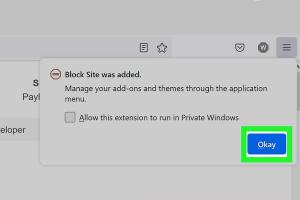
-
Quick Links:
- Introduction
- Why Block Websites?
- How to Block Websites on Firefox
- How to Unblock Websites on Firefox
- Case Studies
- Best Practices for Safe Browsing
- Conclusion
- FAQs
Introduction
The need for internet safety has never been more critical. With the rise of distractions and harmful content online, knowing how to block and unblock internet sites on Firefox can significantly enhance your browsing experience. Whether you're a parent wanting to protect your children, a professional managing your productivity, or simply someone wishing to tailor their browsing experience, this comprehensive guide will walk you through the necessary steps.
Why Block Websites?
Blocking websites can serve various purposes, including:
- Enhanced Productivity: Prevent distractions from social media or entertainment sites while working.
- Parental Control: Safeguard children from inappropriate content online.
- Security: Block malicious sites that could harm your device or steal data.
How to Block Websites on Firefox
Using Firefox Settings
Blocking websites directly through Firefox settings is a straightforward process. Follow these steps:
- Open Firefox and click on the menu button (three horizontal lines) at the top right corner.
- Select Options (or Preferences on Mac).
- Navigate to the Privacy & Security panel.
- Scroll down to the Permissions section and click on Settings next to Exceptions.
- Enter the URL of the website you wish to block and click Add.
- Click Save Changes.
Using Browser Extensions
Another effective method for blocking websites is using extensions. Here are some popular options:
- Block Site: A user-friendly extension that allows you to block specific sites easily.
- StayFocusd: Helps limit the time spent on distracting websites.
- LeechBlock: Highly customizable and lets you block sites according to time and duration.
To install an extension:
- Visit the Firefox Add-ons site.
- Search for the extension and click on Add to Firefox.
- Follow the prompts to install.
- Configure the extension settings to block your desired sites.
Using the Hosts File
For those who want to block websites at a system level, modifying the hosts file can be effective. Here’s how:
- Open the hosts file located at:
Windows: C:\Windows\System32\drivers\etc\hostsMac/Linux: /etc/hosts- Open the file in a text editor with administrative rights.
- At the end of the file, add the following lines:
127.0.0.1 www.blockedwebsite.com127.0.0.1 blockedwebsite.com- Save and exit the file.
How to Unblock Websites on Firefox
Unblocking through Firefox Settings
If you’ve blocked a site using Firefox settings, unblocking it is equally simple:
- Go back to the Options or Preferences menu.
- Navigate to the Privacy & Security panel.
- Click on Settings next to Exceptions in the Permissions section.
- Select the website you want to unblock and click Remove Website.
- Click Save Changes.
Unblocking through Extensions
To unblock websites using installed extensions:
- Access the extension settings by clicking on its icon in the toolbar.
- Locate the list of blocked websites.
- Select the site you wish to unblock and remove it from the list.
Unblocking through the Hosts File
To unblock sites at the system level by modifying the hosts file:
- Open the hosts file as described above.
- Remove or comment out the lines you added to block the sites (you can comment by adding a
#at the beginning of each line). - Save and exit.
Case Studies
Let's look at a couple of real-world scenarios illustrating the importance and effectiveness of blocking websites:
- Case Study 1: A parent successfully used Firefox's blocking features to limit their child's access to gaming sites during school hours, resulting in improved grades.
- Case Study 2: A professional utilized browser extensions to block distracting social media sites, significantly boosting their productivity during work hours.
Best Practices for Safe Browsing
Here are some best practices to consider when blocking and unblocking websites:
- Regularly review blocked sites to ensure they still align with your goals.
- Educate family members about safe browsing to complement technical measures.
- Keep browser extensions updated for optimal performance and security.
Conclusion
Blocking and unblocking websites on Firefox is a crucial skill that can help enhance your browsing experience and protect your online interests. By utilizing the methods outlined in this guide, you can take control of your internet experience, whether for personal use or as a protective measure for your family.
FAQs
1. Can I block websites without using extensions?
Yes, you can block websites using Firefox settings or by editing the hosts file on your computer.
2. Are there any parental control features in Firefox?
Firefox does not have built-in parental controls, but you can use extensions designed for this purpose.
3. Will blocking a website on Firefox block it on other browsers?
No, blocking a website on Firefox only affects that specific browser unless you modify the hosts file.
4. How do I know if a site is blocked?
When you try to access a blocked site, you will receive a message indicating that access is denied.
5. Can I block websites on mobile Firefox?
Yes, the mobile version of Firefox also supports extensions that can be used to block websites.
6. Is it possible to block specific pages of a website?
Some extensions offer the ability to block specific pages, while others may only block entire domains.
7. Can I set time limits on blocked websites?
Extensions like StayFocusd allow you to set time limits on how long you can access certain websites.
8. What if I forget how to unblock a site?
You can refer back to this guide for detailed instructions on unblocking sites via settings or extensions.
9. Are there any risks to blocking websites?
Blocking essential sites by mistake can disrupt your workflow or access to necessary information.
10. Is it safe to modify the hosts file?
Yes, as long as you follow instructions carefully and back up the original file before making changes.
Random Reads
- How to build a sound proof room
- How to build a saw horse
- How to save streaming video
- How to scan and print pictures from a computer
- How to cook meat in minecraft
- How to install basement windows
- How to get married in sims freeplay
- How to get lugia in pokemon silver
- 3 tricks to download youtube video parts
- 3 simple ways transfer whatsapp audio messages