Mastering Average Growth Rate Calculation in Excel: A Comprehensive Guide
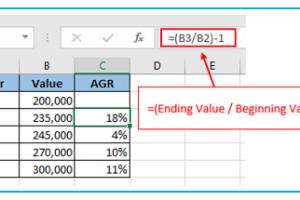
-
Quick Links:
- 1. Introduction
- 2. Understanding Average Growth Rate
- 3. Why Average Growth Rate Matters
- 4. Preparing Your Data in Excel
- 5. Calculating the Average Growth Rate
- 6. Step-by-Step Guide to Calculate Average Growth Rate in Excel
- 7. Real-World Case Studies
- 8. Expert Insights
- 9. Common Mistakes to Avoid
- 10. Tips for Advanced Users
- 11. FAQs
1. Introduction
In the world of finance, marketing, and business analysis, understanding growth trends is crucial. One of the most effective methods to quantify growth is through the Average Growth Rate (AGR). This metric allows businesses to assess their performance over time and make informed decisions. In this comprehensive guide, we will explore how to calculate the Average Growth Rate in Excel, providing you with detailed instructions, examples, and insights that can enhance your analytical skills.
2. Understanding Average Growth Rate
The Average Growth Rate is a statistical measure that indicates the average rate at which a variable, such as revenue or user base, grows over a specified period. It is typically expressed as a percentage and can be calculated for various time frames, including monthly, quarterly, or annually.
Types of Growth Rates
- Simple Growth Rate: Measures the change between two points in time.
- Compound Growth Rate: Accounts for growth over multiple periods, compounding the growth rate.
3. Why Average Growth Rate Matters
Understanding the Average Growth Rate is vital for several reasons:
- Performance Measurement: It helps businesses measure their performance over time.
- Financial Planning: Assists in forecasting future revenues and expenses.
- Strategic Decision Making: Informs strategic decisions based on past growth trends.
4. Preparing Your Data in Excel
Before calculating the Average Growth Rate, you need to prepare your data. Here’s how to do it:
- Open Excel: Start a new workbook.
- Input Data: Create a table with your time periods and corresponding values.
| Year | Revenue |
|---|---|
| 2020 | $100,000 |
| 2021 | $150,000 |
| 2022 | $200,000 |
5. Calculating the Average Growth Rate
The formula for calculating the Average Growth Rate is:
AGR = (End Value / Start Value)^(1 / Number of Periods) - 1In Excel, this can be implemented using the following formula:
=((B3/B2)^(1/(A3-A2))-1)*1006. Step-by-Step Guide to Calculate Average Growth Rate in Excel
Step 1: Input Your Data
Ensure your data is entered correctly in an Excel spreadsheet, similar to the example above.
Step 2: Use the Formula
In a new cell, input the formula to calculate the AGR. For example, if your starting revenue is in cell B2 and the ending revenue is in B4, the formula would be:
=((B4/B2)^(1/(A4-A2))-1)*100Step 3: Format the Result
To display the result as a percentage, format the cell accordingly by right-clicking the cell, selecting "Format Cells," and choosing "Percentage."
7. Real-World Case Studies
Let’s explore a couple of real-world examples to illustrate the practical application of Average Growth Rate calculations.
Case Study 1: Tech Startup
A tech startup recorded revenues of $200,000, $300,000, and $450,000 over three consecutive years. Calculating the AGR helps the startup understand its growth trajectory and plan for future investments.
Case Study 2: Retail Business
A retail business increased its sales from $1 million to $1.5 million over five years. The AGR calculation can provide insights into consumer behavior and market conditions.
8. Expert Insights
Industry experts emphasize the importance of context when analyzing growth rates. Understanding market conditions, economic factors, and competitive landscape is crucial for interpreting the AGR effectively.
9. Common Mistakes to Avoid
- Neglecting Data Quality: Always ensure your data is accurate and reliable.
- Ignoring Time Frames: Be consistent with the time periods you choose for analysis.
- Misinterpreting Results: Context matters; understand the broader picture.
10. Tips for Advanced Users
For those looking to take their analysis to the next level, consider the following tips:
- Use Graphs: Visualize your data with charts for better insights.
- Combine Metrics: Analyze AGR alongside other financial metrics for comprehensive analysis.
- Scenario Analysis: Use Excel’s what-if analysis tools to project different growth scenarios.
11. FAQs
What is the Average Growth Rate?
The Average Growth Rate measures the growth of a variable over a specified period, expressed as a percentage.
How do I calculate AGR in Excel?
Use the formula: =(End Value / Start Value)^(1 / Number of Periods) - 1, and multiply the result by 100 to get a percentage.
Can I calculate AGR for multiple periods?
Yes, AGR can be calculated for any number of periods as long as you have the necessary data points.
What data do I need to calculate AGR?
You need the starting value, ending value, and the number of periods over which the growth is measured.
Is AGR the same as CAGR?
While related, CAGR (Compound Annual Growth Rate) provides a smoothed annual rate of growth, whereas AGR can apply to any time frame.
What are some common applications of AGR?
AGR is commonly used in financial analysis, market research, and business strategy development.
Can AGR be negative?
Yes, if the end value is less than the start value, the AGR will be negative, indicating a decline.
How can I improve my Excel skills for financial analysis?
Consider taking online courses, practicing with sample datasets, and exploring Excel functions and features related to data analysis.
What if my data contains outliers?
Outliers can skew your AGR; consider using median values or removing outliers for a more accurate analysis.
What Excel functions can assist in growth rate calculations?
Functions like AVERAGE, PERCENTAGE, and IF can be useful when analyzing growth rates and other financial metrics.
Random Reads
- How to catch zapdos in pokemon fire red
- How to clean and organize your room
- How to clean bathroom tile
- Repurpose atx power supply
- Reseal toilet replacing wax seals
- How to clean brass
- How to clean bissell carpet cleaner
- How to set up xbox one
- How to fake a call on an android phone
- How to turn off data usage warnings android