Mastering Google Sheets: Your Comprehensive Guide to Getting Started
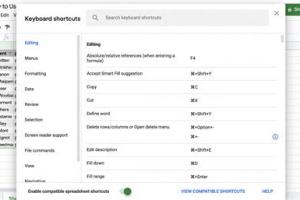
-
Quick Links:
- 1. Introduction to Google Sheets
- 2. Getting Started with Google Sheets
- 3. Navigating the Google Sheets Interface
- 4. Basic Functions and Formulas
- 5. Effective Data Management Techniques
- 6. Data Visualization with Charts and Graphs
- 7. Collaborating in Google Sheets
- 8. Advanced Features of Google Sheets
- 9. Case Studies: Google Sheets in Action
- 10. Expert Insights on Using Google Sheets
- 11. FAQs
- 12. Conclusion
1. Introduction to Google Sheets
Google Sheets is a powerful online spreadsheet application that allows users to create, edit, and collaborate on spreadsheets in real-time. As part of the Google Workspace suite, it has gained immense popularity among individuals, businesses, and educational institutions due to its accessibility, flexibility, and rich feature set. Whether you are a beginner just getting started or an advanced user, this guide aims to provide you with comprehensive knowledge and skills to make the most out of Google Sheets.
2. Getting Started with Google Sheets
To begin using Google Sheets, you'll need a Google account. If you already have one, follow these steps:
- Open your web browser and go to sheets.google.com.
- Sign in with your Google account credentials.
- Once logged in, you'll see a template gallery and an option to create a new spreadsheet.
3. Navigating the Google Sheets Interface
The Google Sheets interface is user-friendly and straightforward. Here's a breakdown of its main components:
- Menu Bar: Contains various menus like File, Edit, View, Insert, Format, Data, Tools, Add-ons, and Help.
- Toolbar: Offers quick access to frequently used functions like undo, redo, and formatting options.
- Sheet Tabs: Located at the bottom, these tabs allow you to navigate between different sheets within a single document.
- Cells: The grid composed of rows and columns where you input and manipulate data.
4. Basic Functions and Formulas
Google Sheets supports a variety of functions that can help you perform calculations and manage your data efficiently. Some of the most commonly used functions include:
- SUM: Adds up a range of cells. Example:
=SUM(A1:A10) - AVERAGE: Calculates the average of a range. Example:
=AVERAGE(B1:B10) - COUNT: Counts the number of cells containing numbers. Example:
=COUNT(C1:C10) - IF: Performs conditional logic. Example:
=IF(D1>100, "High", "Low")
5. Effective Data Management Techniques
Managing data in Google Sheets is crucial for maintaining accuracy and efficiency. Here are some techniques to consider:
- Data Validation: Ensure data integrity by restricting entry types in specific cells.
- Conditional Formatting: Use color coding to visually represent data trends and important values.
- Filters: Sort and filter data to focus on specific subsets of information.
6. Data Visualization with Charts and Graphs
Visual representation of data can greatly enhance understanding and insights. Google Sheets offers various chart options:
- Bar Charts: Ideal for comparing quantities across categories.
- Line Graphs: Best for showing trends over time.
- Pie Charts: Useful for illustrating proportions.
To create a chart, select your data range, click on the "Insert" menu, and choose "Chart."
7. Collaborating in Google Sheets
One of the standout features of Google Sheets is its collaboration capabilities. To share a spreadsheet:
- Click the "Share" button in the top right corner.
- Enter the email addresses of the people you want to share with.
- Select their permission levels (Viewer, Commenter, or Editor).
- Click "Send."
Real-time collaboration allows multiple users to edit and comment simultaneously, enhancing productivity.
8. Advanced Features of Google Sheets
Once you're comfortable with the basics, you can explore advanced features:
- Scripting with Google Apps Script: Automate repetitive tasks and enhance functionality.
- Using Add-ons: Extend the capabilities of Google Sheets with third-party tools.
- Integrating with Google Forms: Collect and analyze data seamlessly.
9. Case Studies: Google Sheets in Action
Here are some real-world examples of how organizations use Google Sheets:
- Small Businesses: Utilize Google Sheets for inventory management and sales tracking.
- Educational Institutions: Use it for grading and attendance tracking.
- Non-Profits: Manage donations and volunteer hours effectively.
10. Expert Insights on Using Google Sheets
Experts suggest that mastering shortcuts and functions can significantly enhance your productivity. For instance, using keyboard shortcuts for common tasks can save time.
11. FAQs
- 1. Is Google Sheets free to use?
- Yes, Google Sheets is free for anyone with a Google account.
- 2. Can I use Google Sheets offline?
- Yes, you can enable offline access to edit your spreadsheets without an internet connection.
- 3. How do I print a Google Sheet?
- Go to File > Print to access printing options.
- 4. Can I password-protect my Google Sheets?
- No, but you can control sharing settings to manage who can view or edit your document.
- 5. How do I import data from Excel to Google Sheets?
- You can upload an Excel file to Google Drive and open it with Google Sheets.
- 6. Can I create pivot tables in Google Sheets?
- Yes, Google Sheets supports pivot tables for data analysis.
- 7. What are the limitations of Google Sheets?
- It has a limit of 10 million cells per spreadsheet, which can be a constraint for large datasets.
- 8. How do I recover a deleted Google Sheet?
- You can recover deleted files from the Google Drive Trash.
- 9. Can I use Google Sheets for financial modeling?
- Yes, many individuals and businesses use Google Sheets for budgeting and financial analysis.
- 10. Are there templates available in Google Sheets?
- Yes, Google Sheets offers a variety of templates for different purposes, which can be accessed from the template gallery.
12. Conclusion
Google Sheets is a versatile tool that can fulfill a variety of needs, from simple calculations to complex data analysis. By mastering its features and functionalities, you can significantly improve your productivity and efficiency. We hope this ultimate guide has provided you with the foundational knowledge needed to harness the power of Google Sheets in your personal and professional life.
Random Reads
- Mastering fast weapon switching counter strike
- How to use google translate
- How to use hindi keyboard on whatsapp
- How to turn off roku
- How to tag places on google maps
- Simple ways to get fragments in blox fruits
- Mastering screenshots
- Mastering saving throws in dnd 5e
- How to view pdf in full screen
- How to venetian plaster