Unlocking the World: A Comprehensive Guide on How to Use Google Street View
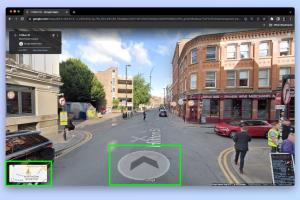
-
Quick Links:
- 1. Introduction to Google Street View
- 2. How Google Street View Works
- 3. Getting Started with Google Street View
- 4. Advanced Features of Google Street View
- 5. Practical Applications of Google Street View
- 6. Tips and Tricks for Using Google Street View
- 7. Case Studies: Google Street View in Action
- 8. FAQs
- 9. Conclusion
1. Introduction to Google Street View
Google Street View is a powerful tool that allows users to virtually explore the world from their desktops or mobile devices. Launched in 2007, this feature of Google Maps provides panoramic views of streets, allowing users to see their surroundings as if they were physically present. With billions of images collected from various locations worldwide, Google Street View has transformed the way we navigate and experience our environment.
2. How Google Street View Works
Google Street View uses a combination of technology and photography to create its stunning visuals. The process involves:
- Data Collection: Google employs specially equipped vehicles and, in some cases, even tricycles and backpacks to capture 360-degree images.
- Image Processing: The captured images are stitched together to create a seamless panoramic view.
- Mapping: These images are mapped to specific locations on Google Maps, allowing users to navigate through streets and explore neighborhoods.
3. Getting Started with Google Street View
Using Google Street View is straightforward. Here’s a step-by-step guide:
Step 1: Accessing Google Street View
You can access Google Street View through the Google Maps website or the Google Maps app on your smartphone. Simply type in the desired location in the search bar.
Step 2: Entering Street View
Once you've found your location, look for the yellow 'Pegman' icon in the bottom-right corner. Drag this icon onto the map to enter Street View.
Step 3: Navigating within Street View
Use your mouse or touchscreen to pan around and explore the area. You can also click on the arrows on the ground to move along the street.
4. Advanced Features of Google Street View
Google Street View offers a variety of features that enhance the user experience:
- Indoor Maps: Explore the interiors of select businesses and landmarks.
- Historical Imagery: View past images of locations to see how they have changed over time.
- VR Compatibility: Use a VR headset for an immersive experience.
- Share Functionality: Easily share your favorite locations with friends and family.
5. Practical Applications of Google Street View
Google Street View is not just for casual exploration; it has practical applications in various fields:
- Real Estate: Agents use Street View to showcase properties and neighborhoods to potential buyers.
- Travel Planning: Travelers can explore destinations before visiting, helping them plan their itineraries.
- Urban Planning: City planners and architects can assess areas remotely for development projects.
6. Tips and Tricks for Using Google Street View
To make the most of your Google Street View experience, consider the following tips:
- Use the search function to find specific locations quickly.
- Explore different times of day using the historical imagery feature.
- Take virtual tours of museums and landmarks to learn more about them.
7. Case Studies: Google Street View in Action
Many organizations have successfully utilized Google Street View for various initiatives:
Case Study 1: The Louvre Museum
The Louvre used Google Street View to provide virtual tours of its exhibits, allowing art lovers worldwide to experience its treasures from home.
Case Study 2: Local Businesses During the Pandemic
During the COVID-19 pandemic, many local businesses created virtual tours using Google Street View to maintain customer engagement and boost sales.
8. FAQs
1. Is Google Street View free to use?
Yes, Google Street View is free for anyone with internet access.
2. Can I contribute my own images to Google Street View?
Yes, you can contribute your own images through the Google Street View app using a compatible camera.
3. How often is Google Street View updated?
The frequency of updates varies by location, but popular areas are typically updated every couple of years.
4. Can I view Google Street View without an internet connection?
No, a stable internet connection is required to access Google Street View.
5. Is Google Street View available in all countries?
While Google Street View is available in many countries, there are still areas without coverage.
6. How does Google Street View ensure privacy?
Google blurs faces and license plates to protect individuals' privacy in Street View images.
7. Can I use Google Street View for educational purposes?
Absolutely! Google Street View is a valuable resource for educators and students for virtual field trips and geography lessons.
8. How can I report a problem with a Street View image?
You can report issues using the "Report a problem" feature directly on the Google Maps interface.
9. Can I use Google Street View in my app?
Yes, developers can integrate Google Maps APIs, including Street View, into their applications.
10. What devices can I use to access Google Street View?
Google Street View is accessible on desktops, laptops, tablets, and smartphones.
9. Conclusion
Google Street View is a remarkable tool that opens up the world for exploration and utility. From simple navigation to advanced applications in various industries, its impact is undeniable. Whether you're planning a trip, researching real estate, or just curious about places around the globe, Google Street View provides a unique and immersive experience.