Step-by-Step Guide on How to Reformat a Laptop for Optimal Performance
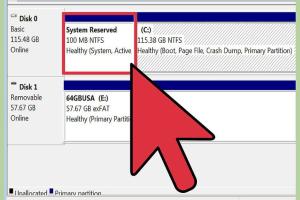
-
Quick Links:
- 1. Introduction
- 2. Understanding Laptop Formatting
- 3. Why Reformat Your Laptop?
- 4. Pre-Reformatting Steps
- 5. How to Reformat a Laptop
- 6. Post-Reformatting Steps
- 7. Common Issues and Troubleshooting
- 8. Case Studies: Real-World Examples
- 9. Expert Insights and Tips
- 10. FAQs
1. Introduction
In today's fast-paced digital world, laptops play a crucial role in our daily lives, from work to entertainment. However, over time, they can become sluggish and unresponsive due to software clutter, malware, or outdated operating systems. Reformatting your laptop can breathe new life into it, enhancing its performance and extending its lifespan. This guide will walk you through the entire process of reformatting your laptop, ensuring you are fully prepared and informed.
2. Understanding Laptop Formatting
Formatting a laptop involves erasing the existing data on the hard drive and reinstalling the operating system (OS). This process can resolve a multitude of issues, including:
- Slow performance
- Frequent crashes
- Infected systems
- Software errors
There are two primary types of formatting:
- Full Format: Completely wipes the drive, removing all data.
- Quick Format: Prepares the drive for new data without thoroughly erasing all information.
3. Why Reformat Your Laptop?
Reformatting your laptop can resolve numerous issues and offer several benefits:
3.1 Performance Improvement
As you install and uninstall programs, your laptop can become bogged down with residual files and registry errors. Reformatting clears this clutter, leading to improved speed and responsiveness.
3.2 Virus and Malware Removal
Some malware cannot be removed by antivirus software. Reformatting your laptop ensures that all malicious software is erased, providing a clean slate.
3.3 Fresh Start
If you're planning to sell or give away your laptop, reformatting ensures that your personal data is securely wiped, protecting your privacy.
4. Pre-Reformatting Steps
Before you begin the reformatting process, it’s essential to take the following steps:
4.1 Backup Your Data
Backing up your files is crucial. Consider using:
- External hard drives
- Cloud storage solutions (Google Drive, Dropbox, etc.)
4.2 Gather Necessary Installation Media
You’ll need the installation media for your operating system. You can create a bootable USB drive or use a DVD containing the OS.
4.3 Prepare Drivers
Download drivers for critical components such as the graphics card, network adapter, and sound card. These can usually be found on the manufacturer's website.
5. How to Reformat a Laptop
The reformatting process varies based on the operating system you are using. Below are detailed steps for Windows and macOS.
5.1 Reformatting Windows Laptops
- Insert the Installation Media: Connect the USB or insert the DVD.
- Restart Your Laptop: Access the BIOS/UEFI settings (usually by pressing F2, F10, or DEL during boot).
- Change Boot Order: Set the boot order to prioritize the USB or DVD drive.
- Start the Installation: Follow the on-screen instructions until you reach the "Where do you want to install Windows?" screen.
- Format the Drive: Select the drive and click on "Format." This will erase all data.
- Complete Installation: Follow the prompts to finish the installation.
5.2 Reformatting macOS Laptops
- Restart Your Mac: Hold down Command + R while it restarts to enter Recovery Mode.
- Select Disk Utility: Choose Disk Utility from the macOS Utilities window.
- Erase the Hard Drive: Select your startup disk and click "Erase." Choose the format as APFS or Mac OS Extended (Journaled).
- Reinstall macOS: After erasing, return to the macOS Utilities window and select "Reinstall macOS."
6. Post-Reformatting Steps
Once you have reformatted your laptop, it’s essential to follow these steps:
6.1 Reinstall Essential Software
Install necessary applications, such as:
- Office suites
- Web browsers
- Antivirus software
6.2 Restore Data
Transfer your backed-up data back to your laptop, ensuring everything is in order.
6.3 Update Your System
Check for any available updates for your OS and installed software to ensure optimal performance.
7. Common Issues and Troubleshooting
Reformatting can sometimes lead to unexpected challenges. Here are some common issues and how to troubleshoot them:
7.1 System Fails to Boot from Installation Media
Ensure that the boot order is correctly set in BIOS/UEFI and that the installation media is functional.
7.2 Missing Drivers
If the system lacks drivers after reformatting, visit the manufacturer’s website to download and install the necessary drivers.
8. Case Studies: Real-World Examples
Case studies illustrate the real-world impact of reformatting laptops:
8.1 Case Study 1: Small Business Owner
A small business owner experienced significant slowdowns on their laptop due to multiple software installations. After reformatting, they reported a 70% increase in performance, allowing them to complete tasks faster and more efficiently.
8.2 Case Study 2: Student Experience
A college student reformatted their laptop to remove malware and improve speed. They found that reformatting not only addressed performance issues but also gave them a clearer workspace, enhancing their productivity.
9. Expert Insights and Tips
Experts recommend the following tips for effective laptop formatting:
- Always back up data before formatting.
- Keep your installation media updated to avoid issues with outdated software.
- Consider using a professional service if you're uncertain about the process.
10. FAQs
What does reformatting a laptop do?
Reformatting a laptop erases all data on the hard drive and reinstalls the operating system, helping to fix performance issues and remove malware.
How long does it take to reformat a laptop?
The process can take anywhere from 30 minutes to a few hours, depending on the laptop's specifications and the operating system being installed.
Will I lose all my files when I reformat?
Yes, reformatting will erase all files. It's essential to back up your data before proceeding.
Can I reformat my laptop without a recovery disk?
Yes, you can often use a bootable USB drive created with the operating system's installation files.
How often should I reformat my laptop?
This depends on usage, but many experts recommend reformatting every 1-2 years for optimal performance.
What are the risks of reformatting?
If done improperly, you may lose important files or damage the operating system installation. Always ensure you have the correct backup and installation media.
Is reformatting the same as resetting?
No, resetting typically restores the system to factory settings without fully erasing all data, while reformatting completely wipes the hard drive.
What if my laptop won't boot after reformatting?
Check your BIOS settings to ensure the boot order is correct and verify that the installation media is functional.
Can I reformat a laptop if it has a virus?
Yes, reformatting is an effective way to remove viruses, as it completely wipes the hard drive.
Should I seek professional help to reformat my laptop?
If you're not comfortable with the process or unsure about how to proceed, seeking professional help is advisable.
Random Reads
- Mastering the art of walking on concrete and clay tile roofs safely
- How to make windows xp genuine forever
- Open up storage space iphone
- Open terminal mac
- How to put an antique finish on your new silver
- How to verify gpg signature
- How to varnish wood
- How to raise flattened pile carpet
- How to re fuse a power supply
- Unlock sim card without puk code