Mastering Google Maps: A Comprehensive Guide to Calibrating Your Compass on iPhone and iPad
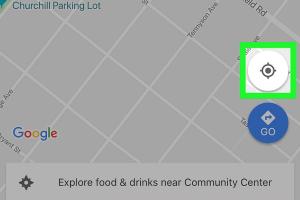
-
Quick Links:
- Introduction
- Understanding the Compass Feature
- Importance of Calibration
- How to Check Your Compass
- Step-by-Step Guide to Calibrate the Compass
- Troubleshooting Calibration Issues
- Real-World Case Studies
- Expert Insights
- Conclusion
- FAQs
Introduction
In our fast-paced world, navigating through unfamiliar environments has become a daily challenge. Whether you're traveling to a new city or finding the best route during your morning commute, Google Maps has become an indispensable tool for millions. However, to ensure optimal performance, understanding how to calibrate the compass on your iPhone or iPad is crucial. This comprehensive guide will walk you through everything you need to know about compass calibration, empowering you to enhance your navigation experience.
Understanding the Compass Feature
The compass feature in Google Maps provides directional guidance, allowing users to determine their orientation in relation to the surrounding environment. This is particularly useful when you are walking or driving in unfamiliar areas, ensuring that you stay on course.
How the Compass Works
Your device's compass relies on various sensors, including the magnetometer, accelerometer, and gyroscope, to determine your orientation. By calibrating your compass, you ensure that these sensors provide accurate readings, which is essential for precise navigation.
Importance of Calibration
Calibration is critical for several reasons:
- Accuracy: A properly calibrated compass ensures that your directional readings are accurate, which is vital for navigation.
- Efficiency: It saves time by providing the right direction quickly, helping you reach your destination faster.
- Safety: Accurate navigation helps in avoiding potential hazards, especially in unfamiliar territory.
How to Check Your Compass
Before proceeding with calibration, it's essential to verify if your compass is functioning correctly. Follow these steps:
- Open Google Maps on your iPhone or iPad.
- Locate the blue dot that indicates your current location.
- Rotate your device in a figure-eight motion. If the compass icon appears and the blue dot rotates, your compass is working.
Step-by-Step Guide to Calibrate the Compass
Calibrating your compass on Google Maps is a straightforward process. Here’s how to do it:
Step 1: Open Google Maps
Launch the Google Maps app on your iPhone or iPad.
Step 2: Access Location Settings
Tap on the blue dot representing your location. A menu will pop up, displaying various options.
Step 3: Calibrate Compass
Click on the "Calibrate Compass" option. This will prompt you to move your device in a figure-eight motion.
Step 4: Follow the On-Screen Instructions
Carefully follow the on-screen instructions to complete the calibration. Ensure that you are in an open area, away from any magnetic interference.
Step 5: Confirm Calibration
Once completed, check the compass accuracy by rotating your device. The compass should respond accurately to your movements.
Troubleshooting Calibration Issues
If you encounter issues during calibration, consider the following troubleshooting tips:
- Check for Interference: Remove any magnetic cases or accessories that may affect the compass.
- Restart Your Device: A simple restart can resolve many software-related issues.
- Update Google Maps: Ensure that you are using the latest version of the app for optimal performance.
Real-World Case Studies
Understanding how calibration impacts real-world navigation can provide valuable insights. Here are a couple of case studies:
Case Study 1: A Tourist in a New City
A tourist in Paris relied on Google Maps for navigation. After noticing discrepancies in the directions, they calibrated their compass, resulting in accurate navigation and a much more enjoyable experience.
Case Study 2: Emergency Situations
In a wilderness survival scenario, an adventurer used their iPad's compass for navigation. After calibrating the compass, they successfully navigated back to safety, demonstrating the importance of a reliable compass.
Expert Insights
We reached out to a few navigation experts to gather insights on compass calibration:
Expert Opinion 1: Tech Engineer
“Calibrating your compass is not just about accuracy; it’s about building trust in your navigation tools. Regular calibration can prevent critical mistakes.”
Expert Opinion 2: Outdoor Survival Specialist
“In outdoor scenarios, a calibrated compass can be the difference between safety and getting lost. Always double-check before embarking on your journey.”
Conclusion
Calibrating the compass on Google Maps is an essential skill for anyone relying on mobile navigation. By following the steps outlined in this guide, you can ensure that your directional readings are accurate, enhancing your overall navigation experience. Remember, a few minutes spent calibrating can save you hours of frustration later.
FAQs
1. How often should I calibrate my compass on Google Maps?
You should calibrate your compass whenever you notice discrepancies in navigation or after a significant change in location.
2. Can I calibrate the compass without an internet connection?
Yes, compass calibration does not require an internet connection, but you may need one to access Google Maps features.
3. What if my compass won't calibrate?
Check for magnetic interference, restart your device, and ensure that the Google Maps app is updated.
4. Does using a case affect compass calibration?
Yes, magnetic cases can interfere with the compass readings, so it's best to remove them during calibration.
5. How do I know if my compass is inaccurate?
If the blue dot does not align with the compass direction, or if directions seem off, your compass may need recalibration.
6. Can I calibrate my compass while driving?
It is recommended to calibrate while stationary, as movement can affect accuracy during calibration.
7. Are there alternative apps for compass calibration?
Yes, several third-party apps are available for compass calibration, though Google Maps is the most commonly used.
8. What devices support compass calibration on Google Maps?
All iPhone and iPad models with GPS capabilities support compass calibration on Google Maps.
9. How does calibration affect GPS accuracy?
While compass calibration primarily affects direction, it can indirectly improve overall navigation accuracy when used in conjunction with GPS.
10. Why does my compass icon disappear in Google Maps?
The compass icon may disappear if the app is unable to determine your location accurately or if calibration is needed.
Random Reads
- How to download minecraft for free
- How to straighten leaning fence post
- How to dispose of a box spring
- How to disassemble a playstation 2
- How to set java home
- How to find saved audio messages on iphone
- How to play tetris
- How to play steam vr games on oculus quest 2
- Restore last session chrome
- Restart lg tv tips