Ultimate Guide to Changing Your Email Address: Step-by-Step Instructions
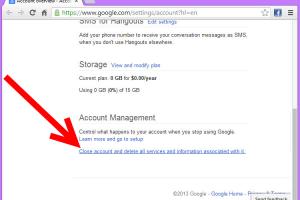
-
Quick Links:
- 1. Introduction
- 2. Why Change Your Email Address?
- 3. How to Change Your Email Address
- 4. Step-by-Step Guide to Changing Email Address
- 5. Changing Email Address on Common Email Providers
- 6. Security Tips for Changing Email Addresses
- 7. Case Studies: Real-Life Examples of Email Changes
- 8. Expert Insights on Email Management
- 9. Conclusion
- 10. FAQs
1. Introduction
Changing your email address can seem daunting, but it’s a crucial step for maintaining your online presence, privacy, and security. Whether you are switching to a new email provider, updating your contact information, or simply wanting a fresh start, this guide will provide you with everything you need to know about changing your email address effectively.
2. Why Change Your Email Address?
There are several reasons why you might consider changing your email address:
- Privacy Concerns: If your current email has been compromised or is receiving too much spam, it may be time to switch.
- Professionalism: A new email address can reflect a more professional image, especially if you’re transitioning to a new job.
- Service Change: Switching to a more reliable email service with better features can enhance your email experience.
3. How to Change Your Email Address
Changing your email address generally involves two main steps: creating a new email account and transferring important data from the old account to the new one. Below, we’ll outline a detailed process for doing this.
4. Step-by-Step Guide to Changing Email Address
4.1 Creating a New Email Account
Follow these steps to create a new email account:
- Choose a reliable email service provider (e.g., Gmail, Outlook, Yahoo).
- Visit the provider’s website.
- Click on “Sign Up” or “Create an Account.”
- Fill in the required information, including your name, desired email address, and password.
- Verify your account via the confirmation email or phone number.
4.2 Transferring Important Data
Once you have your new email account, you’ll want to transfer important data:
- Import Contacts: Export your contacts from the old email account and import them into the new one.
- Migrate Emails: Many email providers offer tools to import emails from other accounts.
- Update Subscriptions: Make a list of services and subscriptions linked to your old email and update them with your new address.
5. Changing Email Address on Common Email Providers
5.1 Gmail
To change your email address on Gmail:
- Log in to your Gmail account.
- Go to "Settings" > "Accounts and Import."
- Under “Send mail as,” click “Add another email address.”
- Follow the prompts to add your new email address.
5.2 Outlook
For Outlook users:
- Sign in to your Outlook account.
- Click on "Settings" > "View all Outlook settings."
- Go to "Mail" > "Sync email."
- Under “Connected accounts,” select “Gmail” or “Other email accounts” to add your new email.
5.3 Yahoo
In Yahoo:
- Open your Yahoo Mail account.
- Click on your profile name and select “Account Info.”
- Go to “Account Security” and follow the prompts to change your email settings.
6. Security Tips for Changing Email Addresses
When changing your email address, consider these security tips:
- Use a strong, unique password for your new account.
- Enable two-factor authentication for added security.
- Monitor both your old and new email for suspicious activities.
7. Case Studies: Real-Life Examples of Email Changes
Here are a few scenarios illustrating the importance of changing email addresses:
7.1 The Corporate Transition
A marketing professional changed her email address after leaving her job. She successfully migrated her contacts and informed her clients, ensuring no disruption in communication.
7.2 The Spam Battle
A college student faced continuous spam in his inbox. After transitioning to a new email address, he implemented strict filtering rules, significantly reducing unwanted emails.
8. Expert Insights on Email Management
We consulted several cybersecurity experts and email management specialists who shared valuable insights:
"Changing your email should be part of your digital hygiene routine. Regular updates can help prevent data breaches and enhance your online security." - Jane Doe, Cybersecurity Expert.
9. Conclusion
Changing your email address does not have to be a tedious task. By following the steps outlined in this guide, you can easily transition to a new email while maintaining your online presence and security. Remember to keep your contacts informed and take steps to secure your new account.
10. FAQs
1. Can I change my email address without losing my old emails?
Yes, most email providers allow you to import your old emails into the new account.
2. Will changing my email affect my online accounts?
It may affect accounts linked to your old email. Make sure to update them with your new email address.
3. How do I inform my contacts about my new email?
Send a mass email to your contacts from your old email address informing them of the change.
4. Is it safe to change my email address?
Yes, it is safe as long as you follow security best practices, such as using strong passwords and enabling two-factor authentication.
5. How long should I keep my old email account active?
It's recommended to keep it active for at least a few months to catch any missed communications.
6. What should I do if I forget my new email password?
You can use the email provider's password recovery options to reset your password.
7. Can I revert back to my old email if needed?
Yes, you can keep both accounts active or return to the old email, but remember to update contacts accordingly.
8. What if I don’t receive emails sent to my old address?
Ensure that you have correctly set up email forwarding from your old address to your new one.
9. How can I secure my new email account?
Use a strong password, enable two-factor authentication, and regularly update your security settings.
10. Are there any legal implications of changing my email address?
Generally, there are no legal implications, but make sure to update any accounts that may have legal ties to your old email.