2 Simple Methods to Activate Your Windows Product Key Effortlessly
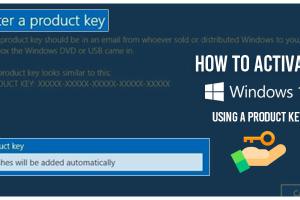
-
Quick Links:
- Introduction
- Method 1: Activating via Settings
- Method 2: Activating via Command Prompt
- Case Studies and Examples
- Expert Insights
- Troubleshooting Common Issues
- FAQs
- Conclusion
Introduction
Activating your Windows operating system is crucial for obtaining the full range of features and security updates. While many users might find the activation process daunting, it doesn't have to be. In this comprehensive guide, we will explore two simple methods to activate a Windows product key, ensuring that you can get your system up and running smoothly.
Method 1: Activating via Settings
Step-by-Step Guide
- Open the Start menu and click on Settings.
- Select Update & Security.
- Click on Activation from the left pane.
- In the Activation window, click on Change product key.
- Enter your 25-character Windows product key and click Next.
- Follow the on-screen instructions to complete the activation process.
Benefits of Activating via Settings
This method is user-friendly and straightforward, making it ideal for those who may not be tech-savvy. It provides immediate feedback on the activation process, ensuring users know whether their key was accepted.
Method 2: Activating via Command Prompt
Step-by-Step Guide
- Press Windows + X and select Command Prompt (Admin).
- Type the command
slmgr.vbs /ipkand hit Enter. - Once the key is installed, type
slmgr.vbs /atoto activate Windows. - Wait for the confirmation message that your Windows is activated.
Benefits of Activating via Command Prompt
This method is particularly useful for advanced users and IT professionals, as it provides a way to activate multiple systems quickly. It can also be a more reliable method in certain scenarios where the graphical interface fails to activate Windows.
Case Studies and Examples
To further illustrate the effectiveness of these activation methods, let’s look at a couple of case studies.
Case Study 1: A Small Business
A small business with ten computers used the Settings method to activate their Windows installations. Within an hour, every machine was successfully activated, allowing employees to access the latest features and security updates.
Case Study 2: An IT Professional
An IT professional managing a network of computers used the Command Prompt method to streamline the activation process. He was able to activate 20 machines in under 30 minutes, showcasing the efficiency of command-line activation.
Expert Insights
According to tech experts, activating Windows not only ensures compliance with licensing agreements but also enhances security. Regular updates and features are only available to activated versions, making the activation process essential for optimal performance.
Troubleshooting Common Issues
Common Activation Errors
- Error Code 0xC004F050: This error indicates that the product key you entered is incorrect. Double-check the key for any typos.
- Error Code 0xC004C003: This error means that the activation server determined the product key is blocked. Contact Microsoft Support for assistance.
Steps to Resolve Activation Issues
- Ensure your internet connection is stable.
- Run the Windows Activation Troubleshooter from the Activation settings.
- Contact Microsoft Support if issues persist.
FAQs
Common Questions and Answers
- Can I activate Windows without a product key? No, a valid product key is required for activation.
- What should I do if my product key is not working? Double-check for errors or contact Microsoft Support.
- Is there a way to activate Windows for free? No, legitimate activation requires a purchased product key.
- What happens if I don’t activate Windows? You will have limited access to features and receive periodic reminders to activate.
- Can I transfer my Windows product key to another computer? Yes, but it must be uninstalled from the original device first.
- How long does it take to activate Windows? The process usually takes a few minutes if your key is valid.
- Can I use a different version of Windows with my product key? Product keys are typically tied to a specific version of Windows.
- Will activating Windows improve performance? Yes, activated versions receive updates that enhance performance and security.
- Can I reactivate Windows after a hardware change? Yes, but you may need to re-enter your product key.
- Is it safe to buy a Windows product key online? Ensure the seller is reputable to avoid scams.
Conclusion
Activating your Windows product key is a straightforward process that can be accomplished using either the Settings method or the Command Prompt. By following the detailed steps outlined in this guide, you can ensure your system is fully operational and secure. Remember to keep your product key safe and reach out for support if you encounter any issues.