Complete Guide: How to Uninstall WhatsApp on Android Efficiently
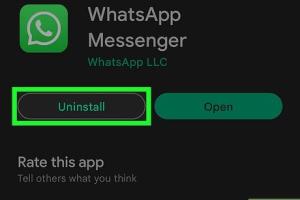
-
Quick Links:
- Introduction
- Why Uninstall WhatsApp?
- Step-by-Step Guide to Uninstall WhatsApp
- Alternative Methods to Uninstall WhatsApp
- What to Do After Uninstallation
- Common Issues When Uninstalling WhatsApp
- Case Studies: Real-World Scenarios
- Expert Insights on App Management
- FAQs
- Conclusion
Introduction
WhatsApp is one of the most popular messaging applications worldwide, allowing users to stay connected with friends, family, and colleagues through text, voice, and video calls. However, there may come a time when you want to uninstall WhatsApp from your Android device. Whether it's due to privacy concerns, excessive notifications, or simply a desire to take a break from social media, knowing how to uninstall WhatsApp effectively is essential.
Why Uninstall WhatsApp?
There are several reasons why someone might choose to uninstall WhatsApp:
- Privacy Concerns: Many users are increasingly worried about their data privacy and may choose to uninstall apps that collect extensive personal information.
- Excessive Notifications: Constant notifications can be overwhelming, especially if you’re part of multiple group chats.
- Storage Space: WhatsApp can take up significant storage due to media files; uninstalling can free up space.
- Switching to Alternatives: Some users may find other messaging apps that better suit their needs.
Step-by-Step Guide to Uninstall WhatsApp
Uninstalling WhatsApp on Android is a straightforward process. Follow these steps:
Step 1: Open Settings
Begin by opening the Settings app on your Android device. This can usually be found on your home screen or in the app drawer.
Step 2: Navigate to Apps
Scroll down and select Apps or Application Manager, depending on your device.
Step 3: Find WhatsApp
In the list of installed applications, locate WhatsApp. You can use the search feature at the top to find it quickly.
Step 4: Uninstall WhatsApp
Tap on WhatsApp, then select the Uninstall button. Confirm your choice when prompted.
Step 5: Clear Cache (Optional)
To ensure all data is removed, you might want to go back to the Apps section, find WhatsApp, and select Clear Cache before uninstalling.
Alternative Methods to Uninstall WhatsApp
If you prefer a different approach, consider these alternatives:
Method 1: Uninstalling from the Home Screen
1. Find the WhatsApp icon on your home screen.
2. Long-press the icon until a menu appears.
3. Drag the icon to the "Uninstall" option at the top of the screen or select Uninstall from the menu.
Method 2: Using Google Play Store
1. Open the Google Play Store.
2. Search for WhatsApp.
3. Tap on the app, then select Uninstall.
What to Do After Uninstallation
After uninstalling WhatsApp, you may want to consider:
- Backup Important Chats: If you plan to reinstall in the future, ensure you have backed up your chats.
- Explore Alternatives: Consider trying other messaging apps like Telegram, Signal, or Viber.
- Manage Notifications: If you still wish to stay connected but want fewer distractions, adjust notification settings on your remaining apps.
Common Issues When Uninstalling WhatsApp
Some users may encounter issues while attempting to uninstall WhatsApp:
- App Crashing: Sometimes, the app may not respond. Restart your device and try again.
- Missing Uninstall Option: If the option to uninstall is greyed out, it may be due to restrictions. Check your device's settings.
- Data Loss Concerns: Users worry about losing important messages. Always backup before uninstalling.
Case Studies: Real-World Scenarios
Based on surveys conducted among WhatsApp users, many have shared their experiences regarding uninstallation:
Case Study 1: Privacy Concerns
A group of users reported uninstalling WhatsApp due to concerns about data privacy, particularly regarding metadata collection.
Case Study 2: Storage Management
Several users found that uninstalling WhatsApp allowed them to reclaim substantial storage space, which they then allocated to other essential apps and media.
Expert Insights on App Management
Experts recommend regularly reviewing your installed applications. Here are some insights:
- Regularly uninstall apps that you no longer use to maintain optimal device performance.
- Consider the security implications of each app you install.
- Utilize device management tools to monitor app usage and storage efficiency.
FAQs
1. Will uninstalling WhatsApp delete my messages?
Yes, uninstalling will remove your messages unless you have backed them up to cloud storage.
2. Can I reinstall WhatsApp later?
Absolutely! You can reinstall WhatsApp anytime from the Google Play Store.
3. Is it possible to uninstall WhatsApp without losing data?
Yes, by backing up your chats before uninstallation, you can restore them later.
4. What happens to my account if I uninstall WhatsApp?
Your account remains active even after uninstallation, but you will not receive messages while the app is uninstalled.
5. How can I back up my WhatsApp chats?
You can back up your chats through the app settings under the "Chats" section.
6. Can I uninstall WhatsApp if I have an active subscription?
Yes, you can uninstall the app, but your subscription will remain active until you cancel it.
7. How do I delete my WhatsApp account before uninstalling?
Go to Settings > Account > Delete My Account to permanently delete your account.
8. What if I can’t find WhatsApp in my apps list?
Try searching for it using the search bar in the app settings.
9. Can uninstalling WhatsApp affect other apps?
No, uninstalling WhatsApp should not affect the functionality of other apps.
10. How can I prevent unwanted notifications from WhatsApp?
You can mute chats or adjust notification settings in the app to reduce interruptions.
Conclusion
Uninstalling WhatsApp on your Android device can be a beneficial step for many users seeking to enhance their digital wellness. Whether due to privacy concerns, storage management, or personal preference, the steps outlined in this guide make the process simple and efficient. Remember to back up your data if you plan to return to WhatsApp in the future. By understanding the reasons and methods behind uninstallation, you can better manage your digital environment and make informed choices about the apps you use.
For further reading on managing your applications, you may find the following external resources useful:
- How to Back Up WhatsApp Messages - TechRadar
- How to Uninstall Apps on Android - Android Authority
- How to Delete Your WhatsApp Account - Digital Trends
Random Reads
- Mastering google maps saving photos and map images
- Make google default search provider
- How to trust pc or mac on iphone
- How to truncate text in excel
- How to install audio drivers windows xp
- Mastering data and text consolidation in microsoft excel
- How to make ringtones for the iphone
- Mastering warp tool photoshop
- Mastering virus brutal mode in plague inc
- Unlocking saber expert puzzle blox fruits