Transforming a Guest Account to Administrator in Windows: A Comprehensive Guide
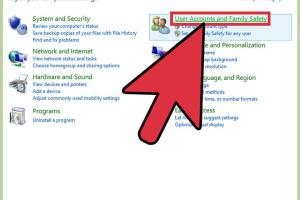
-
Quick Links:
- Introduction
- Understanding User Accounts in Windows
- Why Change a Guest Account to Administrator?
- Step-by-Step Guide to Changing Account Type
- Common Issues and Troubleshooting
- Expert Insights
- Real-World Case Studies
- Conclusion
- FAQs
Introduction
Changing a guest account to an administrator in Windows can be a necessary step in managing user permissions and ensuring that your system runs smoothly. This comprehensive guide will provide you with all the information you need to understand the process and execute it effectively.Understanding User Accounts in Windows
Windows operating systems feature various user account types, each with specific permissions and capabilities. The most common types include: - **Administrator Accounts**: Full access to the system settings, software installations, and security configurations. - **Standard User Accounts**: Limited access, primarily for everyday tasks like browsing the internet or using applications. - **Guest Accounts**: Extremely restricted access, designed for temporary users who need minimal functionality. Understanding these account types is crucial when deciding to change a guest account to an administrator.Why Change a Guest Account to Administrator?
There are several reasons why someone might want to elevate a guest account to an administrator level: 1. **Increased Functionality**: Guests usually cannot install software or change system settings. An administrator can perform these tasks. 2. **Remote Work Needs**: With the rise of remote work, you may need to grant elevated permissions to a temporary user for collaboration. 3. **Family or Shared Computers**: If a family member or friend needs to use the computer more extensively, elevating their access can improve usability.Step-by-Step Guide to Changing Account Type
Changing a guest account to an administrator is a straightforward process, but it requires careful attention to detail. Below is a step-by-step guide tailored for Windows 10 and Windows 11.Step 1: Access the Control Panel
- Click on the **Start Menu**. - Type **Control Panel** and press **Enter**. - Navigate to **User Accounts**.Step 2: Manage Another Account
- Select the option to **Manage another account**. - A list of user accounts will appear.Step 3: Choose the Guest Account
- Click on the **Guest Account** you wish to change. - If the account is not visible, ensure it is enabled.Step 4: Change Account Type
- Select the option that allows you to **Change the account type**. - Choose **Administrator** and save the changes.Step 5: Verify Changes
- Log out and log back in to the guest account to verify that the changes took effect.Common Issues and Troubleshooting
While changing a guest account to an administrator is generally straightforward, you may encounter some issues: - **Account Not Visible**: Ensure the guest account is enabled. - **Permission Denied**: Make sure you're logged in as an administrator when making changes.Expert Insights
Experts recommend being cautious when granting administrator access due to security concerns. Always ensure that the user you are elevating is trusted and understands the implications of having administrator privileges.Real-World Case Studies
In a case study involving a small business, a guest account was elevated to administrator level to allow a new employee to install necessary software without waiting for IT support. This led to increased productivity and reduced downtime.Conclusion
Changing a guest account to an administrator in Windows is a simple yet powerful process that can enhance user experience and system functionality. By following the steps outlined in this guide, you can ensure that the transition is smooth and efficient.FAQs
- Can I change a guest account to an administrator without being an administrator?
No, only administrator accounts can make these changes. - Will changing to an administrator account delete my files?
No, it only changes permissions, not files. - What happens if I try to change a guest account that is disabled?
You will need to enable the account before making changes. - Is it safe to give someone administrator access?
Only give this access to trusted individuals, as it allows full control over the system. - Can I revert an administrator account back to a guest account?
Yes, you can change the account type back to guest following the same steps. - Are there any risks associated with changing account types?
Yes, improper configuration can lead to security vulnerabilities. - Can I change account types using Command Prompt?
Yes, advanced users can use Command Prompt for this task. - How can I check what type of account I have?
Go to User Accounts in Control Panel to see your account type. - Can I change a guest account to an administrator on Windows Server?
Yes, the process is similar, but ensure you have proper permissions. - What should I do if I forget my administrator password?
You may need to reset your password using recovery tools.
Random Reads
- How to block search engines
- How to block pop ups on chrome
- How to add watermark microsoft word
- Mastering 2 player split screen fortnite
- How to share files wirelessly
- How to share location android to iphone
- How to get strength pokemon leaf green
- How to reuse or dispose old mineral spirits
- How to reupholster furniture
- Mastering life360