Mastering Language Settings: A Comprehensive Guide to Changing Language on Android, iPhone, and Basic Phones
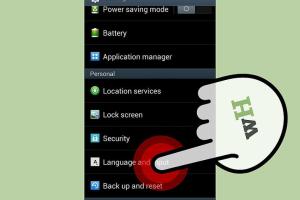
-
Quick Links:
- Introduction
- Understanding Phone Languages
- How to Change Language on Android
- How to Change Language on iPhone
- How to Change Language on Basic Phones
- Troubleshooting Language Settings
- Case Studies and Expert Insights
- Conclusion
- FAQs
Introduction
The ability to change the language on your phone can greatly enhance your user experience, especially in our globalized world where multilingual communication is becoming increasingly common. Whether you are traveling, living in a new country, or simply wish to switch to your preferred language, knowing how to adjust these settings is crucial. This comprehensive guide will walk you through the steps to change the language on Android devices, iPhones, and basic phones, providing in-depth instructions and useful tips along the way.
Understanding Phone Languages
Before diving into the technical steps of changing your phone's language, it's essential to understand how language settings work across various devices. Phones come with default languages based on the region they are sold in, but they offer options for multiple languages to accommodate diverse user bases.
- **Default Language**: The language set by the manufacturer.
- **System Language**: This affects all menus, settings, and notifications.
- **Input Language**: This allows users to type in different languages.
How to Change Language on Android
Changing the language on an Android phone can vary slightly depending on the manufacturer and Android version. However, the general steps are as follows:
Step-by-Step Instructions
- Open the **Settings** app on your Android device.
- Scroll down and select **System**.
- Tap on **Languages & input**.
- Select **Languages**.
- To add a new language, tap on **Add a language**.
- Choose your desired language from the list.
- After adding, you can drag it to the top of the list to set it as the primary language.
It's worth noting that some apps may require you to adjust language settings individually.
How to Change Language on iPhone
For iPhones, the process is straightforward and user-friendly:
Step-by-Step Instructions
- Open the **Settings** app on your iPhone.
- Scroll down and select **General**.
- Tap on **Language & Region**.
- Select **iPhone Language**.
- Choose your desired language and tap **Done**.
- A prompt will appear asking you to confirm your selection; tap on **Change to [Language]**.
How to Change Language on Basic Phones
Basic phones differ significantly from smartphones in their functionality and interface. Here’s a general guide on how to change language settings on basic phones:
Step-by-Step Instructions
- Press the **Menu** button.
- Navigate to **Settings**.
- Look for an option called **Language** or **Display Language**.
- Select your preferred language from the list.
- Confirm the selection and exit the menu.
Troubleshooting Language Settings
Sometimes, you may encounter issues while trying to change the language on your phone. Here are some common problems and their solutions:
- **Language Not Changing**: Ensure that you have followed the steps correctly; sometimes, a restart is necessary.
- **App-Specific Language Issues**: Some applications may not support all languages. Check the app’s settings for language options.
- **Keyboard Issues**: You might need to add the keyboard for the new language separately in the language settings.
Case Studies and Expert Insights
In a study conducted by the Pew Research Center, it was found that 72% of smartphone users prefer using their devices in their native language. This highlights the importance of accessible language settings in enhancing user experience.
Experts suggest that understanding your audience's language preferences can improve customer satisfaction significantly. For businesses, providing multilingual support is an essential part of customer service.
Conclusion
Changing the language on your Android, iPhone, or basic phone is a straightforward process that can significantly enhance your experience. By following the steps outlined in this guide, you can easily switch to your preferred language and make your device more user-friendly. Remember to explore individual app settings for a more tailored experience.
FAQs
1. Can I change the language on my phone without losing data?
Yes, changing the language setting does not affect your data or apps.
2. Will changing the language affect my apps?
Some apps may not support all languages. You may need to change app-specific settings for language.
3. Is it the same process for all Android phones?
While the general steps are similar, the exact process may vary by manufacturer.
4. Can I switch back to my original language easily?
Yes, you can repeat the steps to revert to your original language anytime.
5. What if my preferred language isn’t listed?
If your language isn’t available, consider downloading a third-party app that supports it.
6. Do all phones have multilingual support?
Most modern smartphones support multiple languages, but basic phones may have limited options.
7. How can I add a new keyboard for a different language?
You can usually find this option in the keyboard settings of your phone.
8. Can I set multiple languages on my phone?
Yes, most smartphones allow you to add and switch between multiple languages.
9. How does changing the language affect voice commands?
Voice command functionality typically aligns with the system language set on your device.
10. What resources are available for language learning on my phone?
Apps like Duolingo, Babbel, and Rosetta Stone offer language learning resources directly on your phone.
For further reading on multilingual phone settings, visit Pew Research Center and Statista.
Random Reads
- How to electroplate household metals
- How to find a lost iphone
- How to find a lost ipod
- Discord friend invite guide
- Disable youtube video thumbnails
- Unlocking notification bar android
- Unlocking rss find feeds
- How to play minecraft with friends crossplay
- Mastering aim in counter strike
- How to post ads to craigslist